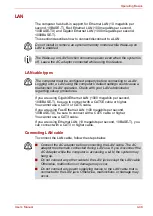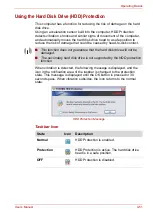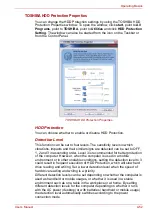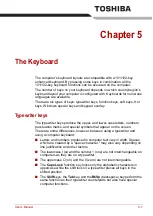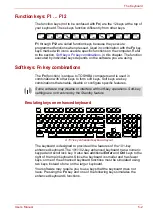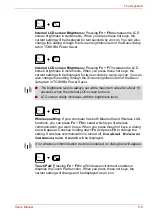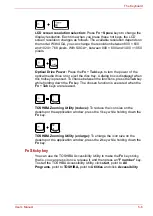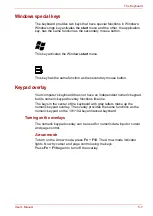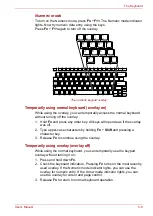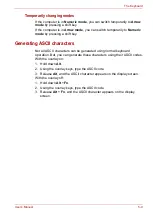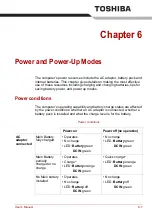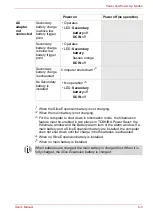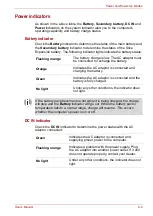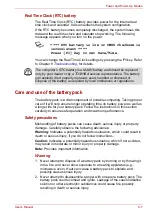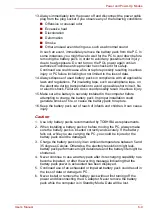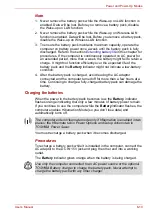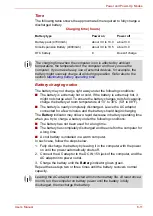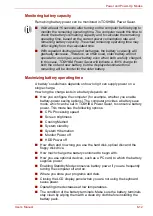User’s Manual
5-6
The Keyboard
LCD screen resolution selection:
Press
Fn
+
Space
keys to change the
display resolution. Each time when you press these hot keys, the LCD
screen resolution changes as follows: The available resolution depends on
the model. With XGA, you can change the resolution between 800 × 600
and 1024 × 768 pixels. With SXGA+, between 800 × 600 and 1400 × 1050
pixels.
Optical Drive Power:
Press the
Fn
+
Tab
keys to turn the power of the
optical media drive on or eject the disc tray. A dialog box is displayed when
this hotkey is pressed. To choose between the functions, press the
Tab
key
while holding down the
Fn
key. The chosen function is executed when the
Fn
+
Tab
keys are released.
TOSHIBA Zooming Utility (reduce):
To reduce the icon size on the
desktop or the application window, press the
1
key while holding down the
Fn
key.
TOSHIBA Zooming Utility (enlarge):
To enlarge the icon size on the
desktop or the application window, press the
2
key while holding down the
Fn
key.
Fn Sticky key
You can use the TOSHIBA Accessibility Utility to make the
Fn
key sticky,
that is, you can press it once, release it, and then press an "
F
number
" key.
To start the TOSHIBA Accessibility Utility, click
start
, point to
All
Programs
, point to
TOSHIBA,
point to
Utilities
and click
Accessibility
.
Содержание Portege M400-144
Страница 10: ...User s Manual x PORTÉGÉ M400 ...
Страница 68: ...User s Manual 3 16 Getting Started ...