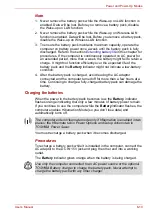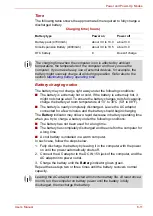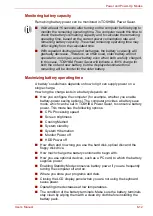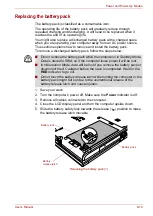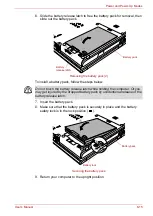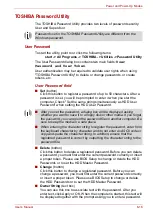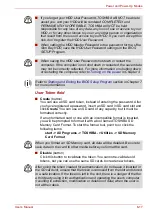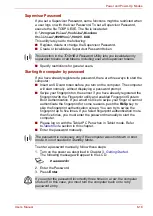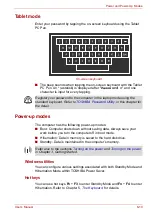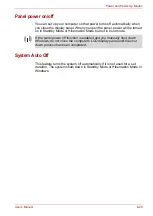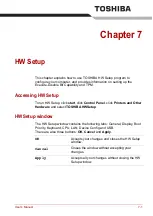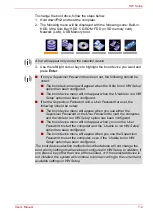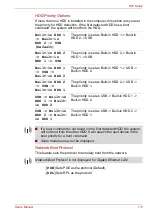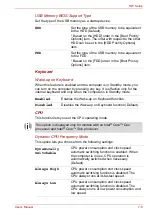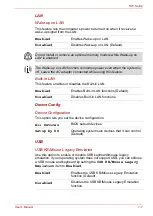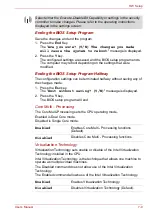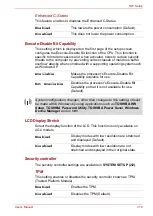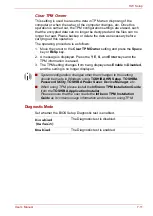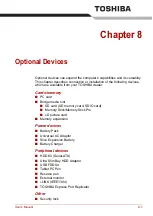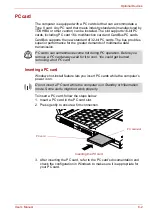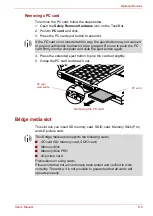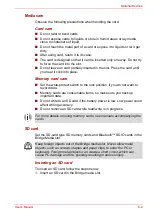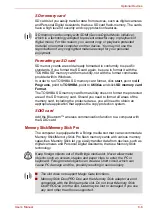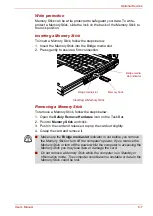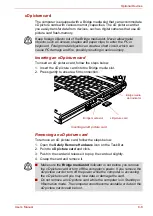User’s Manual
7-4
HW Setup
To change the boot drive, follow the steps below.
1. Hold down
F12
and boot the computer.
2. The following menu will be displayed with the following icons: Built-in
HDD, Ultra Slim Bay HDD, CD-ROM, FDD (or SD memory card),
Network (LAN), USB Memory boot.
3. Use the left/right cursor keys to highlight the boot device you want and
press
Enter
.
A bar will appear only under the selected device.
■
If only a Supervisor Password has been set, the following should be
noted:
■
The boot device menu will appear when the 'Able to run HW Setup'
option has been configured.
■
The boot device menu will not appear when the 'Unable to run HW
Setup' option has been configured.
■
If both a Supervisor Password and a User Password are set, the
following should be noted:
■
The boot device menu will appear when you use either the
Supervisor Password or the User Password to start the computer,
and the 'Able to run HW Setup' option has been configured.
■
The boot device menu will not appear when you use the User
Password to start the computer and the 'Unable to run HW Setup'
option has been configured.
■
The boot device menu will appear when you use the Supervisor
Password to start the computer, even if the 'Unable to run HW
Setup' option has been configured.
The boot device selection methods described above will not change the
boot priority settings that have been configured in HW Setup. In addition, if
you press a key other than one of those listed, or if the selected device is
not installed, the system will continue to boot according to the current and
available settings in HW Setup.
Содержание Portege M400-144
Страница 10: ...User s Manual x PORTÉGÉ M400 ...
Страница 68: ...User s Manual 3 16 Getting Started ...