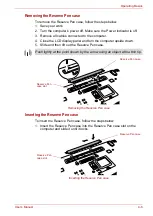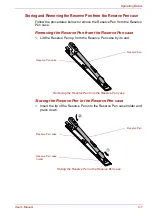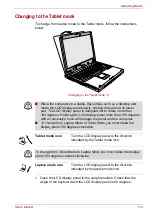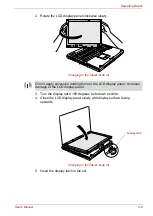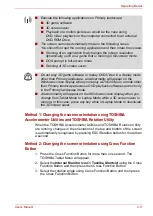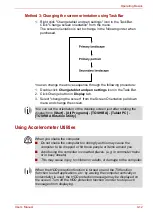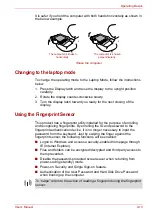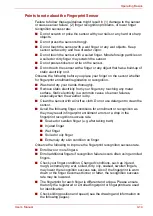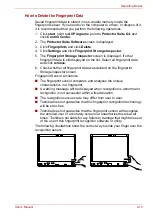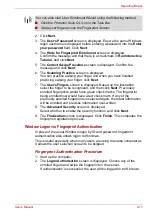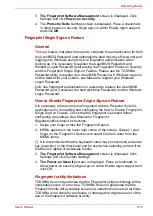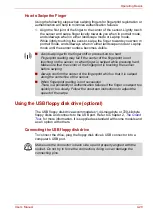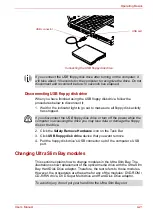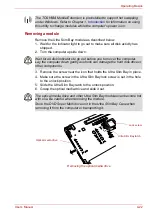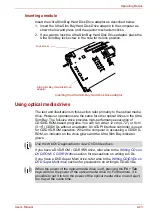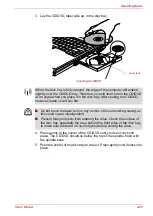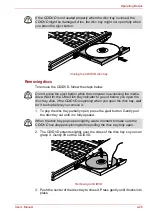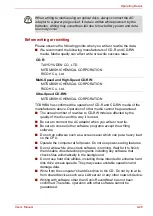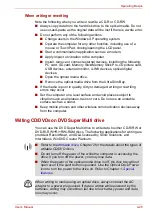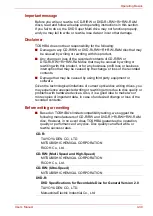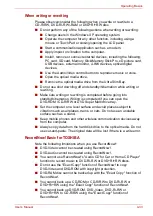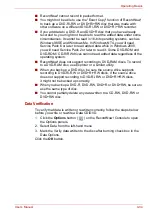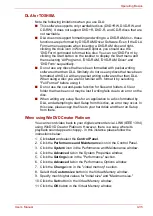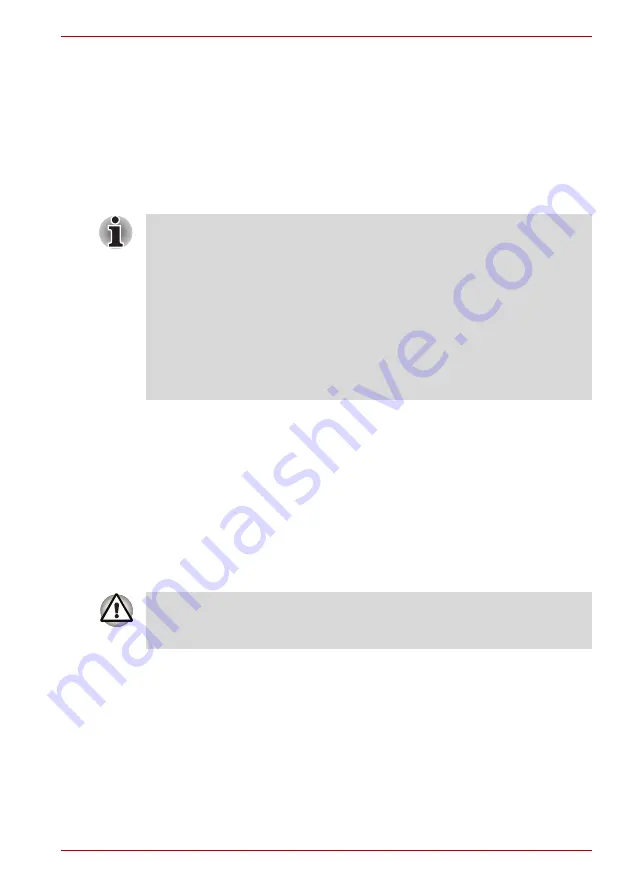
User’s Manual
4-20
Operating Basics
How to Swipe the Finger
Using the following steps when swiping fingers for fingerprint registration or
authentication will help to minimize authentication failures:
1. Align the first joint of the finger to the center of the sensor. Lightly touch
the sensor and swipe finger levelly towards you when in portrait mode,
and sideways when in either landscape mode or Laptop mode.
While lightly touching the sensor, swipe the finger towards you when in
portrait mode, and sideways when in either landscape mode or Laptop
mode until the sensor surface becomes visible.
Using the USB floppy disk drive (optional)
The USB floppy disk drive accommodates 1.44-megabyte or 720-kilobyte
floppy disks and connects to the USB port. Refer to Chapter 2,
, for more information. It is supplied as standard with some models and
as an option with others.
Connecting the USB floppy disk drive
To connect the drive, plug the floppy disk drive’s USB connector into a
computer’s USB port.
■
Avoid swiping with the finger stiff or pressed-on too hard
Fingerprint reading may fail if the center of the fingerprint is not
touching on the sensor, or when finger is swiped while pressing hard.
Make sure that the center of the fingerprint is touching the sensor
before swiping.
■
Always confirm the center of the fingerprint whirl so that it is swiped
along the centerline of the sensor.
■
When fingerprint reading is not successful
There is a possibility of authentication failures if the finger is swiped too
quickly or too slowly. Follow the onscreen instructions to adjust the
speed of the swipe.
Make sure the connector is back side up and properly aligned with the
socket. Do not try to force the connection, doing so can damage the
connecting pins.
Содержание Portege M400-144
Страница 10: ...User s Manual x PORTÉGÉ M400 ...
Страница 68: ...User s Manual 3 16 Getting Started ...