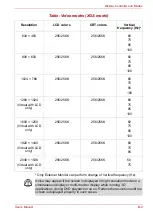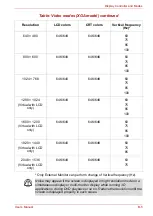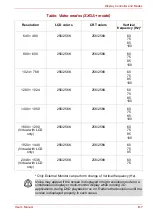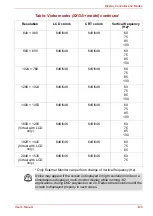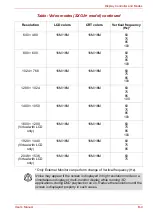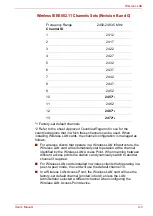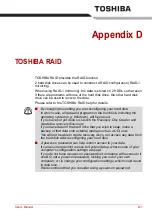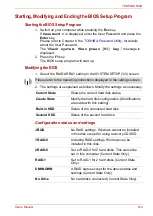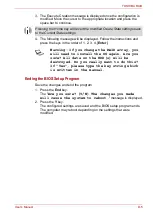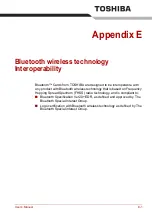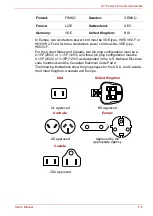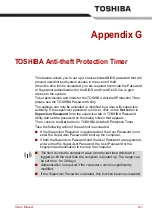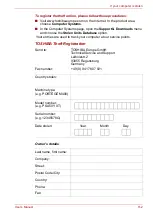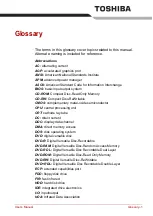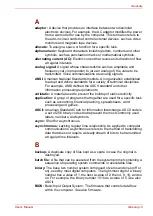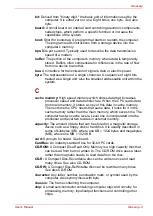User’s Manual
D-2
TOSHIBA RAID
Windows Manual Setup
Use the following procedures when manually setting up Windows.
Before Setting Up Windows
Before setting up Windows, create the TOSHIBA RAID Driver Disk and
configure the BIOS setup program.
Creating the TOSHIBA RAID Driver Disk
1. Connect the USB floppy disk drive and insert a floppy disk.
2. From the
start
menu, select
TOSHIBA Application Installer
and click
the
Next
button.
3. Select the
TOSHIBA RAID Driver
and click the
Install
button.
4. Specify the folder and click the
Unzip
button.
The driver file will be copied to the floppy disk.
Configuring the BIOS Setup Program
In the RAID ARRAY setting of the BIOS setup program, set the built-in HDD
to 1RAID-0.
It is not necessary to change the setting if it has already been set as such.
Refer to the
Starting, Modifying and Ending the BIOS Setup Program
this chapter.
Windows Setup Procedure
1. Insert the Windows Setup CD-ROM into the CD-ROM drive and boot up.
The Windows Setup program will start.
2. When the message "
Press F6 if you need to install a
third party SCSI or RAID driver
" appears on the screen,
press the
F6
key.
3. When the message "
Setup will load support for the
following mass storage device(s):
" appears on the
screen, press the
S
key and install the TOSHIBA RAID Driver using the
TOSHIBA RAID Driver Disk that was created.
4. Follow the onscreen instructions to continue Windows setup.
■
Please use only hard disk drives supported by the computer. Correct
operations cannot be guaranteed if other hard disk drives are used.
■
The following types of applications might not work correctly:
■
Applications that directly access the hardware and read/write to the
hard disk drive.
■
Using an OS such as Linux to run applications that read/write to the
hard disk drive.
Содержание Portege M400-144
Страница 10: ...User s Manual x PORTÉGÉ M400 ...
Страница 68: ...User s Manual 3 16 Getting Started ...