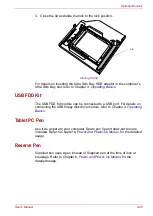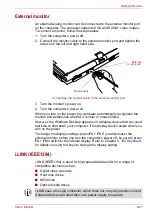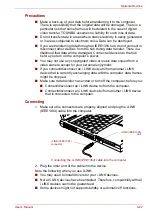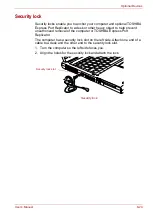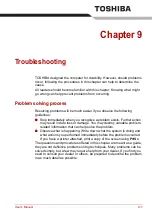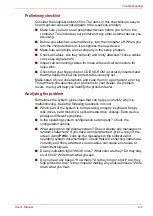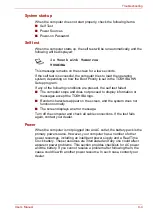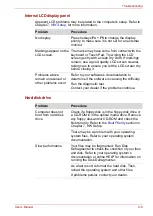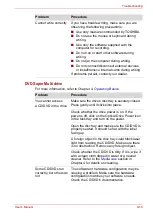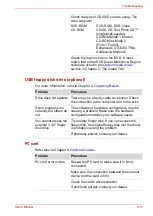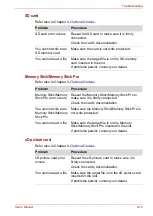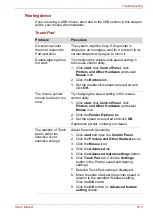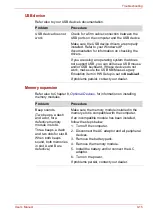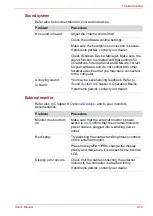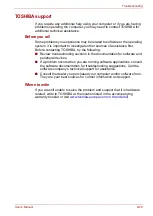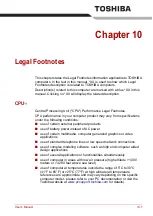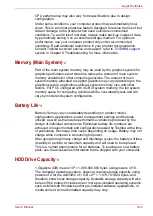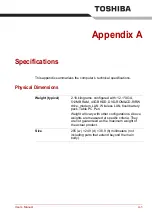User’s Manual
9-9
Troubleshooting
DVD-ROM&CD-R/RW drive
For more information, refer to Chapter 4,
.
Problem
Procedure
You cannot access a
CD/DVD in the drive
Make sure the drive’s disc tray is securely
closed. Press gently until it clicks into place.
Check whether the drive power is on. If the
power is off, click on the Optical Drive Power icon
in the task tray and turn on the power.
Open the disc tray and make sure the CD/DVD is
properly seated. It should lie flat with the label
facing up.
A foreign object in the disc tray could block laser
light from reading the CD/DVD. Make sure there
is no obstruction. Remove any foreign object.
Check whether the CD/DVD is dirty. If it is, wipe it
with a clean cloth dipped in water or a neutral
cleaner. Refer to the
section in
Chapter 4 for details on cleaning.
Some CD/DVDs run
correctly, but others do
not
The software or hardware configuration may be
causing a problem. Make sure the hardware
configuration matches your software’s needs.
Check the CD/DVD’s documentation.
Check the type of CD/DVD you are using. The
drive supports:
DVD-ROM:
DVD-ROM, DVD-Video
CD-ROM:
CD-DA, CD-Text, Photo CD™
(single/multi-session),
CD-ROM Mode 1, Mode 2,
CD-ROM XA Mode 2
(Form1, Form2),
Enhanced CD (CD-EXTRA),
Addressing Method 2
Recordable CD: CD-R, CD-RW
Check the region code on the DVD. It must
match that on the DVD-ROM&CD-R/RW drive.
Region codes are listed in the
section in Chapter 2, The Grand Tour.
Содержание Portege M400-144
Страница 10: ...User s Manual x PORTÉGÉ M400 ...
Страница 68: ...User s Manual 3 16 Getting Started ...