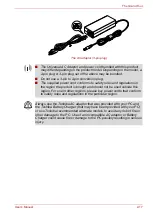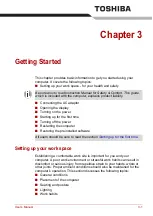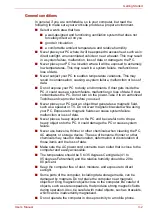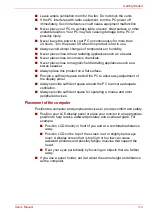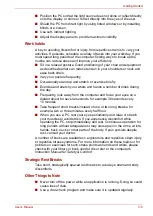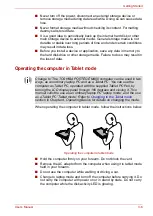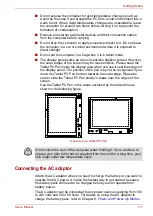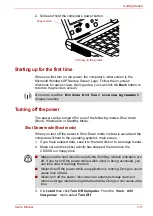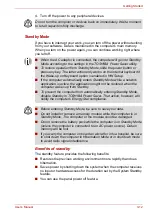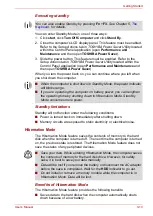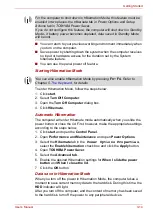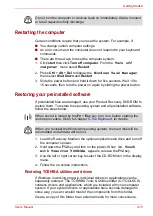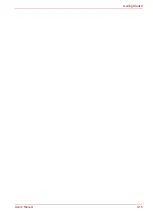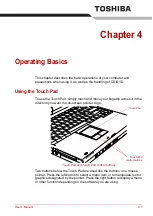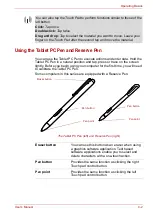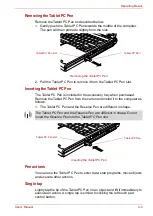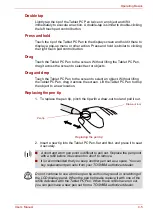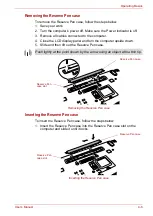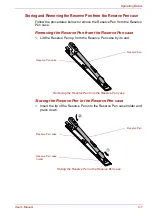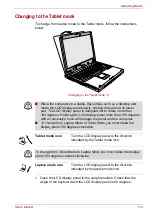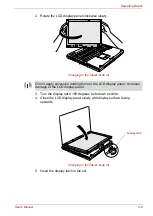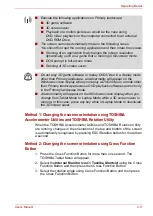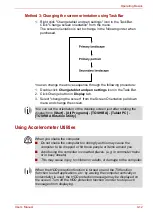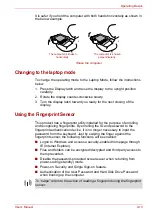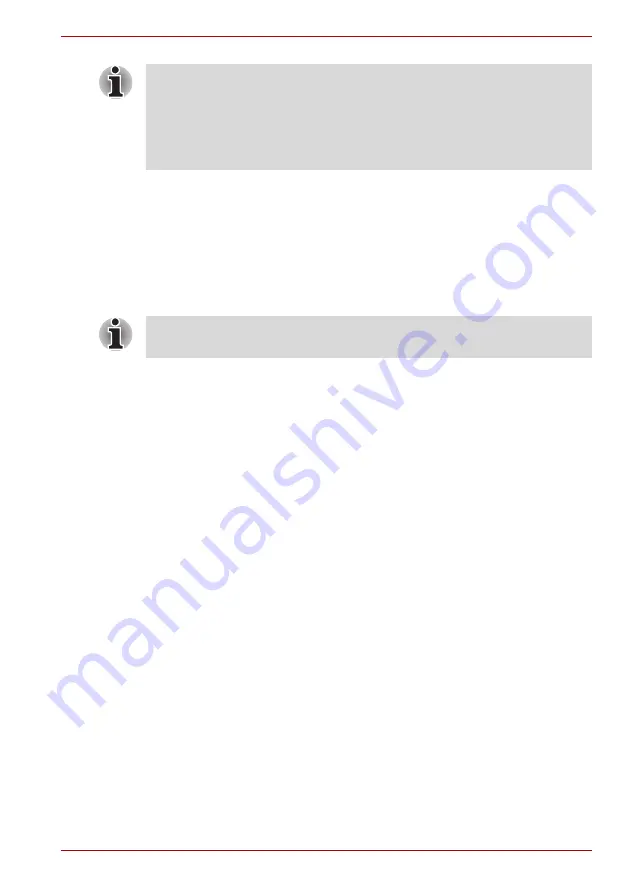
User’s Manual
3-14
Getting Started
■
You can return to your previous working environment immediately when
you turn on the computer.
■
Saves power by shutting down the system when the computer receives
no input or hardware access for the duration set by the System
hibernate feature.
■
You can use the panel power off feature.
Starting Hibernation Mode
To enter Hibernation Mode, follow the steps below.
1. Click
start
.
2. Select
Turn Off Computer
.
3. Open the
Turn Off Computer
dialog box.
4. Click
Hibernate
.
Automatic Hibernation
The computer will enter Hibernate mode automatically when you slide the
power button or close the lid. First, however, make the appropriate settings
according to the steps below.
1. Click
start
and open the
Control Panel
.
2. Open
Performance and Maintenance
and open
Power Options
.
3. Select the
Hibernate
tab in the
Power Options Properties
,
select the
Enable hibernation
check box and click the
Apply
button.
4. Open
TOSHIBA Power Saver
.
5. Select the
Advanced tab
.
6. Enable the desired Hibernation settings for
When I slide the power
button
and
When I close the lid
.
7. Click the
OK
button.
Data save in Hibernation Mode
When you turn off the power in Hibernation Mode, the computer takes a
moment to save current memory data to the hard disk. During this time, the
HDD
indicator will light.
After you turn off the computer, and the content of memory has been saved
to the hard disk, turn off the power to any peripheral devices.
For the computer to shut down in Hibernation Mode, this feature must be
enabled in two places: the Hibernate tab in Power Options and Setup
Actions tab in TOSHIBA Power Saver.
If you do not configure this feature, the computer will shut down in Standby
Mode - if battery power becomes depleted, data saved in Standby Mode
will be lost.
You can also enable Hibernation Mode by pressing
Fn
+
F4
. Refer to
Chapter 5,
, for details.
Содержание Portege M400-144
Страница 10: ...User s Manual x PORTÉGÉ M400 ...
Страница 68: ...User s Manual 3 16 Getting Started ...