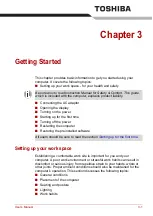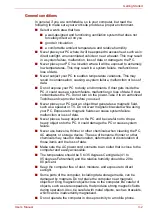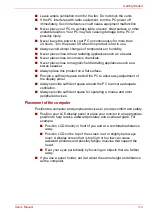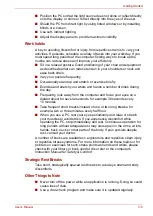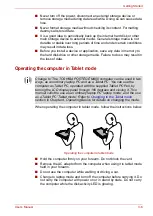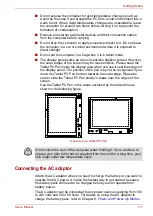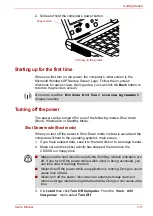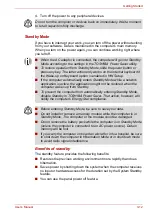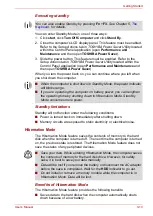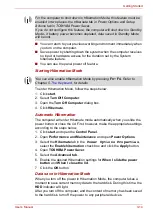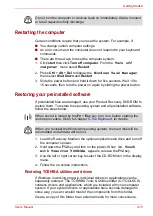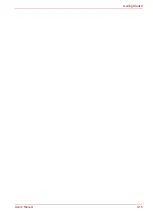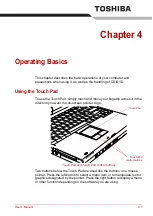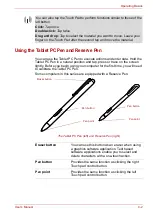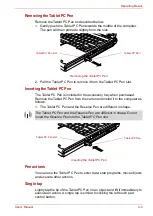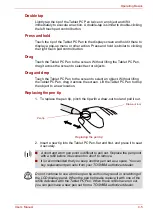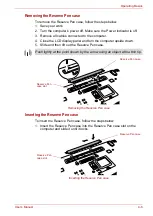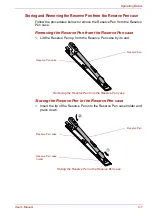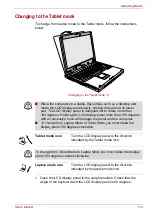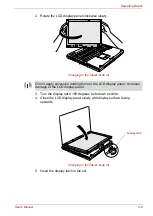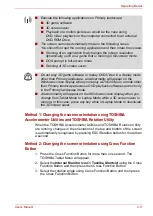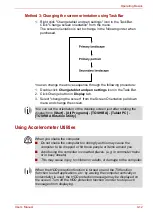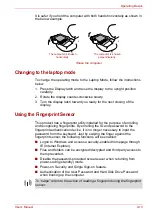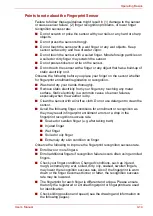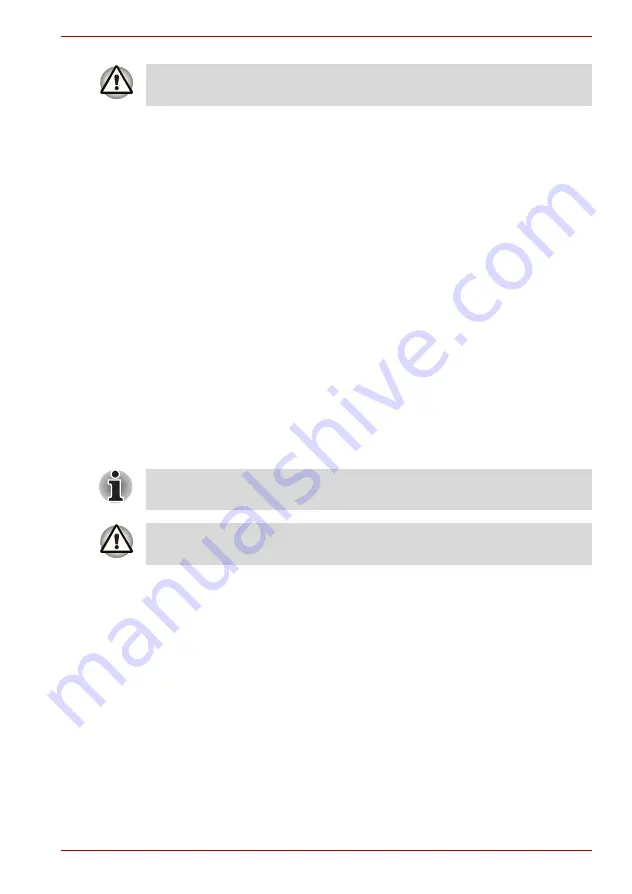
User’s Manual
3-15
Getting Started
Restarting the computer
Certain conditions require that you reset the system. For example, if:
■
You change certain computer settings.
■
An error occurs and the computer does not respond to your keyboard
commands.
■
There are three ways to reset the computer system:
1. Click
start
then click
Turn off computer
. From the
Turn off
computer
menu select
Restart
.
2. Press
Ctrl
+
Alt
+
Del
to display the
Windows Task Manager
,
then select
Shut Down
and
Restart
.
3. Slide the power button and hold it down for five seconds. Wait 10 to
15 seconds, then turn the power on again by sliding the power button.
Restoring your preinstalled software
If preinstalled files are damaged, use your Product Recovery DVD-ROM to
restore them. To restore the operating system and all preinstalled software,
follow the steps below.
1. Load the Recovery Media in the optional optical media drive and turn off
the computer’s power.
2. Hold down the
F12
key and turn on the power. When
In Touch
with Tomorrow TOSHIBA
appears, release the
F12
key.
3. Use the left or right cursor key to select the CD-ROM icon in the display
menu.
4. Follow the on-screen instructions.
Restoring TOSHIBA utilities and drivers
If Windows is working properly, individual drivers or applications can be
separately restored. The TOSHIBA Tools & Utilities folder (C:\TOOLSCD)
contains drivers and applications, which are included with your computer
system. If your system drivers or applications have become damaged in
some way, you can reinstall most of the components from this folder.
Create a copy of this folder to an external media for more convenience.
Do not turn the computer or devices back on immediately. Wait a moment
to let all capacitors fully discharge.
When sound is muted by the
Fn
+
Esc
key, turn it on before starting the
restore procedure. Refer to Chapter 5,
, for details.
When you reinstall the Windows operating system, the hard disk will be
reformatted and all data will be lost.
Содержание Portege M400-144
Страница 10: ...User s Manual x PORTÉGÉ M400 ...
Страница 68: ...User s Manual 3 16 Getting Started ...