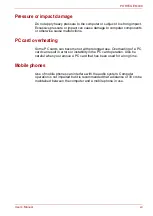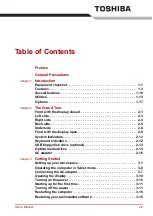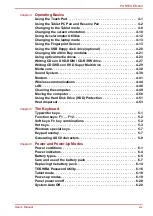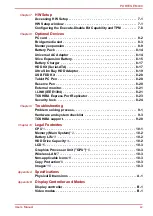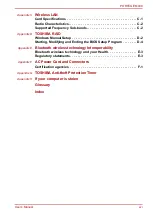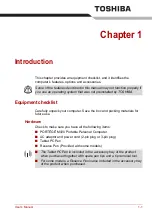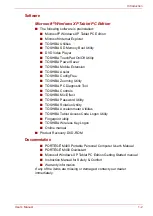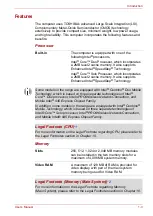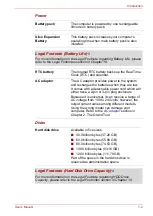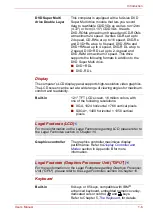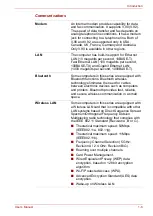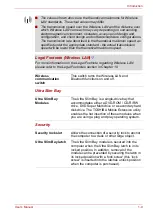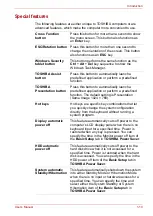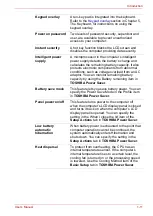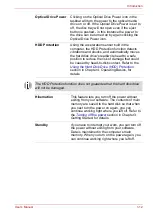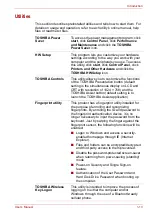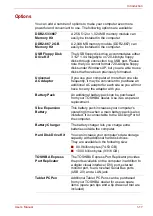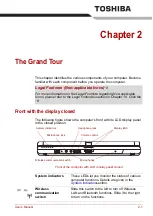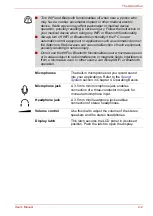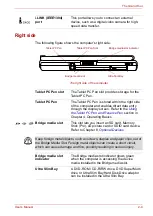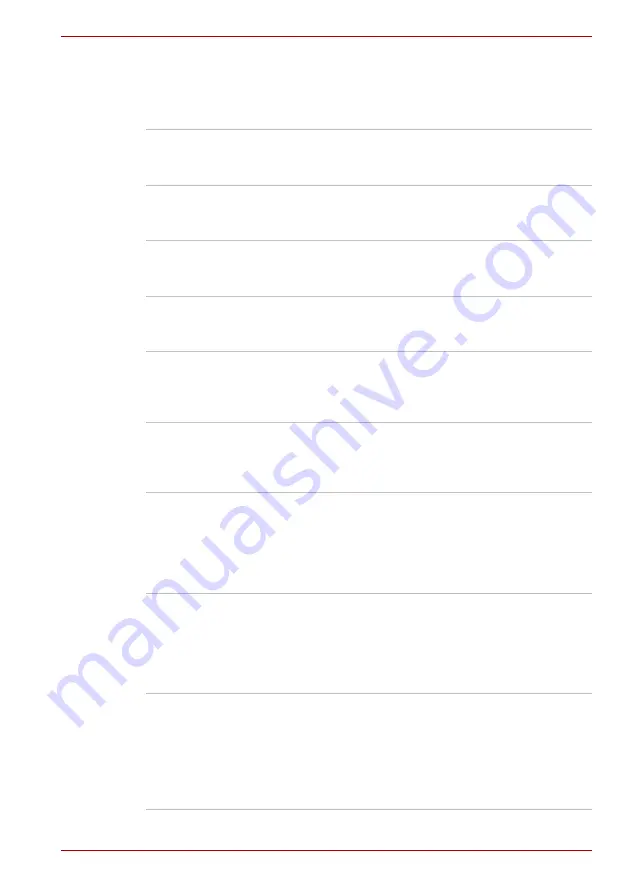
User’s Manual
1-10
Introduction
Special features
The following features are either unique to TOSHIBA computers or are
advanced features, which make the computer more convenient to use.
Cross Function
button
Press this button for more than a second to show
the menu screen. This button also functions as
an
Enter
key.
ESC/Rotation button
Press this button for more than one second to
change the orientation of the screen. This button
also functions as an
ESC
key.
Windows Security
tablet button
This button performs the same function as the
Ctrl
+
Alt
+
Del
key sequence to show the
Windows Task Manager.
TOSHIBA Assist
button
Press this button to automatically launch a
predefined application or perform a predefined
function.
TOSHIBA
Presentation button
Press this button to automatically launch a
predefined application or perform a predefined
function. The default setting is Presentation
(Same Image 1024 × 768).
Hot keys
Hot keys are specific key combinations that let
you quickly change the system configuration
directly from the keyboard without running a
system program.
Display automatic
power off
This feature automatically cuts off power to the
computer’s LCD display panel when there is no
keyboard input for a specified time. Power is
restored when any key is pressed. You can
specify the time in the Monitor power off item of
the
Basic Setup
tab in
TOSHIBA Power Saver
.
HDD automatic
power off
This feature automatically cuts off power to the
hard disk drive when it is not accessed for a
specified time. Power is restored when the hard
disk is accessed. You can specify the time in the
HDD power off item of the
Basic Setup
tab in
TOSHIBA Power Saver
.
System automatic
Standby/Hibernation
This feature automatically shuts down the system
into either Standby Mode or Hibernation Mode
when there is no input or hardware access for a
specified time. You can specify the time and
select either the System Standby or System
Hibernation item of the
Basic Setup
tab in
TOSHIBA Power Saver
.
Содержание Portege M400-144
Страница 10: ...User s Manual x PORTÉGÉ M400 ...
Страница 68: ...User s Manual 3 16 Getting Started ...