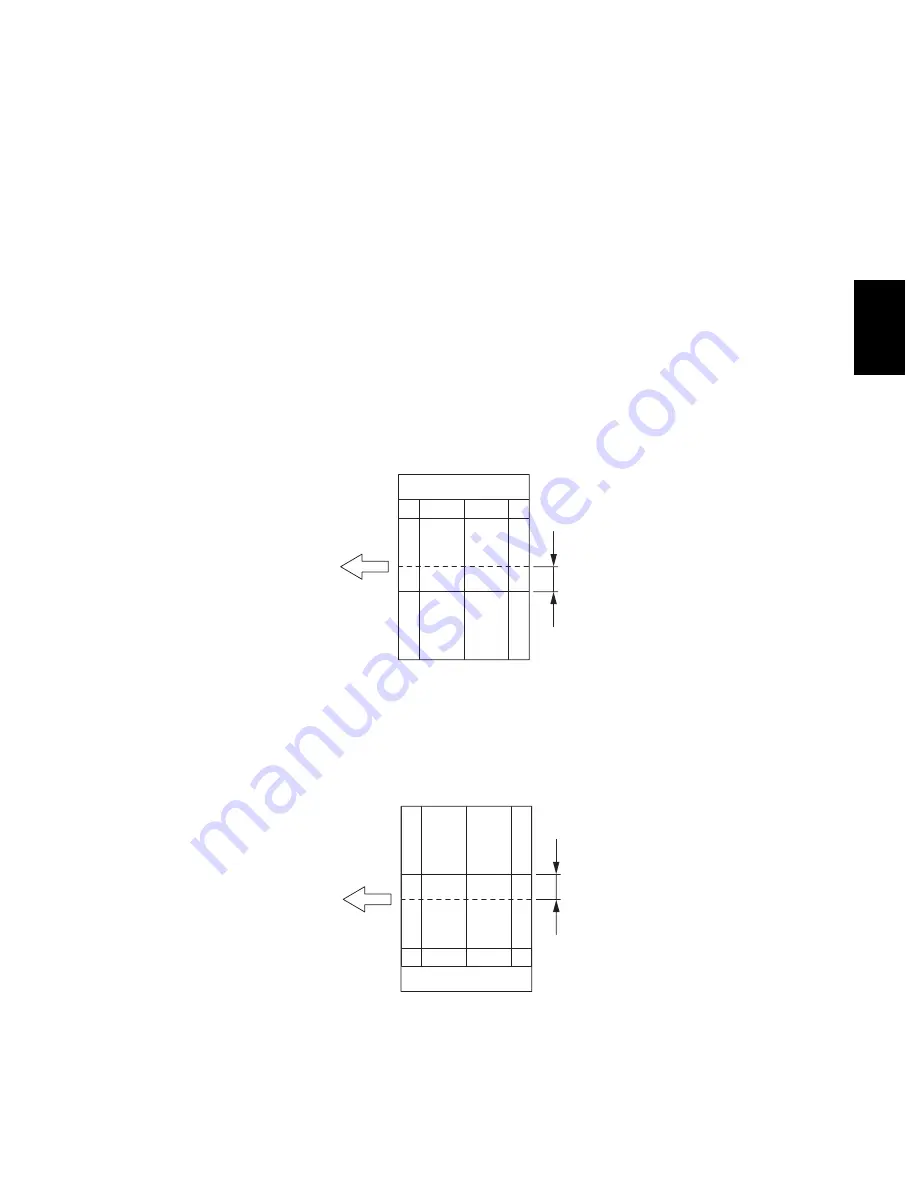
© 2005 - 2009 TOSHIBA TEC CORPORATION All rights reserved
e-STUDIO163/166/203/206
ADJUSTMENT
3 - 55
3
3.10.5
Adjustment of Horizontal Position
Note:
Note:
Check if the image adjustment for the equipment is performed properly before this adjustment of
the ADF. Also, the ADF position and height shall be adjusted properly.
[A] Checking
Check the image using the chart (original) with a center line in the following procedure.
(1) Place the chart provided as an original with its face up on the original tray of the ADF.
(2) Press the [START] button.
(3) Fold the copy in half and check if the center line is misaligned.
[B] Adjustment
(1) Turn the power ON while pressing [0] and [5] simultaneously.
(2) Key in [358] and then press the [START] button.
• If the center line of the copy image is shifted to the front side of the equipment, enter a value
larger than the current one.
Note:
Note:
Changing one value shifts the copy image by 0.169 mm.
Fig. 3-59
• If the center line of the copy image is shifted to the rear side of the equipment, enter a value
smaller than the current one.
Note:
Note:
Changing one value shifts the copy image by 0.169 mm.
Fig. 3-60
(3) Press the [INTERRUPT] button.
G
H
06/02
Содержание e-STUDIO163
Страница 6: ......
Страница 10: ...e STUDIO163 166 203 206 2005 2009 TOSHIBA TEC CORPORATION All rights reserved CONTENTS 4 ...
Страница 12: ......
Страница 142: ...e STUDIO163 166 203 206 2005 2009 TOSHIBA TEC CORPORATION All rights reserved ADJUSTMENT 3 58 ...
Страница 160: ...e STUDIO163 166 203 206 2005 2009 TOSHIBA TEC CORPORATION All rights reserved PREVENTIVE MAINTENANCE PM 4 18 ...
Страница 208: ...e STUDIO163 166 203 206 2005 2009 TOSHIBA TEC CORPORATION All rights reserved TROUBLESHOOTING 5 48 ...
Страница 230: ...e STUDIO163 166 203 206 2005 2009 TOSHIBA TEC CORPORATION All rights reserved POWER SUPPLY UNIT 7 4 ...
Страница 232: ...e STUDIO163 166 203 206 2005 2009 TOSHIBA TEC CORPORATION All rights reserved WIRE HARNESS CONNECTION 8 2 ...
Страница 236: ......
Страница 237: ......






























