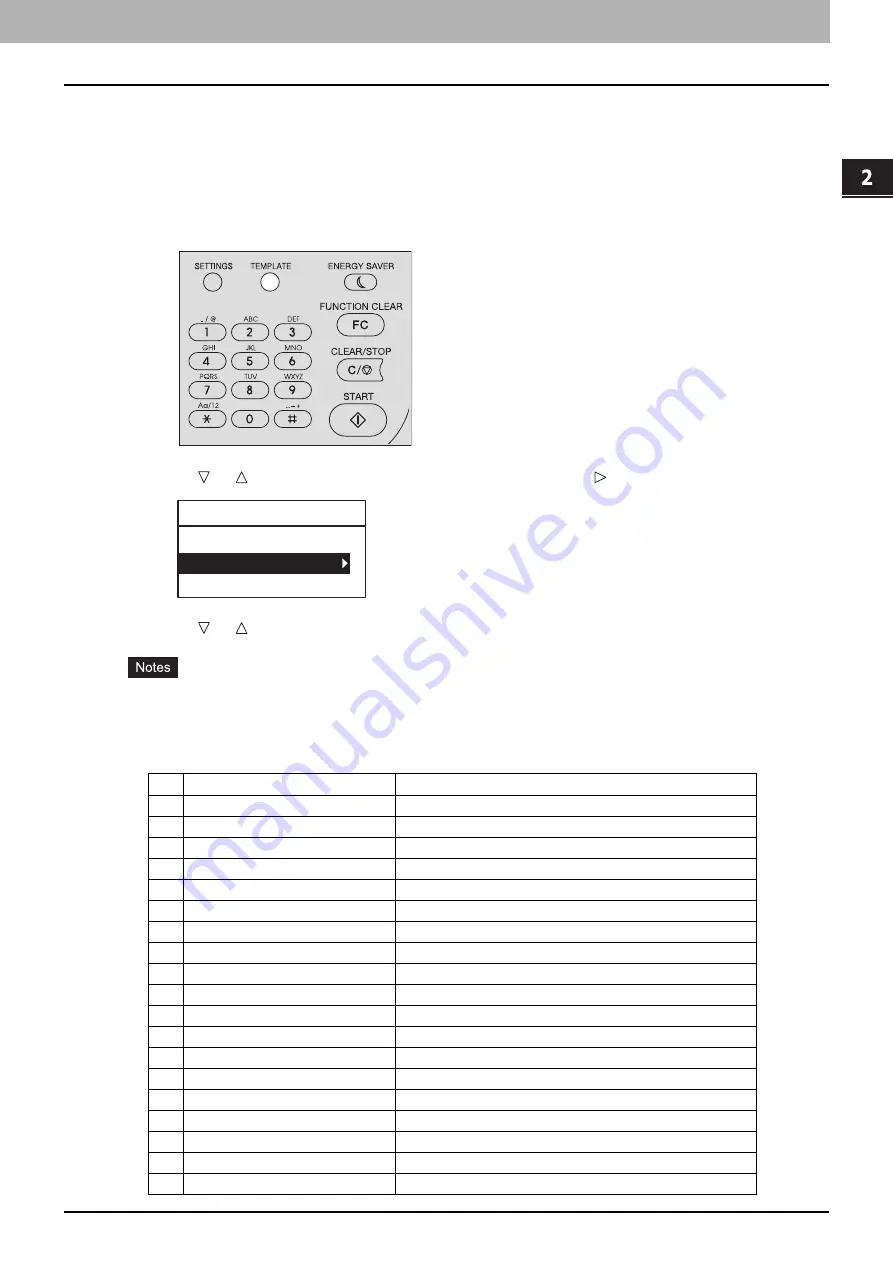
2 COPY FUNCTIONS
Using Templates (Copy) 53
Using Templates (Copy)
Once you have set the several functions and settings, you can register up to three of them as “templates” and recall one of
them for frequent use.
Registering the templates
1
Make settings for the functions to register as a template.
2
Press [TEMPLATE].
3
Press or to select “REGISTRATION”, and then press .
4
Press or to select a template, and then press [OK].
You can register three templates for copying.
The settings are overwritten if you select an existing template.
You can also register and edit templates with TopAccess. For details, refer to the
TopAccess Guide
.
You can specify the following items in copy templates.
No.
Item Name
Settings
1
Copy Quantity
1-999
2
Exposure
AUTO, MANUAL(±4)
3
Original Mode
TEXT/PHOTO, TEXT, PHOTO, BACKGROUND ERASE
4
Paper Source
Drawer 1, Bypass, APS
5
Zoom
25~400%, AMS
6
Finishing
NON SORT, SORT
7
Nin1
OFF, 2IN1, 4IN1
8
Nin1-Original size
9
Nin1-Original orientation
PORT., LAND.
10
ID Card
OFF, ON
11
Edge Erase
OFF, ON
12
Edge Erase Adjustment
4~15
13
Image Shift
OFF, LEFT, RIGHT
14
Image Shift Adjustment
4~15
15
2-Sided
1>1 SIMPLEX, 1>2 DUPLEX
16
2-Sided
BOOK, TABLET
17
Annotation
OFF, PAGE NO., DATE/TIME
18
Omit Blank Page
OFF, ON
19
Image Direction
OFF, ON
TEMPLATE
RECALL
REGISTRATION
Содержание e-Studio 2505F
Страница 1: ...MULTIFUNCTIONAL DIGITAL SYSTEMS User s Guide ...
Страница 6: ......
Страница 10: ...8 CONTENTS ...
Страница 30: ......
Страница 147: ...7 MAINTENANCE AND INSPECTION Regular Cleaning 146 Cleaning charger 147 ...
Страница 150: ......
Страница 160: ...158 INDEX ...
Страница 161: ...DP 2505H DP 2505F OME120208B0 ...
















































