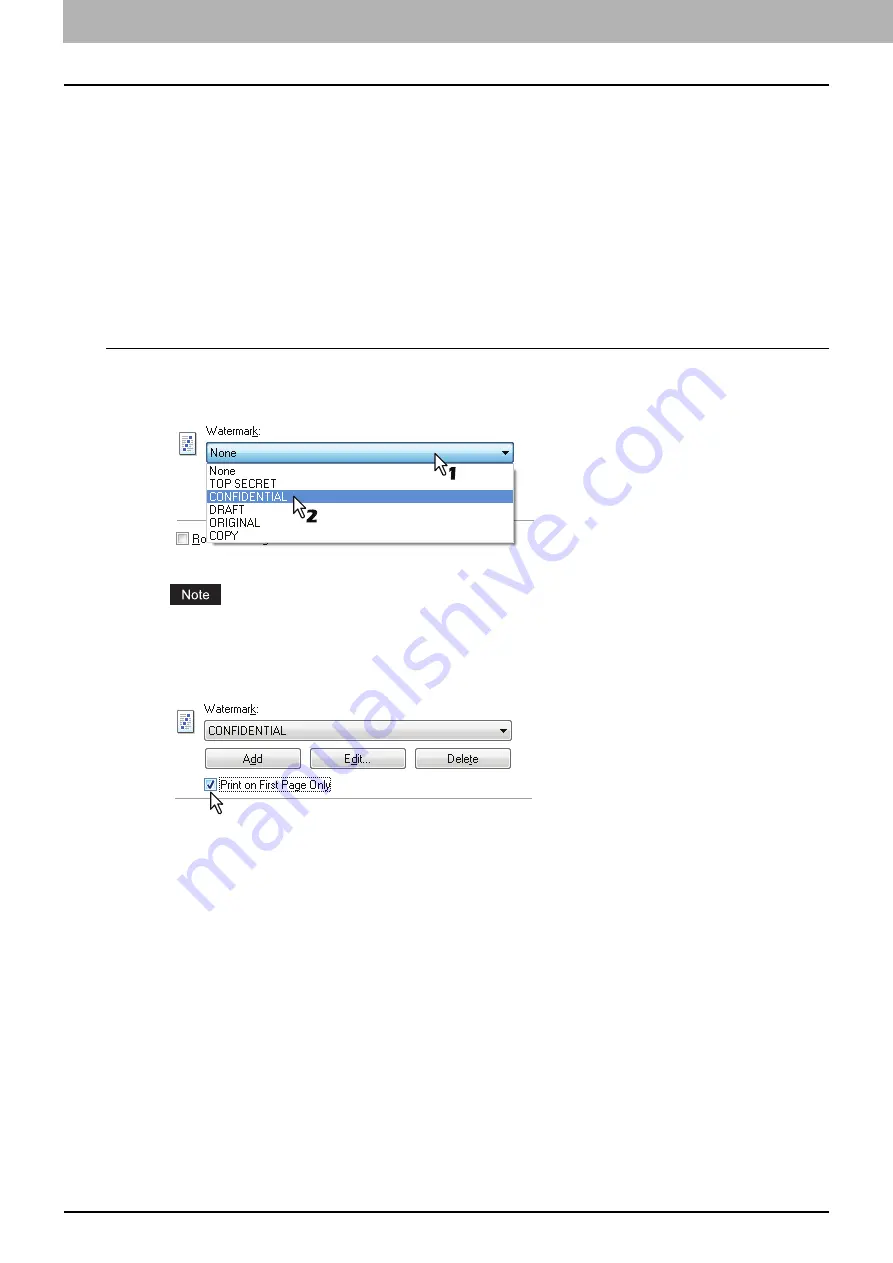
3 PRINT FUNCTIONS
88 Printing With Best Functions for Your Needs
Finishing options in [Effect] tab menu
Using the printer driver, you can set various layout options to suit your preferences. In this section various printing
functions enabled with the [Effect] tab menu are explained.
P.88 “Printing with watermarks”
Printing with watermarks
Watermarks overprint your document with useful information, such as [TOP SECRET], [CONFIDENTIAL], [DRAFT],
[ORIGINAL], or [COPY]. You can choose from several predefined watermarks or you can create and save your own
custom watermarks.
Watermarks are text only.
Printing a watermark
1
Display the [Effect] tab menu.
2
Select the watermark to be printed at the [Watermark] box.
You can create a new watermark if there is none you want to apply on the box.
P.89 “Creating or editing a watermark”
3
If you want to print the watermark on only the first page, select the [Print on First Page
Only] check box.
4
Set any other print options and click [OK].
5
Click [OK] or [Print] to send the print job.
Содержание e-Studio 2505F
Страница 1: ...MULTIFUNCTIONAL DIGITAL SYSTEMS User s Guide ...
Страница 6: ......
Страница 10: ...8 CONTENTS ...
Страница 30: ......
Страница 147: ...7 MAINTENANCE AND INSPECTION Regular Cleaning 146 Cleaning charger 147 ...
Страница 150: ......
Страница 160: ...158 INDEX ...
Страница 161: ...DP 2505H DP 2505F OME120208B0 ...






























