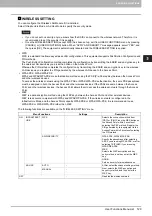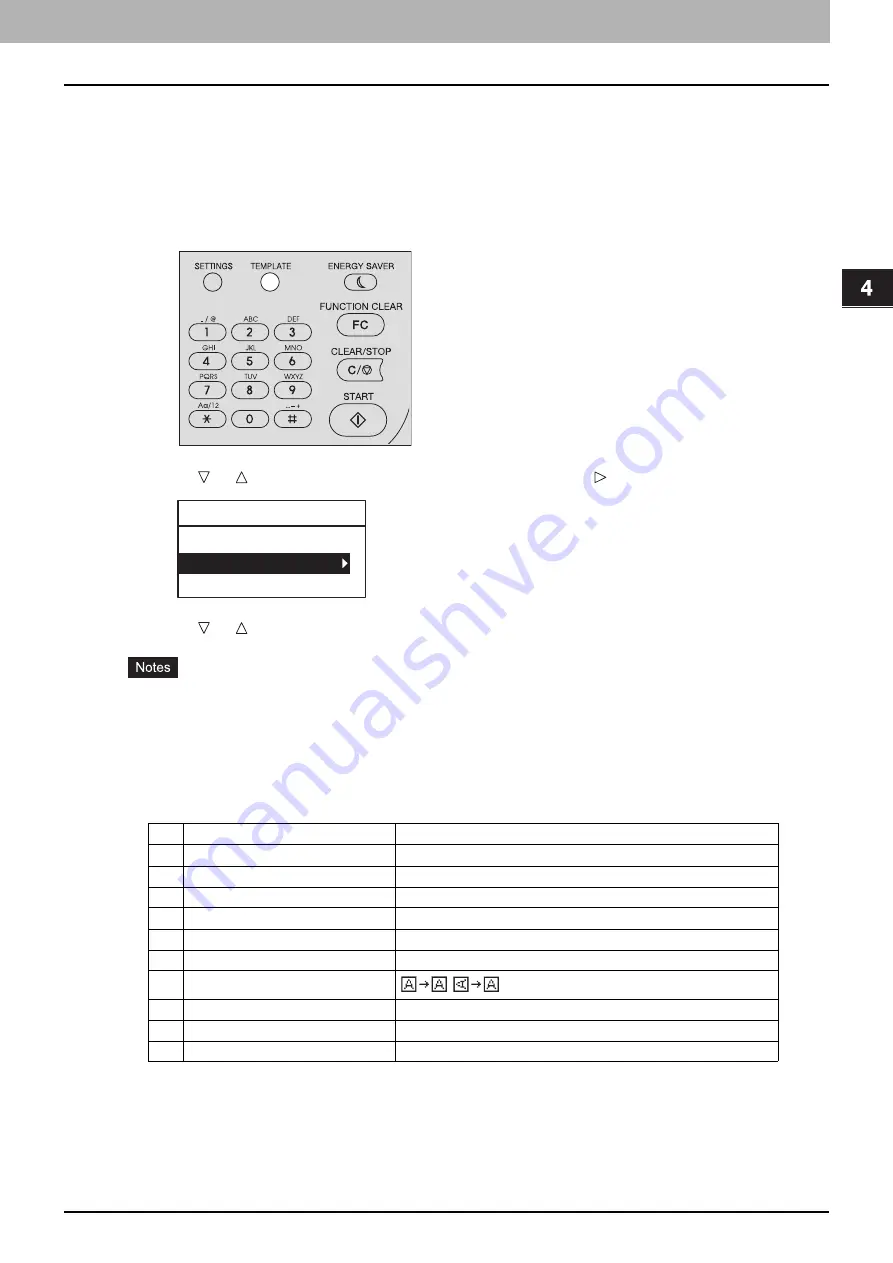
4 SCAN FUNCTIONS
Using Templates (Scan) 115
Using Templates (Scan)
Once you have set the several functions and settings, you can register up to three of them as “templates” and recall one of
them for frequent use.
Registering the templates
1
Make settings for the functions to register as a template.
2
Press [TEMPLATE].
3
Press or to select “REGISTRATION”, and then press .
4
Press or to select a template, and then press [OK].
You can register three templates for scanning.
The settings are overwritten if you select an existing template.
Update the recipients of the template if you have updated the address book.
You can also register and edit templates with TopAccess. For details, refer to the
TopAccess Guide
.
You can specify the following items in scan templates.
Basic setting
No.
Item Name
Settings
1
Scan to (Agent)
E-MAIL, FILE, USB
2
Color Mode
BLACK, GRAY SCALE, FULL COLOR
3
Resolution
150dpi, 300dpi, 600dpi
4
Single/2-Sided Scan
SINGLE, DUPLEX
5
Original Size
A4, LT, B5, A5-R, ST-R, 16K
6
Mixed Original Size
OFF, ON
7
Rotation
,
8
Compress
LOW, MID, HIGH
9
Omit Blank Page
OFF, ON
10
Exposure
AUTO, MANUAL(±4)
TEMPLATE
RECALL
REGISTRATION
Содержание e-Studio 2505F
Страница 1: ...MULTIFUNCTIONAL DIGITAL SYSTEMS User s Guide ...
Страница 6: ......
Страница 10: ...8 CONTENTS ...
Страница 30: ......
Страница 147: ...7 MAINTENANCE AND INSPECTION Regular Cleaning 146 Cleaning charger 147 ...
Страница 150: ......
Страница 160: ...158 INDEX ...
Страница 161: ...DP 2505H DP 2505F OME120208B0 ...