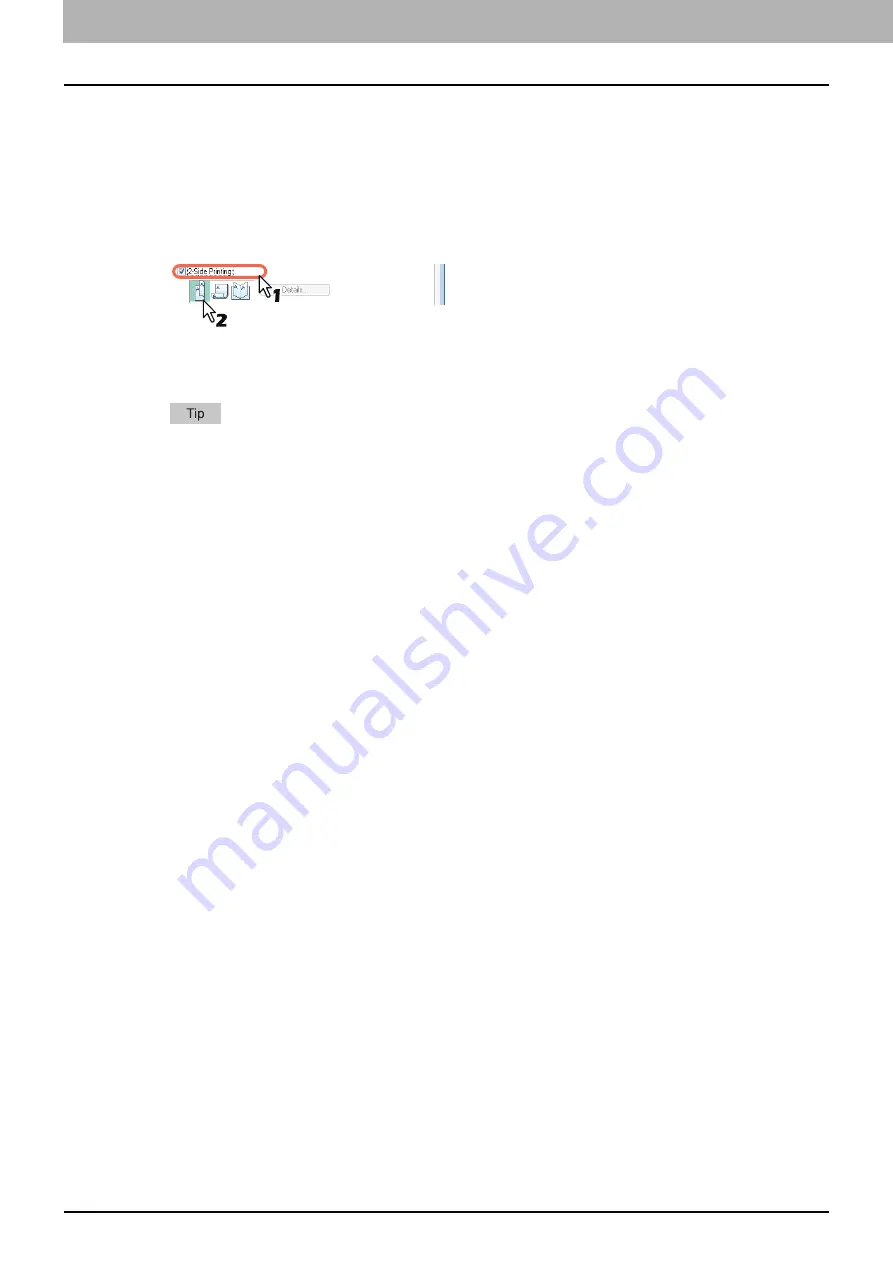
3 PRINT FUNCTIONS
84 Printing With Best Functions for Your Needs
Printing on both sides of a paper
You can print on both sides of the paper.
1
Open the [Basic] tab to select the following settings.
Any paper size other than envelopes from the [Print Paper Size] list. You cannot use envelopes.
[Plain] from the [Paper Type] list. You cannot use other paper sizes.
2
Open the [Finishing] tab, select the [2-Sided Printing] check box, and select the binding
position icon.
Long Edge
— Select this to print on both sides of the paper with a margin on the long edge.
Short Edge
— Select this to print on both sides of the paper with a margin on the short edge.
Booklet
— Select this to print a properly paginated booklet or magazine-style publication.
You can also set booklet printing at the [2-Sided Printing] option by selecting the [Booklet] icon. For instructions
on how to perform booklet printing, see the following section.
3
Set any other print options you require and click [OK].
4
Click [OK] or [Print] to start the print job.
The print job is printed on both sides of paper in the specified direction.
Содержание e-Studio 2505F
Страница 1: ...MULTIFUNCTIONAL DIGITAL SYSTEMS User s Guide ...
Страница 6: ......
Страница 10: ...8 CONTENTS ...
Страница 30: ......
Страница 147: ...7 MAINTENANCE AND INSPECTION Regular Cleaning 146 Cleaning charger 147 ...
Страница 150: ......
Страница 160: ...158 INDEX ...
Страница 161: ...DP 2505H DP 2505F OME120208B0 ...






























