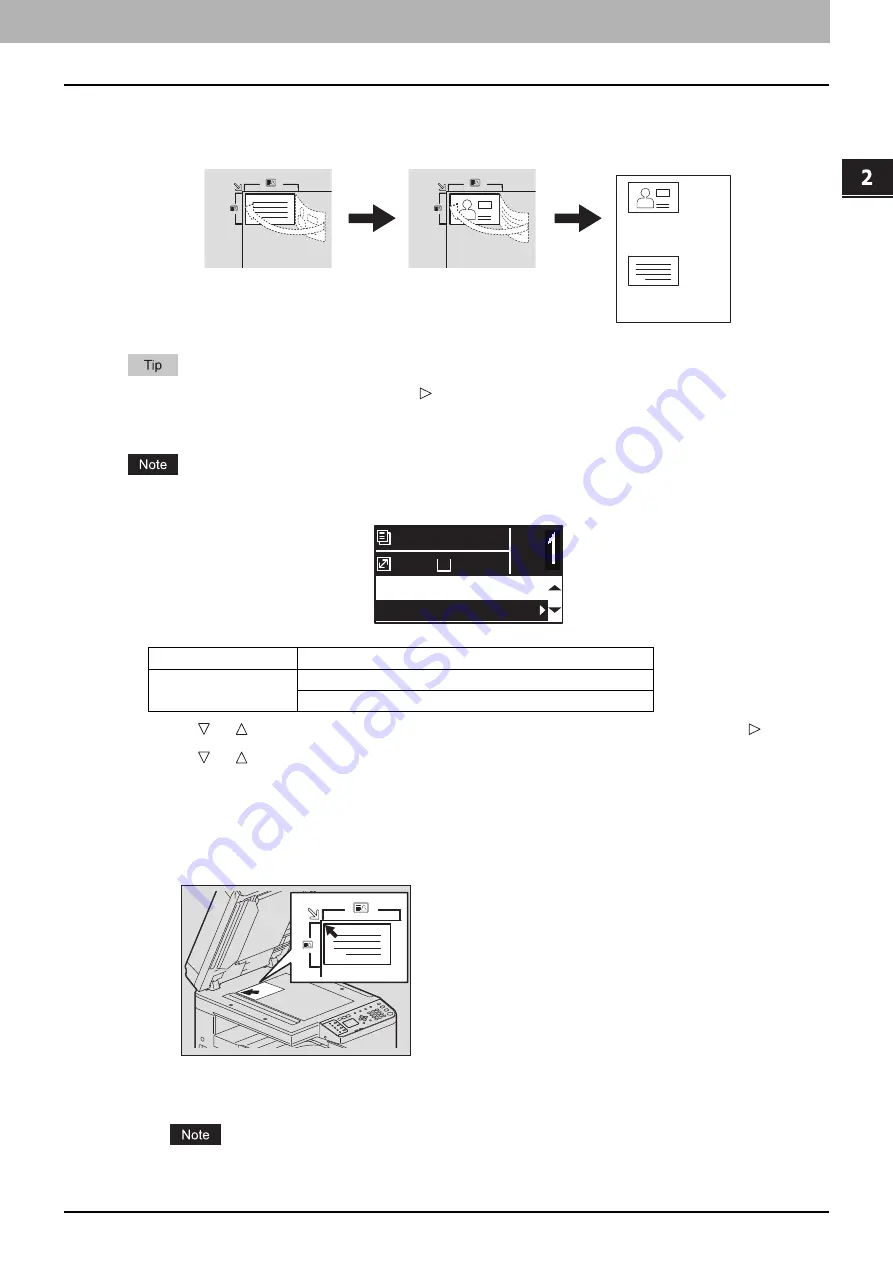
2.COPY FUNCTIONS
Copy Settings 47
2 COPY FUNCTIONS
Copying both sides of a card on a sheet
You can copy the front and back of a card on a sheet of paper.
You can directly access this function by pressing . The button operation varies depending on the region.
For regions other than Europe and the Americas:
P.34 “Using the “EXPOSURE” or “ID CARD” function quickly”
Be sure to set the paper size and density, etc. before selecting [ID CARD].
1
Press or to select the item displayed on the LCD screen, and then press .
2
Press or to select the setting item, and then press [OK].
3
Follow the instructions on the LCD screen to use the “ON” function. You are instructed
to make the following settings.
SET FRONT OF ID CARD
Place the front of a card face down on the original glass, and then press [START].
Make sure that you place the card in a landscape orientation within the frame of the original scale.
SET BACK OF ID CARD
Turn over the card and place the back surface face down on the original glass, and then press [START].
“CANCEL JOB?” is displayed if there is no operation for a certain period.
Menu Functions
Settings
ID CARD
OFF
ON
Front side
Back side
A4
1
READY
100%
2IN1/4IN1:OFF
ID CARD:OFF
Содержание e-Studio 2505F
Страница 1: ...MULTIFUNCTIONAL DIGITAL SYSTEMS User s Guide ...
Страница 6: ......
Страница 10: ...8 CONTENTS ...
Страница 30: ......
Страница 147: ...7 MAINTENANCE AND INSPECTION Regular Cleaning 146 Cleaning charger 147 ...
Страница 150: ......
Страница 160: ...158 INDEX ...
Страница 161: ...DP 2505H DP 2505F OME120208B0 ...






























