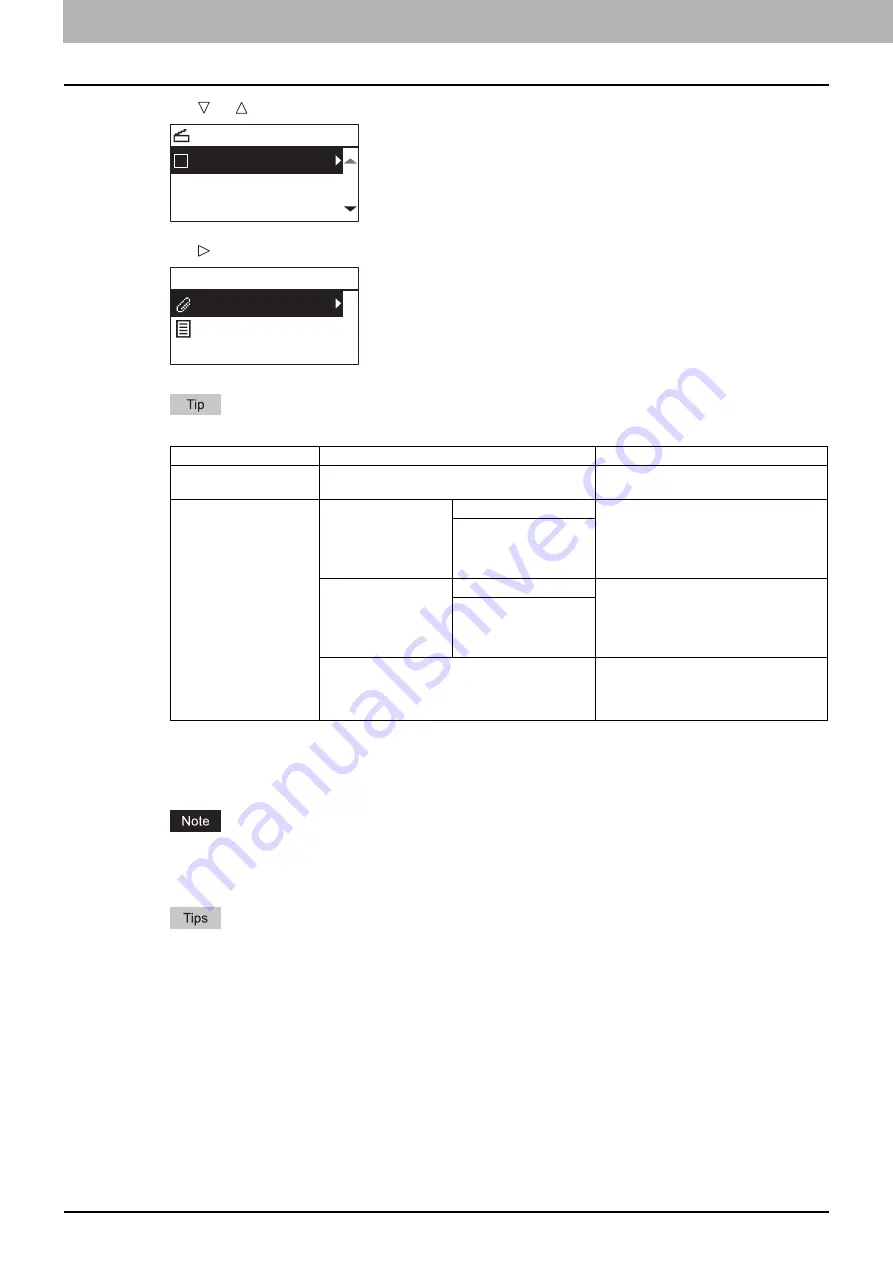
4 SCAN FUNCTIONS
104 Scan to USB Memory
4
Press or to select “USB”, and then press [OK].
5
Press , and then make the scan settings as required.
The settings available for Scan to USB Memory are as follows:
To make further settings, see the following.
6
Press [START].
When you store scans in a USB storage device, never attempt to remove the device from the equipment until
data transmission is completed. Removing the USB storage device during data transmission may corrupt the
device.
Originals are scanned and stored if they are placed on the Automatic Document Feeder.
If originals are placed on the original glass, perform the procedure from step 7.
Menu Functions
Settings
Description
FILE NAME(MAX128)
-
An initial file name can be changed.
FILE FORMAT
MULTI
Stores your scan as a PDF file.
Select [MULTI] for saving several pages
as a single file.
Select [SINGLE] for saving several pages
as a separated single file for each page.
SINGLE
TIFF
MULTI
Stores your scan as a TIFF file.
Select [MULTI] for saving several pages
as a single file.
Select [SINGLE] for saving several pages
as a separated single file for each page.
SINGLE
JPEG
Stores your scan as a JPEG file.
This setting is not available when
“BLACK” is selected in the “COLOR
MODE” function.
SELECT SCAN TYPE
USB
BLACK
300dpi
USB
DocYYMMDD
Содержание e-Studio 2505F
Страница 1: ...MULTIFUNCTIONAL DIGITAL SYSTEMS User s Guide ...
Страница 6: ......
Страница 10: ...8 CONTENTS ...
Страница 30: ......
Страница 147: ...7 MAINTENANCE AND INSPECTION Regular Cleaning 146 Cleaning charger 147 ...
Страница 150: ......
Страница 160: ...158 INDEX ...
Страница 161: ...DP 2505H DP 2505F OME120208B0 ...






























