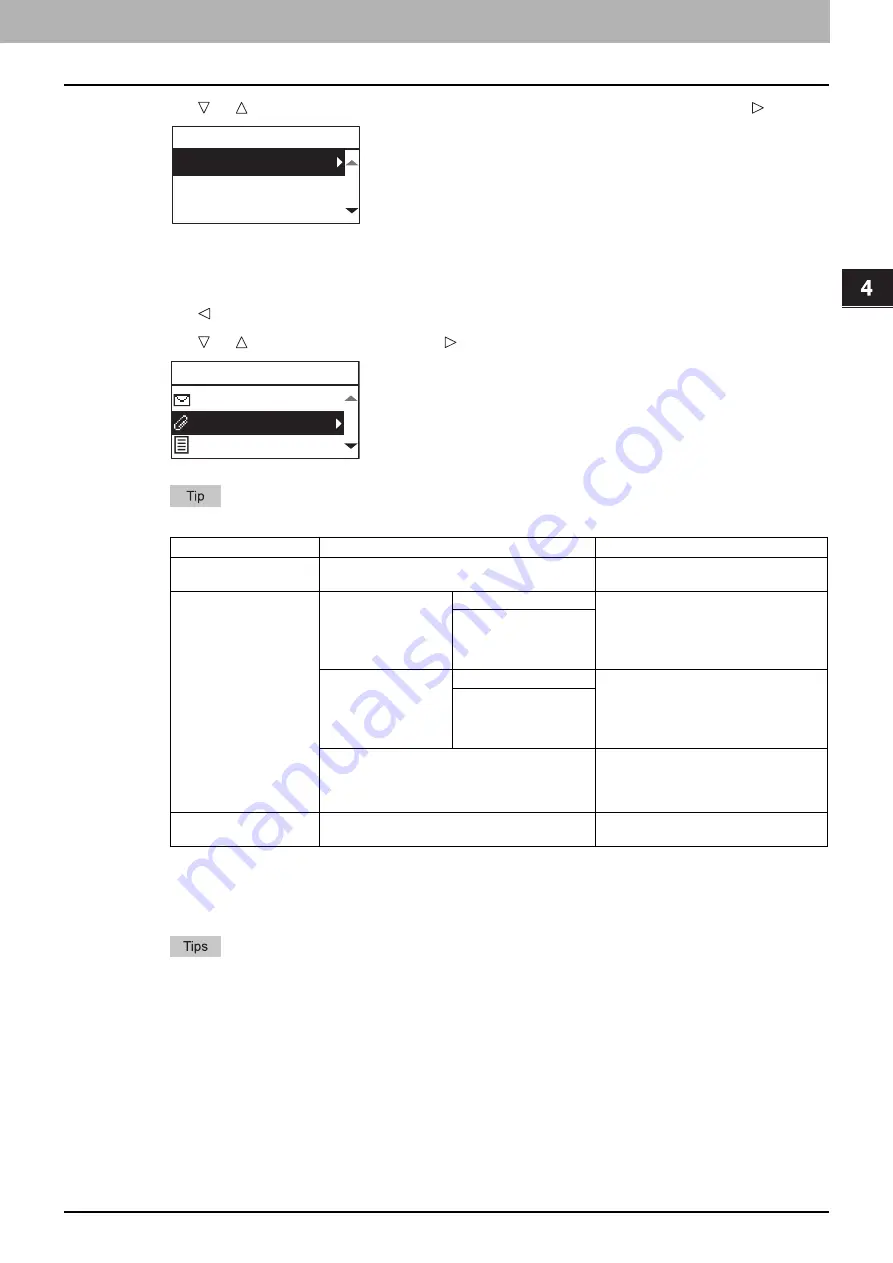
4.SCAN FUNCTIONS
Scan to E-Mail 99
4 SCAN FUNCTIONS
5
Press or to select “TO (ADDRESS)” or “CC (ADDRESS)”, and then press .
6
Select from the Address Book or enter the address directly.
P.110 “Specifying E-mail Addresses”
7
Press to return to the E-MAIL screen.
8
Press or to select the item, press , and then make the scan settings as required.
The settings available for Scan to E-Mail are as follows:
To make further settings, see the following.
9
Press [START].
Originals are scanned and stored if they are placed on the Automatic Document Feeder.
If originals are placed on the original glass, perform the procedure from step 10.
Menu Functions
Settings
Description
FILE NAME(MAX128)
-
An initial file name can be changed.
FILE FORMAT
MULTI
Stores your scan as a PDF file.
Select [MULTI] for saving several pages
as a single file.
Select [SINGLE] for saving several pages
as a separated single file for each page.
SINGLE
TIFF
MULTI
Stores your scan as a TIFF file.
Select [MULTI] for saving several pages
as a single file.
Select [SINGLE] for saving several pages
as a separated single file for each page.
SINGLE
JPEG
Stores your scan as a JPEG file.
This setting is not available when
“BLACK” is selected in the “COLOR
MODE” function.
MESSAGE SIZE
NONE, 64, 128, 256, 512, 1024, 2048
Scans the data at the selected file size
and sends them separately.
E-MAIL ADDRESS
TO(ADDRESS)
CC(ADDRESS)
(ADDRESS)
DocYYMMDD
Содержание e-Studio 2505F
Страница 1: ...MULTIFUNCTIONAL DIGITAL SYSTEMS User s Guide ...
Страница 6: ......
Страница 10: ...8 CONTENTS ...
Страница 30: ......
Страница 147: ...7 MAINTENANCE AND INSPECTION Regular Cleaning 146 Cleaning charger 147 ...
Страница 150: ......
Страница 160: ...158 INDEX ...
Страница 161: ...DP 2505H DP 2505F OME120208B0 ...
















































