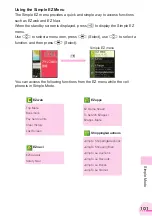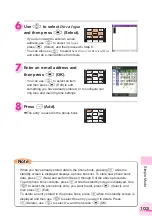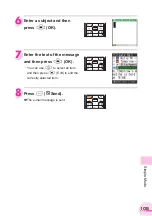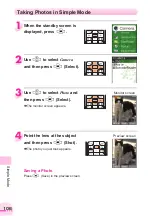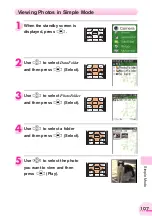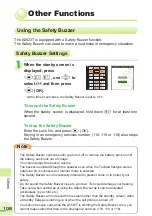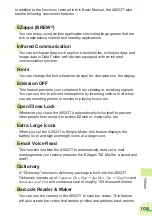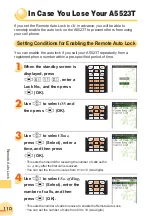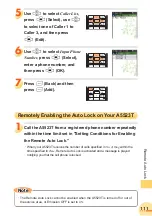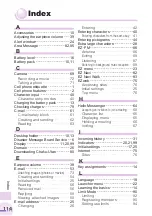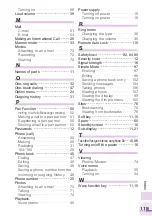114
Index
Index
A
Accessories
・・・・・・・・・・・・・・・・・・・
10
Adjusting the earpiece volume
・・・
39
Alert window
・・・・・・・・・・・・・・・・・・・
24
Area Message
・・・・・・・・・・・・・・
82,85
B
Battery level
・・・・・・・・・・・・・・・・・・・
16
Battery pack
・・・・・・・・・・・・・・・・
10,11
C
Camera
・・・・・・・・・・・・・・・・・・・・・・・
69
Recording a movie
・・・・・・・・・・・
72
Taking a photo
・・・・・・・・・・・・・・・
71
Cell phone etiquette
・・・・・・・・・・・・・
1
Cell phone features
・・・・・・・・・・・・・・
2
Character input
・・・・・・・・・・・・・・・・
40
Character entry modes
・・・・・・・
40
Charging the battery pack
・・・・・・・
13
Checking charges
・・・・・・・・・・・・・・
79
C-mail
・・・・・・・・・・・・・・・・・・・・・・・・
61
C-mail safety block
・・・・・・・・・・・
61
Creating and sending
・・・・・・・・・
62
Reading
・・・・・・・・・・・・・・・・・・・・・
63
D
Desktop holder
・・・・・・・・・・・・・・
10,13
Disaster Message Board Service
・・
6
Display
・・・・・・・・・・・・・・・・・・
11,20,99
Domain
・・・・・・・・・・・・・・・・・・・・・・・
26
Downloading Chaku-Uta
®
・・・・・・・
80
E
Earpiece volume
・・・・・・・・・・・・・・・
39
・・・・・・・・・・・・・・・・・・・・・・・・
53
Attaching images (photos or movies)
・・
73
Creating and sending
・・・・・・・・・
54
Initial settings
・・・・・・・・・・・・・・・・
25
Reading
・・・・・・・・・・・・・・・・・・・・・
56
Received mail
・・・・・・・・・・・・・・・
56
Replying
・・・・・・・・・・・・・・・・・・・・
59
Viewing attached images
・・・・・・
58
E-mail address
・・・・・・・・・・・・・・・・・
25
Changing
・・・・・・・・・・・・・・・・・・・
26
Entering
・・・・・・・・・・・・・・・・・・・・・
42
Entering characters
・・・・・・・・・・・・・
40
Entering characters from the same key
・・
41
Entering pictograms
・・・・・・・・・・・・
44
Extra large characters
・・・・・・・・・・・
28
EZ
・
FM
・・・・・・・・・・・・・・・・・・・・・・・・
86
Antenna
・・・・・・・・・・・・・・・・・・・・
86
Exiting
・・・・・・・・・・・・・・・・・・・・・・
89
Listening
・・・・・・・・・・・・・・・・・・・・
87
Switching to background music reception
・・
89
EZ menu
・・・・・・・・・・・・・・・・・・・・・・
23
EZ Navi
・・・・・・・・・・・・・・・・・・・・・・・
82
EZ Navi Walk
・・・・・・・・・・・・・・・・・・
83
EZweb
・・・・・・・・・・・・・・・・・・・・・・・・
75
Accessing sites
・・・・・・・・・・・・・・
76
Initial settings
・・・・・・・・・・・・・・・・
25
Top menu
・・・・・・・・・・・・・・・・・・・
76
H
Hello Messenger
・・・・・・・・・・・・・・・
64
Accepting an invitation to join a meeting
・・・
68
Character list
・・・・・・・・・・・・・・・・
65
Displaying menu
・・・・・・・・・・・・・
65
Holding a meeting
・・・・・・・・・・・・
66
Inviting
・・・・・・・・・・・・・・・・・・・・・・
67
I
Incoming history
・・・・・・・・・・・・・・・
31
Indicators
・・・・・・・・・・・・・・・・
20,21,99
Initial settings
・・・・・・・・・・・・・・・
17,25
Internet
・・・・・・・・・・・・・・・・・・・・・・・
75
Sites
・・・・・・・・・・・・・・・・・・・・・・・・
76
K
Key assignments
・・・・・・・・・・・・・・・
14
L
Language
・・・・・・・・・・・・・・・・・・・・・
18
Launcher menu
・・・・・・・・・・・・・・・・
22
Learning the basics
・・・・・・・・・・・・・
14
Limit Mode
・・・・・・・・・・・・・・・・・・・・
90
Limiting
・・・・・・・・・・・・・・・・・・・・・
92
Registering members
・・・・・・・・・
90
Setting use limits
・・・・・・・・・・・・・
94