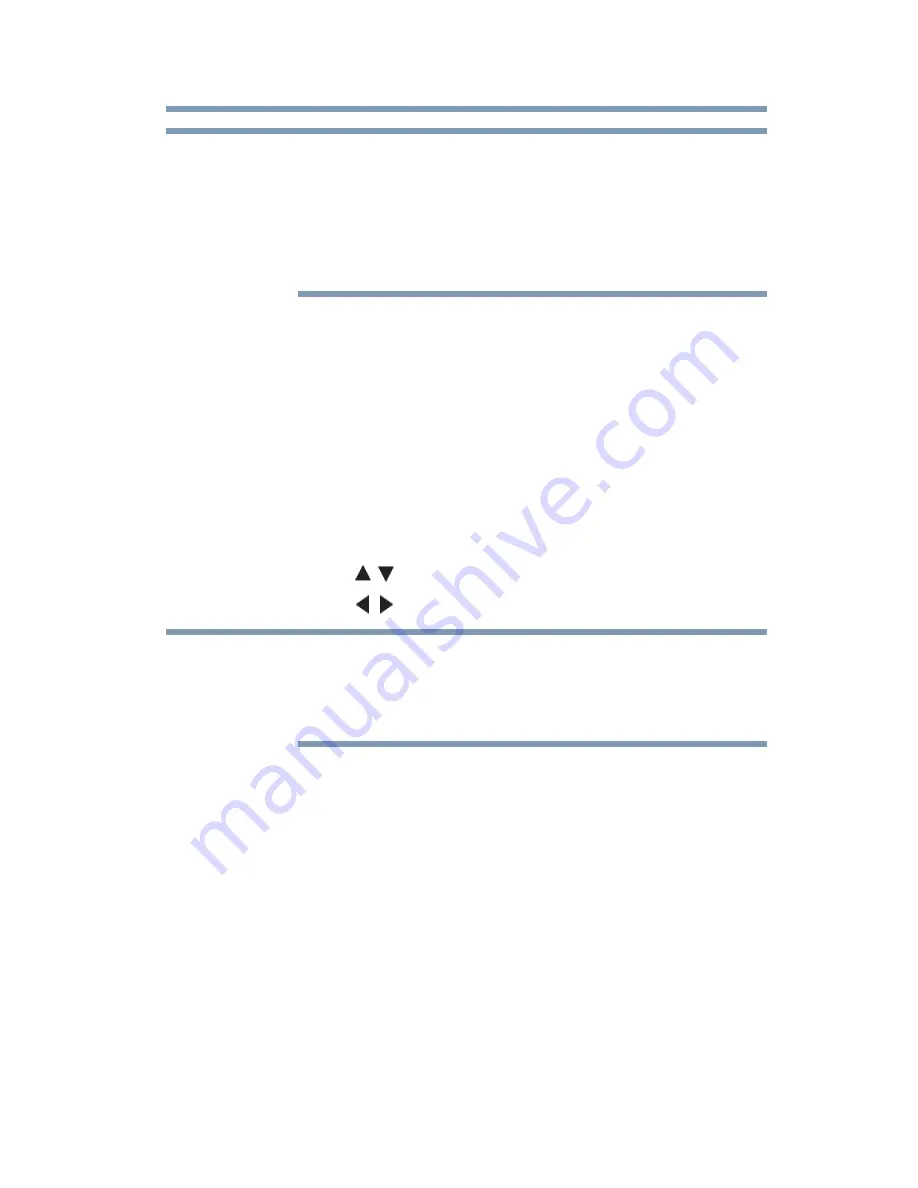
97
Basic features
Using HDMI
®
CEC Control
❖
A message appears when 10 minutes, 3 minutes, and 1 minute
are remaining.
❖
If the TV loses power with time remaining, the TV will enter Input
Lock mode when power is restored (as if the GameTimer had
been activated). You must deactivate the Input Lock, see
“Locking video inputs” on page 96
.
Locking the control panel
You can lock the control panel to prevent your settings from being
changed accidentally (by children, for example). When Panel Lock
is set to
On
, none of the controls on the control panel operate
except
POWER
.
1
Press the
MENU
button. Select
SETTINGS
,
PREFERENCES
,
Parental Control and Locks
, and then
press the
OK
button.
2
Enter your 4-digit PIN code.
3
Press the
(
/ arrow) buttons to select
Panel Lock
.
4
Press the
(
/ arrow) buttons to select
On
.
When Panel Lock is set to On, “Panel Lock” appears on screen when
the buttons on the TV control panel are pressed. If the POWER button
is pressed, the TV turns off and you must use the remote control to
turn it on.
To unlock the control panel:
❖
Select
Off
in Step 4 above.
Using HDMI
®
CEC Control
This feature uses CEC technology and allows you to control
Toshiba HDMI
®
CEC compatible devices from the TV remote
control via HDMI
®
connection.
When Enable HDMI
®
CEC Control in the HDMI
®
CEC Control
Setup menu is set to On, the following HDMI
®
CEC Control
functions are enabled.
NOTE
NOTE
















































