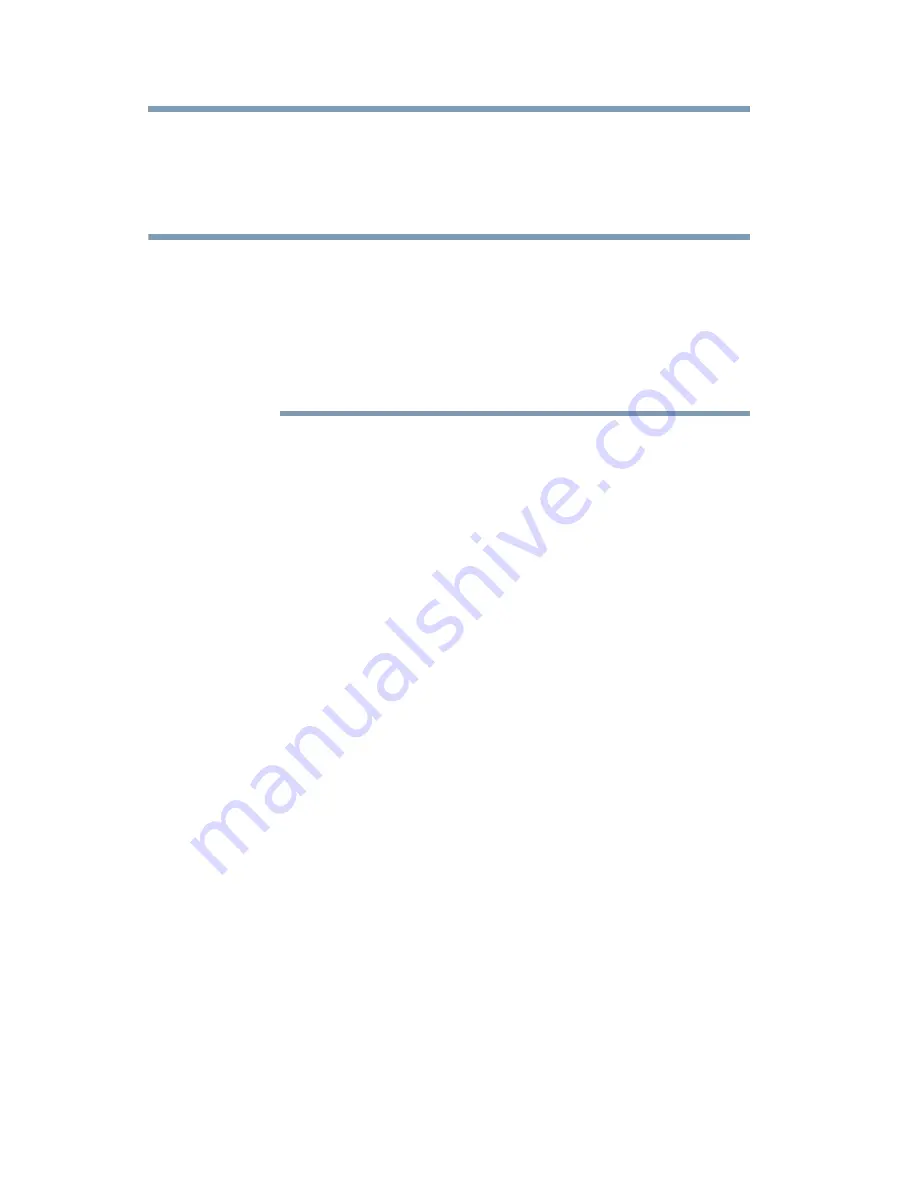
156
Advanced features
Using the SmartTV features
History, Episodes - For TV series only, Overview, Summary,
Review, Cast & Crew, and others.
Celebrity detail menus contain different items such as History,
Overview, Biography, and Credits.
The actual menus displayed on the detail screen vary depending on
the service that you have configured for the MediaGuide and what
types of information about the selected item are available to be
displayed. There may be instances where data cannot be acquired
from the server due to network problems. Obtaining accurate
MediaGuide data depends on the timing of the updates by the guide
data provider and your Internet connection.
Searching in MediaGuide
You can use the Search menu, within the MediaGuide to find
movies or program by name. You can search from the primary
menu, or from within the TV or Movie menus.
To search using a keyword:
1
Select the Search option from one of the menus.
2
Type in a keyword using the search keypad.
3
Press the
OK
button to select the button.
4
When the title you want is in the suggestion list, press the right
button to move to the list and then the Up or down button to
highlight it.
5
Press the
OK
button on the search option screen for search
results to select the item.
6
Press the
OK
button to open the detail screen for that item.
To search all of the connected media devices across your network
as well as the TV programming, use the SearchAll feature in the
ePORTAL, see
“ePORTAL SearchAll” on page 142
.
Reset MediaGuide
To reset the MediaGuide, please follow these steps:
1
Press the
MENU
button on the remote control.
2
Select
NETWORK>Smart Apps Setup>Reset MediaGuide
.
3
Press the
OK
button.
A confirmation message will be displayed.
NOTE
















































