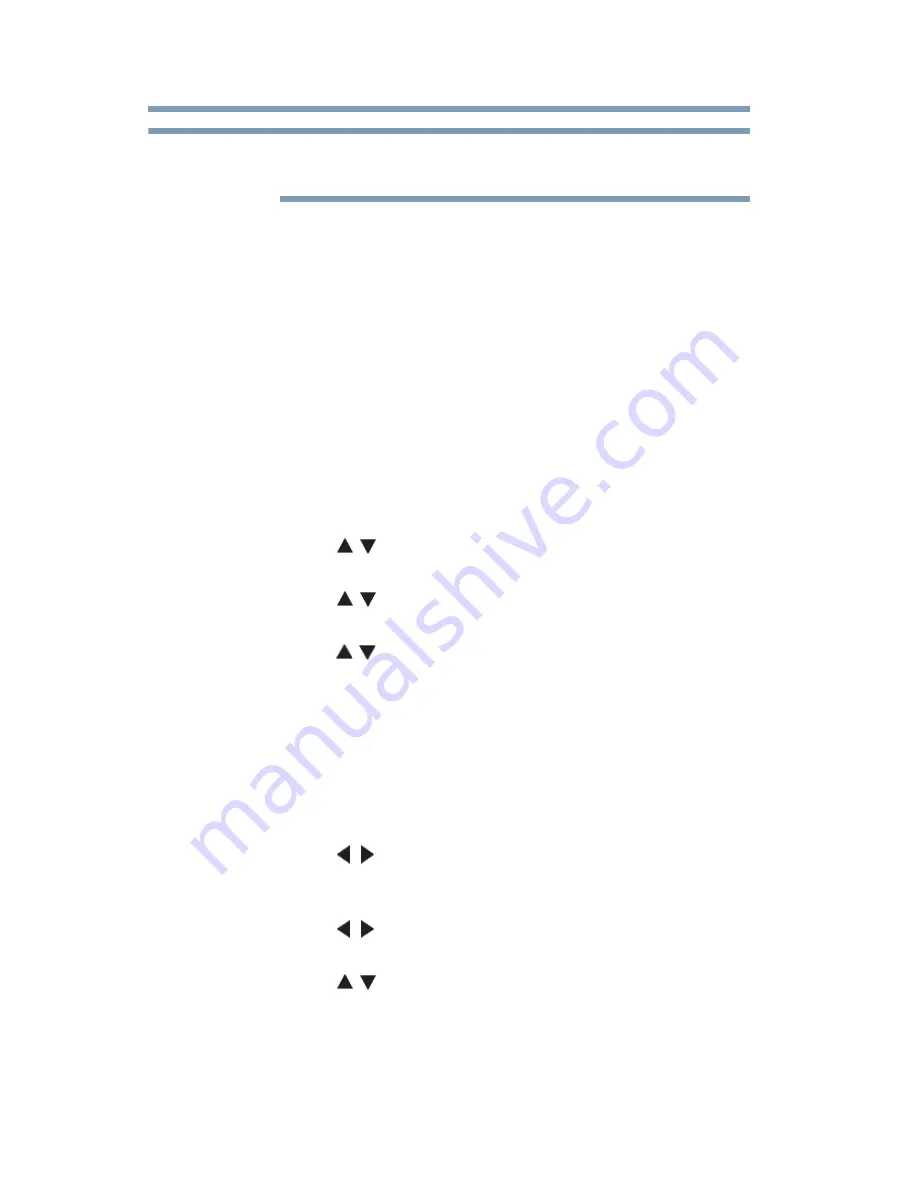
168
Advanced features
Network Device Setup
Only the 0-9, dash (-), and capital A-Z characters may be used for
the user name and password.
Setting up the Media Renderer feature
The TV can be configured as a Media Renderer. When operating as
a Media Renderer, the TV displays content provided by a Media
Server. The selection of the media is done by the Media Controller.
The TV can play photo, movie, or audio files when operating as a
Media Renderer.
Installation
You can configure the Media Renderer settings individually, or use
Installation mode to be prompted for each setting in order.
1
Press the
MENU
button. Select
NETWORK
,
Network
Device Setup
, and then press the
OK
button.
2
Press the
(
/ arrow) buttons to select
Media Renderer
Setup
, and then press the
OK
button.
3
Press the
(
/ arrow) buttons to select Installation, and then
press the
OK
button.
4
Press the
(
/ arrow) buttons to select
On
, and then press the
OK
button. If you want to change the device name as a Media
Renderer, highlight the
Device Name
field and press the
OK
button. The Software Keyboard screen appears.
5
Input the device name by using the Software Keyboard. To
save your setting, press the
BLUE
button.
6
Select
Done
. Press the
OK
button.
7
If you want to limit access from unexpected Media Controllers,
press the
(
/ arrow) buttons to select
On
. Press the
OK
button.
8
If you want to proceed with registration of Media Controllers,
press the
(
/ arrow) buttons to select
Yes
. Press the
OK
button.
9
Press the
(
/ arrow) buttons to select the MAC address of
the Media Controller you want to accept. Press the
OK
button.
The box is selected. To clear the selection, press the
OK
button.
10
Press the right arrow button to select
Done
. Press the
OK
button.
NOTE


































