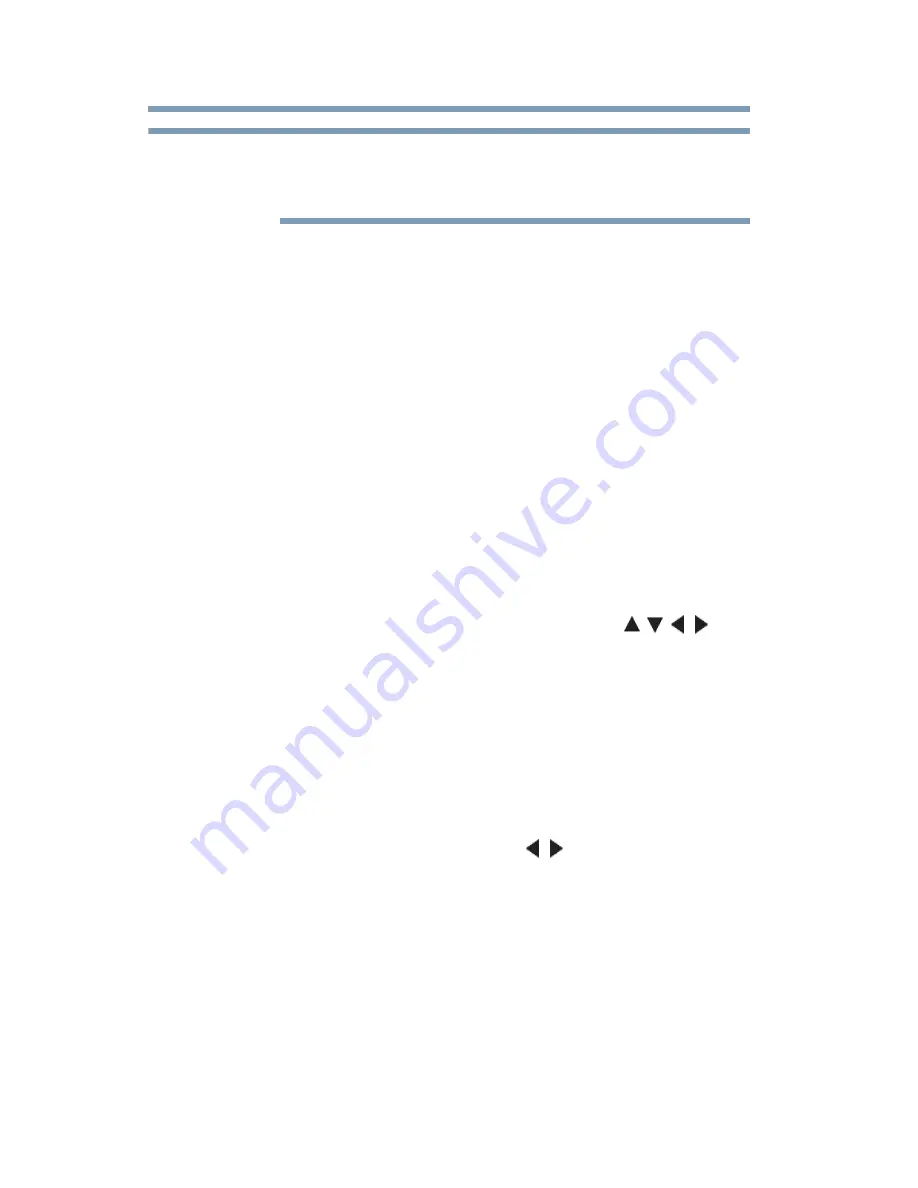
154
Advanced features
Using the SmartTV features
If you see an error message saying that the MediaGuide was not able
to connect to the network, you should check your network
connections before trying again.
The step-by-step installation wizard will appear again after
performing any of the following tasks:
❖
Changing the ANT/CABLE In setting
❖
Changing the Country setting
❖
Changing the Device Type or Input under the IR Blaster Setup
menu
❖
Reset MediaGuide
Operating the MediaGuide
1
Press
GUIDE
on the remote control or select the
MediaGuide
from the ePORTAL from the Apps screen.
2
The MediaGuide screen will be displayed with the defaulted
setting; the first menu is set to ALL, the secondary menu is set
to TV Listings, and the current channel is highlighted.
3
To navigate within the MediaGuide, press the
(
/ / /
arrow) buttons to select content and move within a menu and
then press the
OK
button to select an item option.
❖
Selecting a channel or TV listing will turn to live TV for
the particular show.
❖
If the show is not being aired at the time it has been
selected, you will be directed to the Overview screen
within the Overview screen to see upcoming shows. Select
the
Watch
option to view it.
4
In the subsequent menus, use the
(
/ arrow) buttons to
navigate between menu levels.
The sub-menus include My Profile; Movies, Settings, TV,
Search, and TV Listings.
NOTE






























