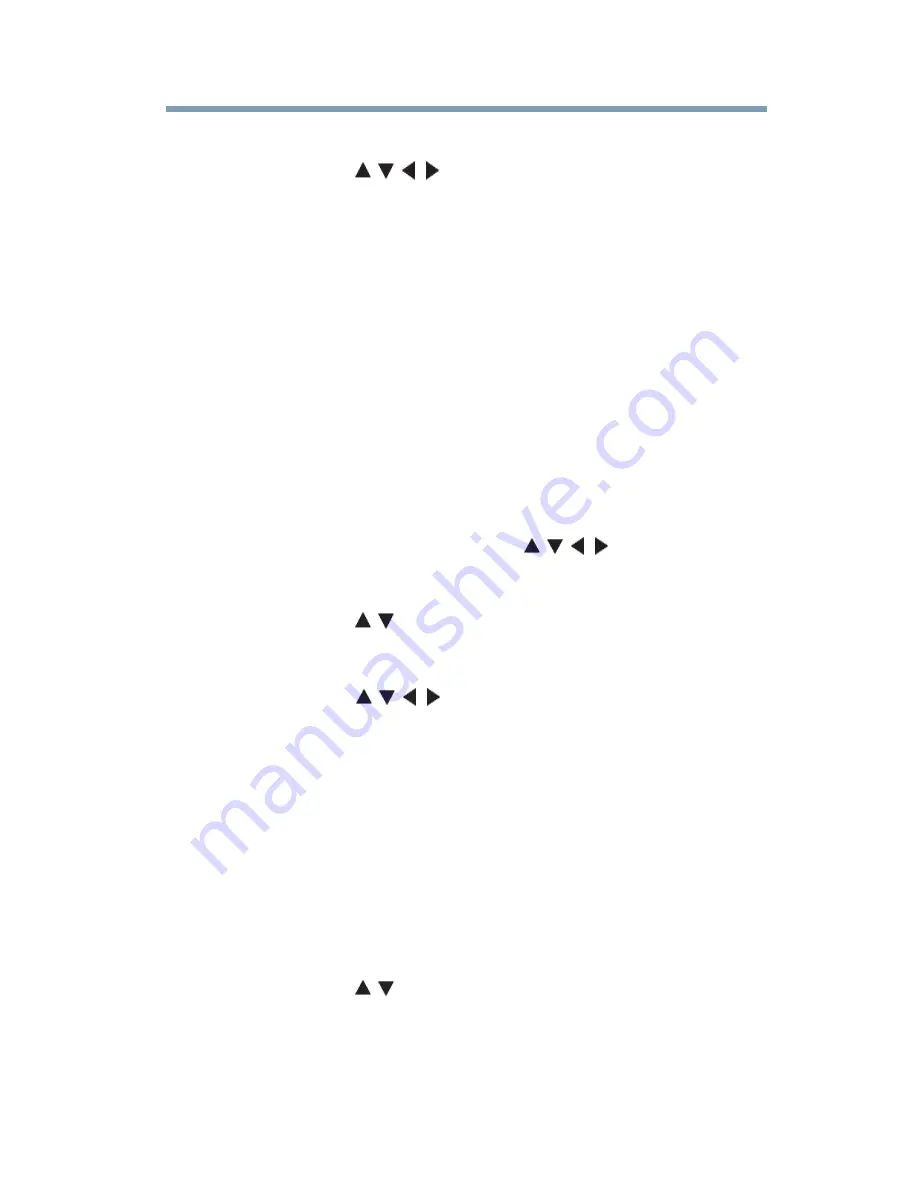
159
Advanced features
Using the SmartTV features
To select a file in the list of contents
1
Press the
(
/ / / arrow) buttons to select a file or folder.
2
Press the
OK
button to move to the next layer, or press the
BACK
button to return to the previous layer.
To close the MediaShare (Media Player)
❖
Press the
EXIT
button.
The TV will return to the last-viewed channel or video input.
Using MediaShare (Media Player) with a Media Server
You need to configure a home network before using this feature, see
“Setting up the Network” on page 131
.
1
Press the
ePORTAL
button.
2
Select the
Video
,
Music
, or
Photos
icon, and then press the
OK
button.
3
To change the device press the
(
/ / / arrow) buttons to
select the device name on the screen, and then press the
OK
button.
4
Press the
(
/ arrow) buttons to select the device.
To select a file in the list of contents
1
Press the ( / / / arrow) buttons to select a file or folder.
2
Press the
OK
button
to move to the next layer, or press the
BACK
button to return to the previous layer.
To close the MediaShare (Media Player)
❖
Press the
EXIT
button.
The TV will return to the last-viewed channel or video input.
To display the device information
1
Press the
QUICK
button to open the Quick menu in list mode
or Multi View mode.
2
Press the
(
/ arrow) buttons to select
Device Information
.






























