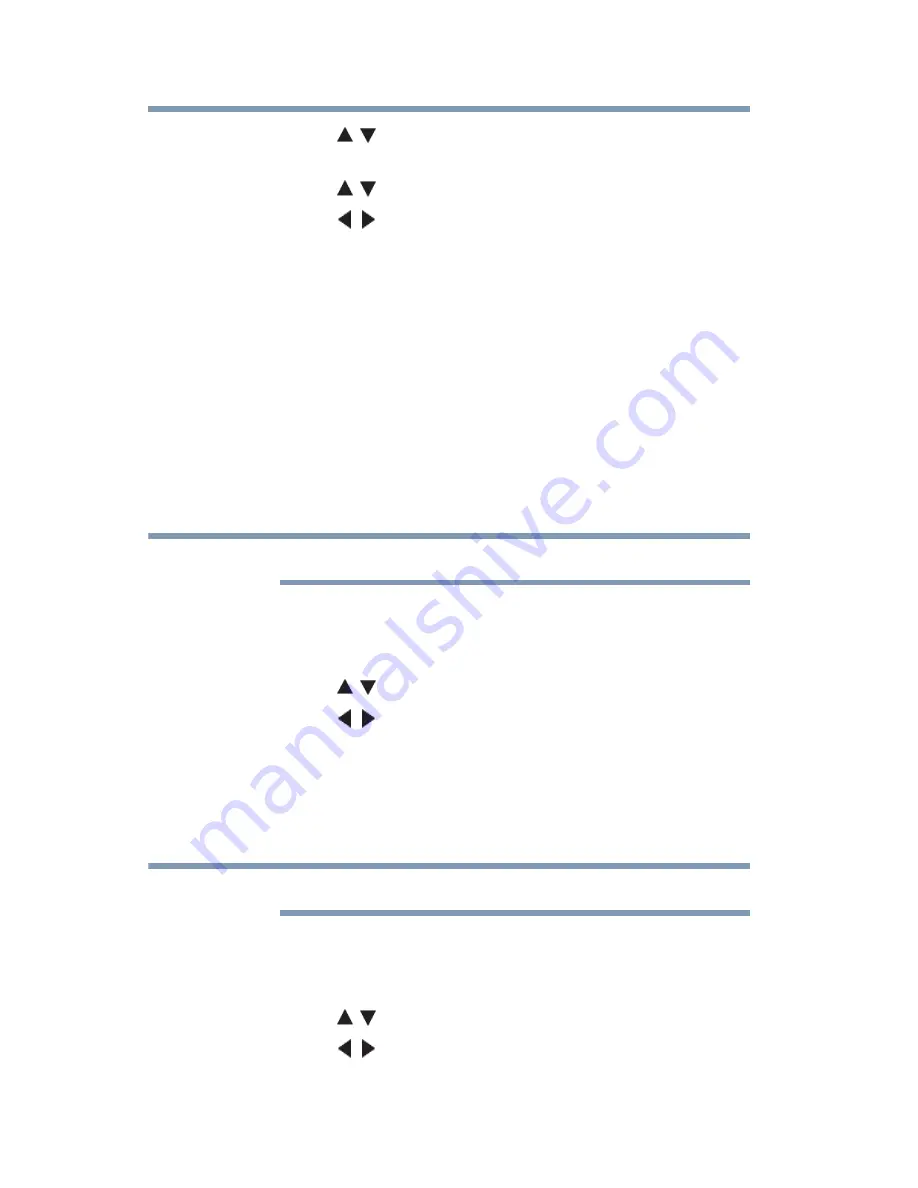
114
Picture and Sound Controls
Using the Auto Aspect feature
2
Press the
(
/ arrow) buttons to select
Picture Position
, and
then press the
OK
button.
3
Press the
(
/ arrow) buttons to select
Vertical Position
.
4
Press the
(
/ arrow) buttons to make the appropriate
adjustments.
The adjustment range is from
-5
to
+10
.
Using the Auto Aspect feature
When this feature is set to On, the TV will automatically select the
picture size when one of the following input sources is received:
❖
480i, 480p, 720p, 1080i digital signal from the ANT/CABLE
input
❖
480i signal from the ColorStream HD or Video input
❖
480i, 480p, 720p, 1080i, 1080p, or VGA (60/72/75 Hz) signal
from the HDMI
®
1/2/3/4 input
The auto aspect ratio feature is not applicable to the PC input.
1
Press the
MENU
button. Select
SETTINGS
,
PREFERENCES
,
Display Settings
, and then press the
OK
button.
2
Press the
(
/ arrow) buttons to select
Auto Aspect
.
3
Press the
(
/ arrow) buttons to select
On
. Press the
EXIT
button.
Using the 4:3 Stretch
When 4:3 Stretch is activated, the TV displays 4:3 programs as a
full-screen picture.
This feature is available when Auto Aspect is set to On.
1
Press the
MENU
button. Select
SETTINGS
,
PREFERENCES
,
Display Settings
, and then press the
OK
button.
2
Press the
(
/ arrow) buttons to select
4:3 Stretch
.
3
Press the
(
/ arrow) buttons to select
On
. Press the
EXIT
button.
NOTE
NOTE








































