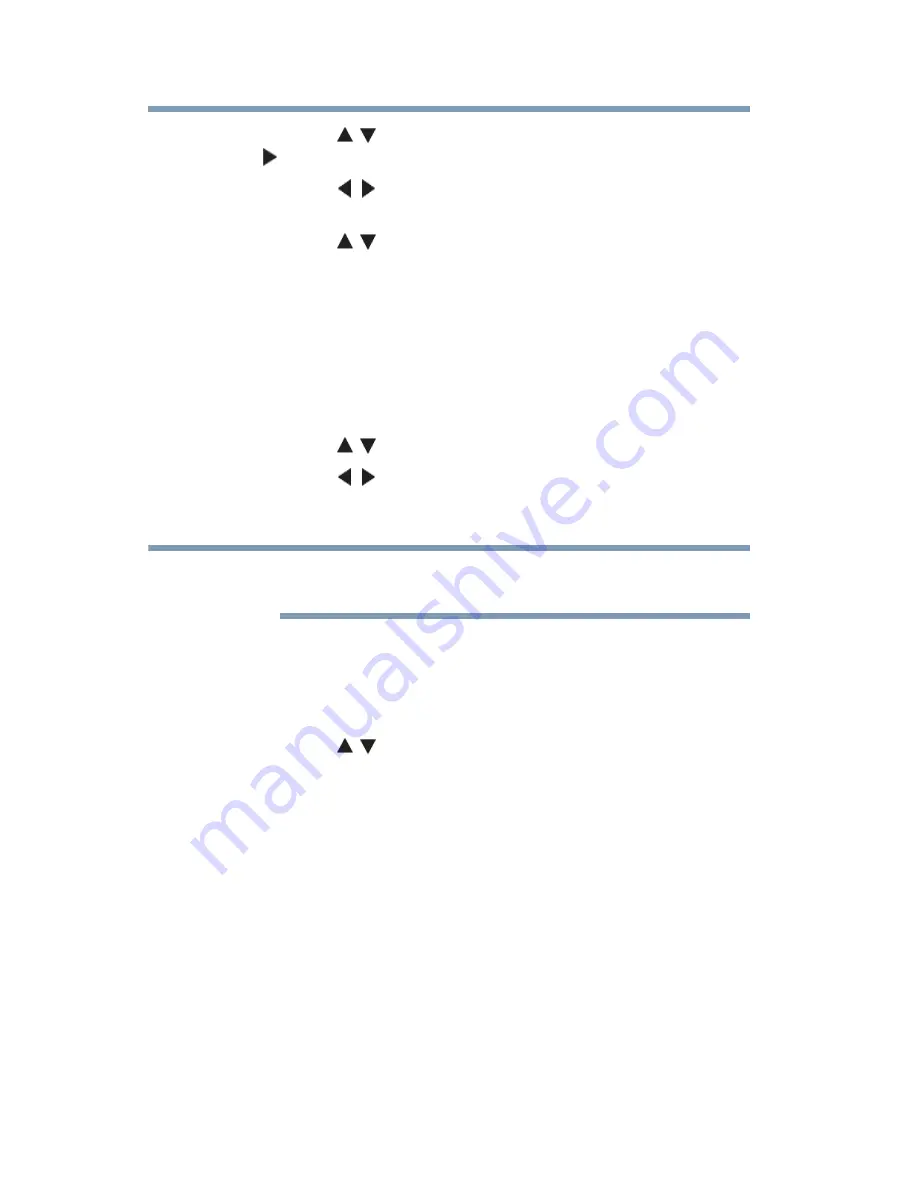
122
Picture and Sound Controls
Setting the expert picture settings
3
Press the
(
/ arrow) buttons to select a color. Press the
(
arrow) button.
4
Press the
(
/ arrow) buttons to select
Hue
,
Saturation
, or
Brightness
.
5
Press the
(
/ arrow) buttons to adjust the setting.
6
Repeat Steps 3 through 5 to adjust other colors. To reset the
adjustments to the factory defaults, select
Reset
on the screen,
and then press the
OK
button.
Color temperature
1
Press the
MENU
button. Select
SETTINGS
,
PICTURE
,
Advanced Picture Settings
, and then press the
OK
button.
2
Press the
(
/ arrow) buttons to select
Color Temperature
.
3
Press the
(
/ arrow) buttons to adjust the level. The
adjustment range is 0 (warm) to 10 (cool). Press the
EXIT
button.
When the Picture Mode is set to AutoView, the adjustment range
is -5 to +5.
Resetting to the factory default
1
Press the
MENU
button. Select
SETTINGS
,
PICTURE
,
Advanced Picture Settings
, and then press the
OK
button.
2
Press the
(
/ arrow) buttons to select
Reset
, and then press
the
OK
button.
A confirmation screen appears.
3
Select
Yes
, and then press the
OK
button.
Setting the expert picture settings
Test Pattern
When the test pattern is on screen, you can navigate the Picture
submenus without removing the image. When you move to a
non-Picture menu, or close the menus, regular video will be
restored.
1
Press the
MENU
button. Select
SETTINGS
,
PICTURE
,
Expert Picture Settings
, and then press the
OK
button.
2
Select
Test Pattern
.
NOTE

































