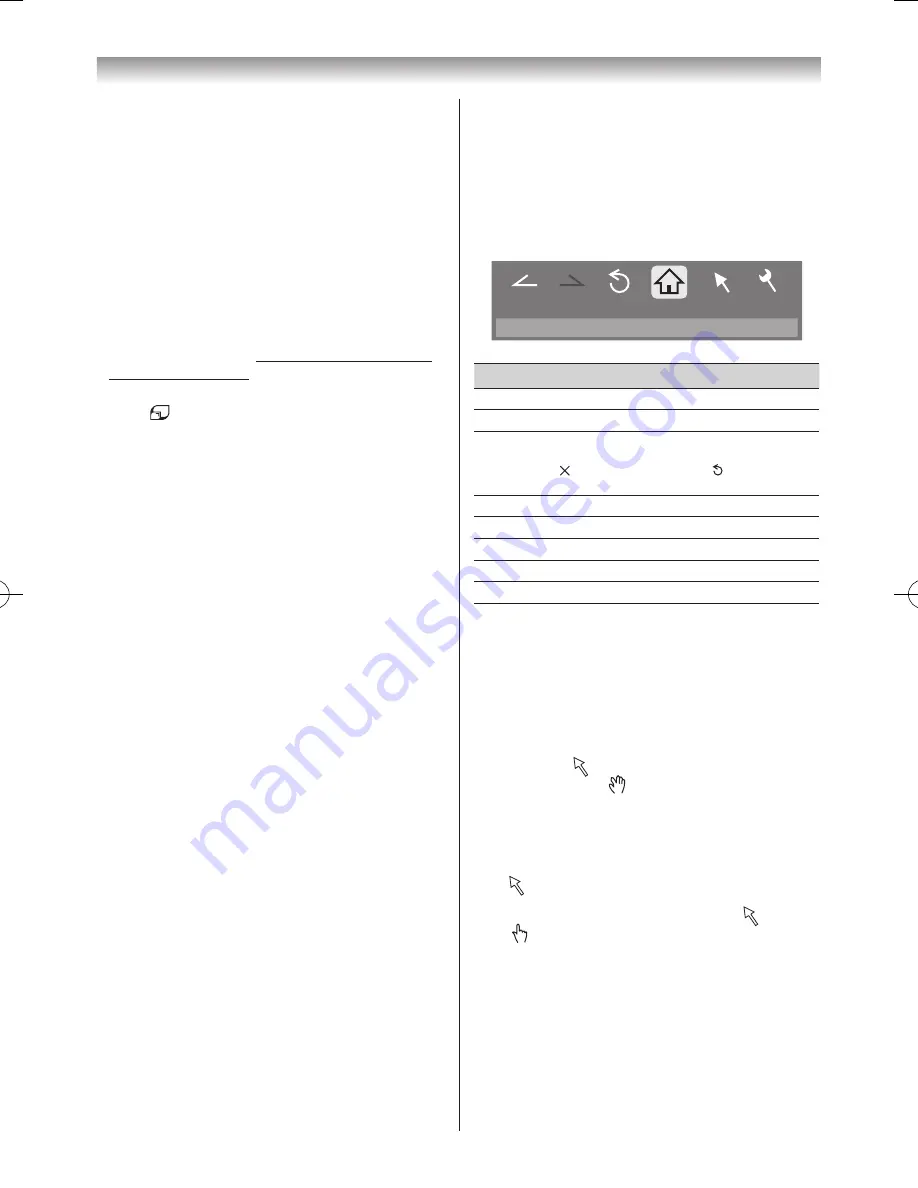
63
Connecting your TV
•
Some features require an always-on broadband
internet connection, firmware updates and/or
additional bandwidth dedicated to this product.
Third party internet services may change or be
discontinued or restricted at any time. Toshiba
makes no representation, warranty or gives any
assurances about the content, availability or
functionality of third party content or services.
Use of third party internet services may require
registration via a computer and/or payment of
charges and membership. Not all services or
content may be available using this product.
Additional devices may be required in order to
experience the full capabilities of this product. For
more information, visit http://www.mytoshiba.com.
au/support/limitations.
•
To select another
Toshiba Places
application:
Press
Closing service:
Press
EXIT
�
Notes:
•
Not all content that can be accessed by computer
may be viewed with this TV.
•
Depending on network environment and the use
situation, content may be difficult to view.
•
Though the same volume value, an actual volume
might be greatly different depending on content.
•
This TV might take time to the start-up and the
playback of content.
•
Content that the user may feel is improper or
offensive may be included in the content.
•
We do not assume at all the responsibility for
content.
•
The content of service and the screen that can be
used may be changed without a previous notice.
•
You cannot post videos to service included in the
Toshiba Places
from this TV. Please use a PC to
post videos.
•
Not all contents can be viewed normally when you
access other websites from services in
Toshiba
Places
using this TV.
•
If you have any questions about YouTube content,
please contact YouTube, LLC.
•
YouTube content have been independently
managed by YouTube, LLC.
Using the Function Menu
The Function menu provides easy access to functions that
are often used�
1
Press the
BLUE
button while displaying YouTube.
The Function menu window will appear�
2
Press
v
or
w
to select the desired icon and press
OK
�
http://www.XXXXXX.com/xl
Back
Forward
Pointer
Menu
Reload
Home
Item
Description
Back
Returns to the previous page�
Forward
Moves to the next page�
Reload/
Abort
Updates the displayed page�/
Aborts update
( is displayed while reading, and is displayed in other
case�)
Home
Returns to the top page of Toshiba Places�
Bookmark
Display the Bookmark
History
Display the History
Pointer
Switches the pointer On/Off or drag mode�
Menu
Switches the frame or sets various settings�
Switching the pointer
The tool that operates the screen can be changed to the
pointer or the drag mode�
1
From the
Function
menu, press
v
or
w
to select
Pointer
and press
OK
�
2
If you select , see “To use the Pointer: ON” on this
page� If you select , see “To use the Drag Mode"
on this page�
To use the Pointer: ON:
1
Press
s
or
r
to select
Pointer: ON
and press
OK
�
•
will appear�
2
Press
s
,
r
,
v
or
w
to the place where changes
to and press
OK
�
Note:
When
Pointer: OFF
is selected and
s
,
r
,
v
or
w
is pressed, the highlight moves to linked areas.
110922c1_55WL800AZ_En.indb 63
11.9.22 14:51:43






























