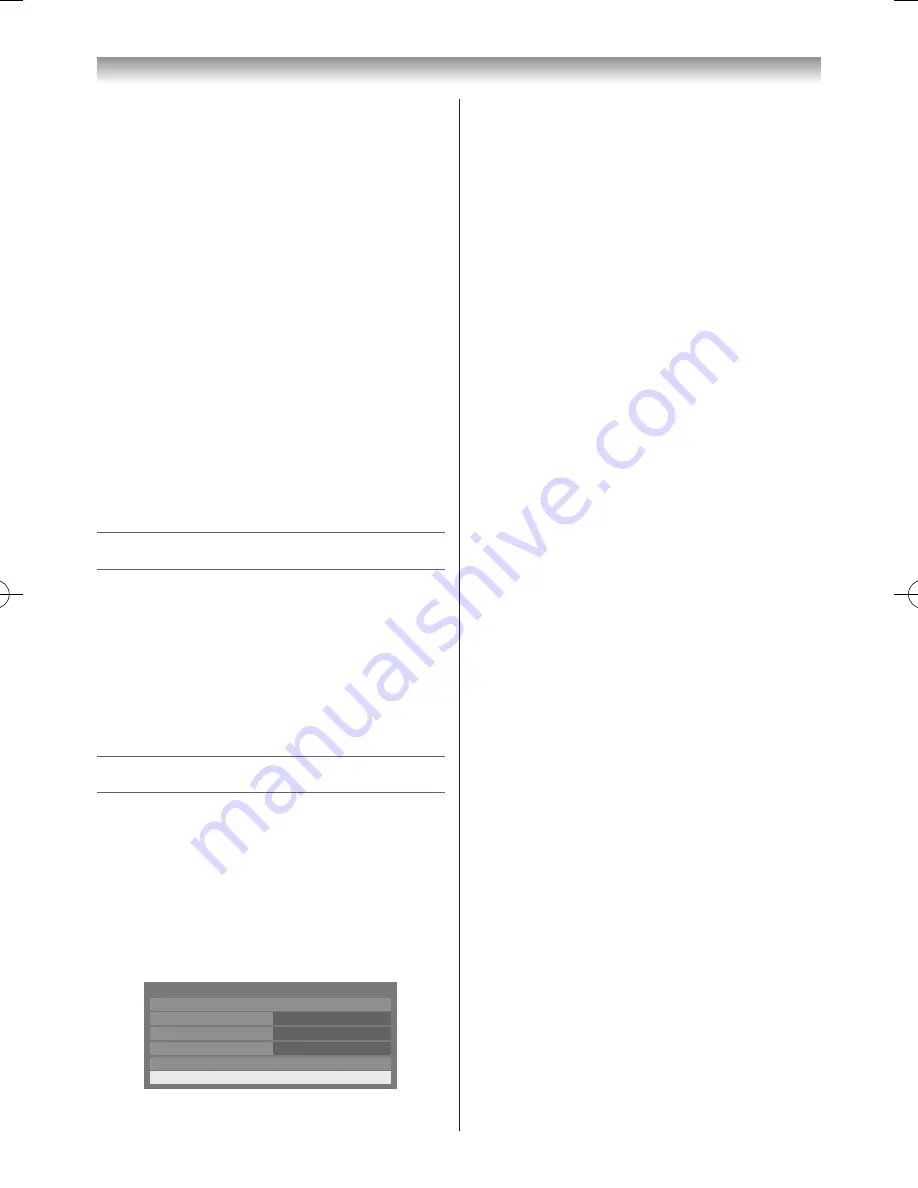
47
Other Digital TV features and settings
Network Upgrade
TOSHIBA may offer upgrades for the TV’s software in
the future�
The TV’s software is upgraded via the Network�
Before downloading software;
Configure your TV to connect to the Internet.
Note:
While the upgrade is being performed, you will not
be able to watch the TV.
1
From the
System Setup
menu, press
s
or
r
until
Software Upgrade
is selected and press
OK
�
2
Press
s
or
r
to select
Network Upgrade
and press
OK
�
Note:
If the network is not available, a warning
message will appear.
3
The TV software upgrade will start when download
succeeds�
Viewing the Software Licences
The licences for the software used in this TV are available
for viewing on screen�
1
From the
System Setup
menu, press
s
or
r
until
Software Licences
is selected�
2
Press
OK
�
A screen will appear displaying all of the licencing
information required for the TV’s software�
Setting the Digital Audio
Digital Audio Output
When connecting a surround sound amplifier to the digital
audio output, the following options can be selected or
adjusted�
1
From the
Preferences
menu, press
s
or
r
to select
AV Connection
and press
OK
�
2
Press
s
or
r
to select
Digital Audio Output
�
AV Connection
PC/HDMI 3 Audio
HDMI Settings
HDMI 3 Audio
Digital Audio Output
Digital
PC
Side Shared Audio
EXT 2
Input Labeling
3
Press
OK
to display
Digital Audio Format
menu
and press
s
or
r
to select an option�
Audio Format:
Press
v
or
w
to select
PCM
or
Auto
�
PCM
: This mode outputs PCM format to the digital
audio output socket�
Auto
: This mode outputs Dolby Digital (if available)
or PCM to the digital audio output socket�
Dolby Digital
Dolby Digital
Dolby Digital Plus
Dolby Digital
MPEG
PCM
HE-AAC
Dolby Digital
Audio Delay:
Press
v
or
w
to select
Auto
or
Manual
�
Auto
: This mode automatically adjusts the audio
timing to match the video timing�
Note:
The time lag might be large between
the image and sound depending on the
connected equipment (amplifier etc.). In
that case, select
Manual
�
Manual
: You can manually adjust the audio signal
timing to match the video signal timing�
Delay Adjustment:
Press
v
or
w
to adjust the audio signal timing (0 - 250
ms) to match the video signal timing�
Notes:
•
This feature is greyed out when
Audio Delay
is in
Auto
.
•
A time lag will occur when the video signal or audio
signal is changed. Adjust the timing accordingly.
•
When adjusting the timing, turn down the volume
of the AV equipment used as far as possible.
Depending on the equipment, noise etc. may occur
when the signal is changed.
•
Depending on the connected equipment (amplifier,
etc.), adjustment may not be possible.
•
When the optical digital output setting (Auto
PCM)
is changed, it may be necessary to adjust the
timing again.
•
Do not use other than for audio output from the AV
amplifier, etc. (Malfunction may occur)
110920c1_55WL800AZ_En.indb 47
11.9.21 11:37:31






























