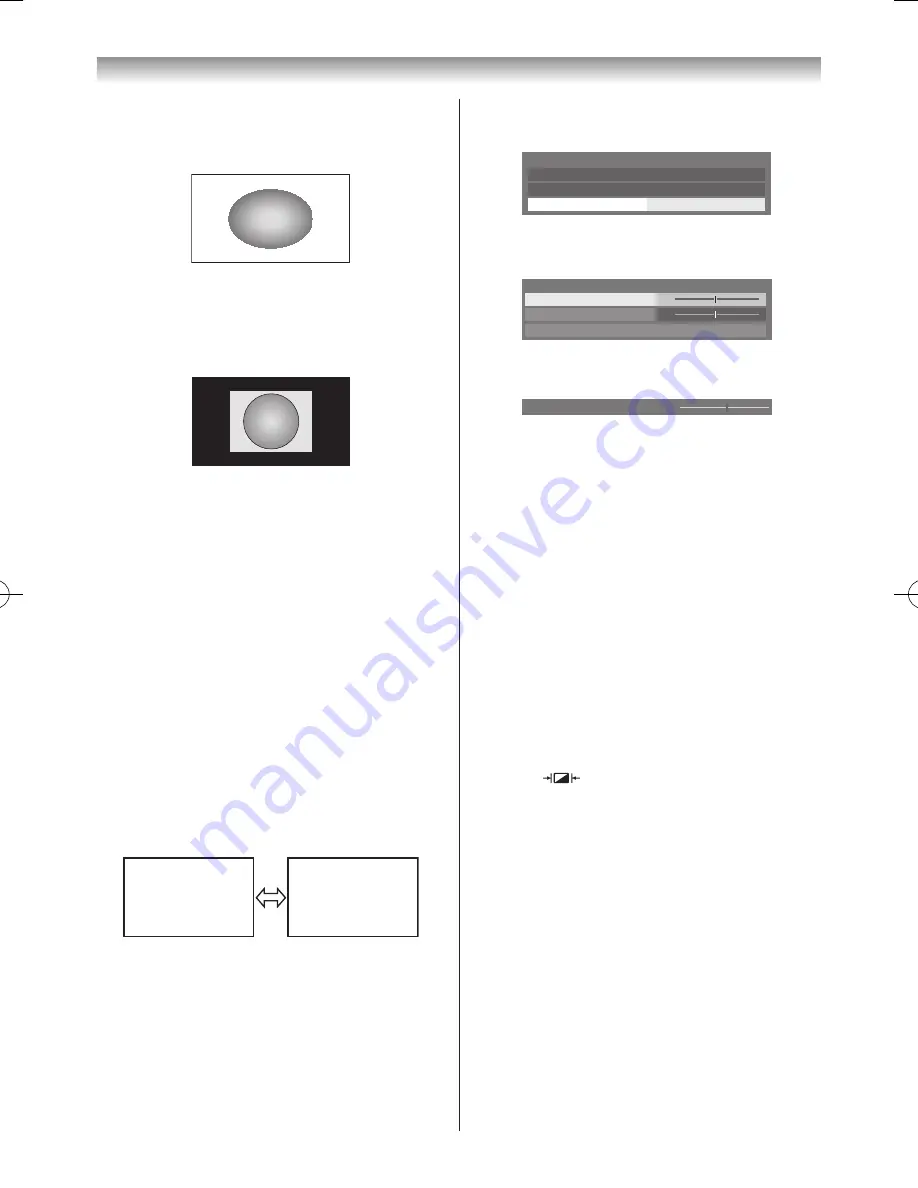
23
Using the TV’s features (General)
PC Wide
Use this setting for a PC connected via HDMI or RGB/
PC terminal when receiving PC signal format� This setting
will display the image without picture clipping�
Dot by Dot
“Dot by Dot” is a non-scaling display� Depending on the
input signal format, the picture is displayed with side
panels and/or bars at the top and bottom (i�e� VGA input
source)�
Notes:
•
Using the special functions to change the size of
the displayed image (e.g. changing the height/
width ratio) for the purpose of public display or
commercial gain may infringe on copyright laws.
•
If the aspect ratio of the selected format is different
from the one of the TV transmission or video
programme, it can cause a difference in display.
Change to the correct aspect ratio picture size to
fix this.
•
When using a PC connected via HDMI or RGB/PC
terminal, moving image quality may deteriorate.
Using the picture still feature
• Press
r
to freeze the picture�
Even if an image is frozen on the TV screen, the pictures
are still running on the input source� Audio continues to be
output as well�
To return to a moving picture, press
r
again�
(Moving)
(Still)
Note:
If you use this function except for the purpose of
your private viewing and listening, it may infringe
upon copyrights protected by copyright laws.
Adjusting the Picture Position
- analogue -
Adjustment to the position of the picture may be made to
suit your viewing preferences�
1
From the
Display Settings
in the
Preferences
menu, press
s
or
r
to select
Picture Position
�
Auto Format
On
4:3 Stretch
Off
Picture Position
Display Settings
2
Press
OK
and press
s
or
r
to select the item you
want to adjust�
0
0
Picture Position
Horizontal Position
Reset
Vertical Position
3
Press
v
or
w
to adjust the settings as desired�
Horizontal Position
0
Notes:
•
When the picture size is in
Wide
or
4:3
mode, only
the Horizontal Position can be adjusted.
•
When the picture size is in
Native
,
PC Wide
,
PC
Normal
or
Dot by Dot
mode, this function will not
be available.
Resetting the Picture Position
This function resets your picture position settings to the
factory settings�
1
From the
Picture Position
menu, press
s
or
r
to
select
Reset
�
2
Press
OK
�
Activating the Picture Mode
This TV offers the choice of personalising the picture
style� Press
to view the different modes available�
AutoView
,
Dynamic
,
Standard
,
Movie Night, Movie
Day, Movie Pro
,
Store
,
Game
and
PC
are preset
options and affect many features/settings within the TV�
Notes:
•
The
Picture Mode
menu can also be displayed at
any time from the
Picture
menu.
•
Store
mode is only available when
Location
is set
to
Store
.
•
Game
mode is available in external input mode
(other than aerial input). When you select
Game
mode, suitable widescreen formats will be
selected.
•
PC
mode is available in RGB/PC input mode or
HDMI input mode.
•
The picture mode you select affects the current
input only. You can select a different picture mode
for each input.
110920c1_55WL800AZ_En.indb 23
11.9.21 11:37:21
















































