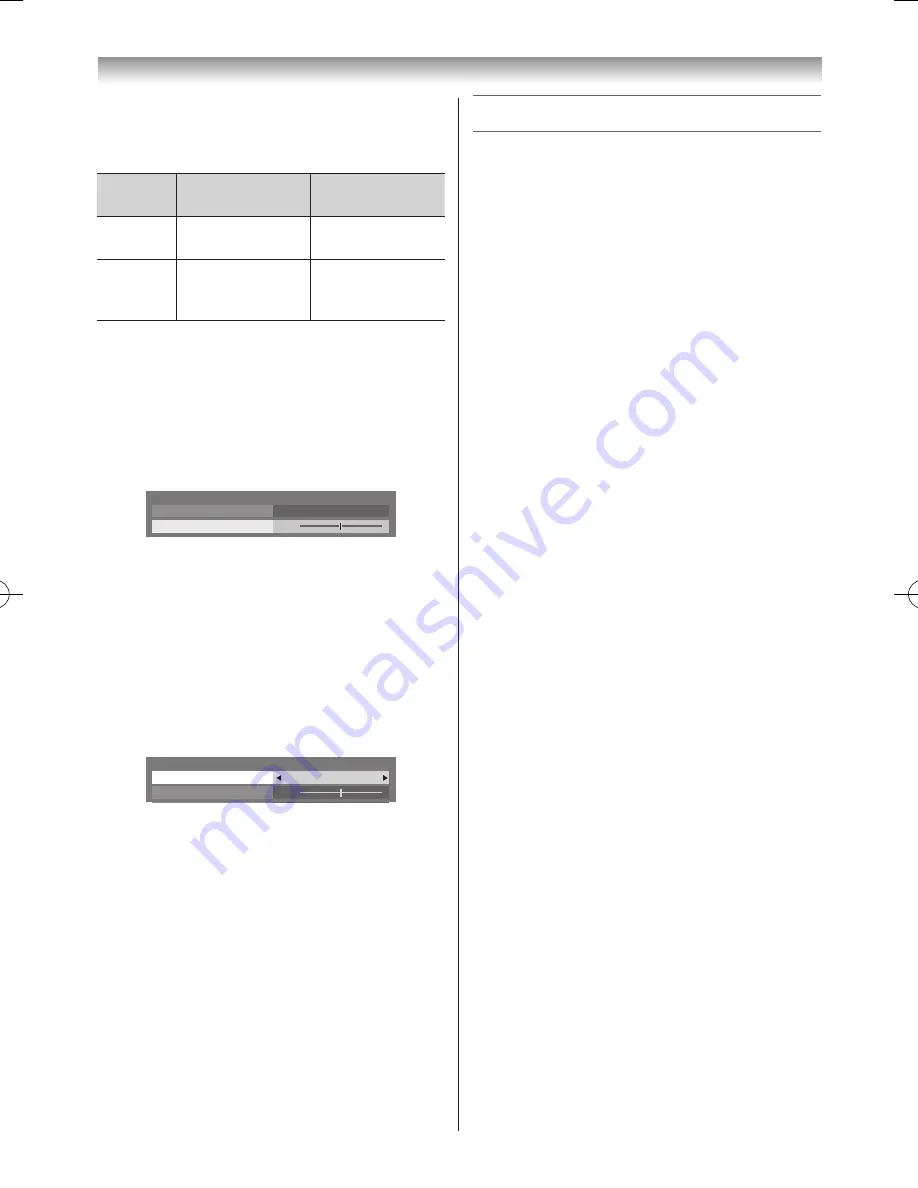
30
Using the TV’s features (General)
Headphone Settings
This setting is used to set the sound output when
headphones are connected�
Speaker
Link
Headphone
Speakers
On
Sound is output
(
2
– + is available�)
No sound
Off
Sound is output
(Headphone level
menu is available�)
Sound is output
(
2
– + is available�)
1
From the
Sound
menu, press
s
or
r
to select
Headphone Settings
and press
OK
�
2
Press
s
or
r
to select
Speaker Link
and press
v
or
w
to select
On
or
Off
�
3
If you select
Off
, next select
Headphone Level
and
press
v
or
w
to adjust the headphone sound�
50
Headphone Settings
Headphone Level
Speaker Link
Off
Adjusting Audio Description
• This feature is an additional narrative sound track
for visually impaired individuals to understand and
enjoy the story line more fully� The letters AD in the
information banner indicate that AD content is available�
1
From the
SOUND
menu, press
s
or
r
to select
Audio Description
and press
OK
�
2
In the
Audio Description
field, select
On
�
50
Audio Description
Mixing Level
Audio Description
On
Speaker Out
Off
3
To adjust the level of the audio description sound to
the main sound, select
Mixing Level
and press
v
or
w
�
Note:
•
This feature also applies to the sound from the
DIGITAL AUDIO output.
Other feature settings
Activating Blue Screen
With the
Blue Screen
function
On
, the screen will
automatically turn blue and the sound will be muted when
no signal is being received�
1
From the
Preferences
menu, press
s
or
r
until
Blue Screen
is selected�
2
Press
v
or
w
to select
On
or
Off
�
Activating 4:3 Stretch
When
4:3 Stretch
is activated, the size switching system
changes 4:3 programmes into full screen picture�
1
From the
Display Settings
menu, press
s
or
r
to
select
4:3 Stretch
�
2
Press
v
or
w
to select
On
or
Off
�
Panel Lock
Panel Lock
disables the buttons on the TV� All buttons
on the remote control can still be used�
1
From the
Preferences
menu, press
s
or
r
to until
Panel Lock
is select�
2
Press
v
or
w
to select
On
or
Off
�
Note:
When
Panel Lock
is
On
, a reminder will appear
when the buttons on the TV are pressed. If the
standby button is pressed, the TV will switch off and
can only be brought out of standby by using the
remote control.
Setting Automatic Power Down
The TV will automatically turn itself off (standby) after
approximately 4 hours, if you do not operate the control
buttons on the remote control or on the TV control panel�
1
From the
Preferences
menu, press
s
or
r
until
Energy Saving Settings
is selected and press
OK
�
2
Press
s
or
r
to select
Automatic Power Down
,
press
v
or
w
to select
On
or
Off
and press
EXIT
�
Notes:
•
This feature can set to
On
when
Location
is set to
Home
.
•
1 minute before switching to standby, a warning
message will appear.
110920c1_55WL800AZ_En.indb 30
11.9.21 11:37:23






























