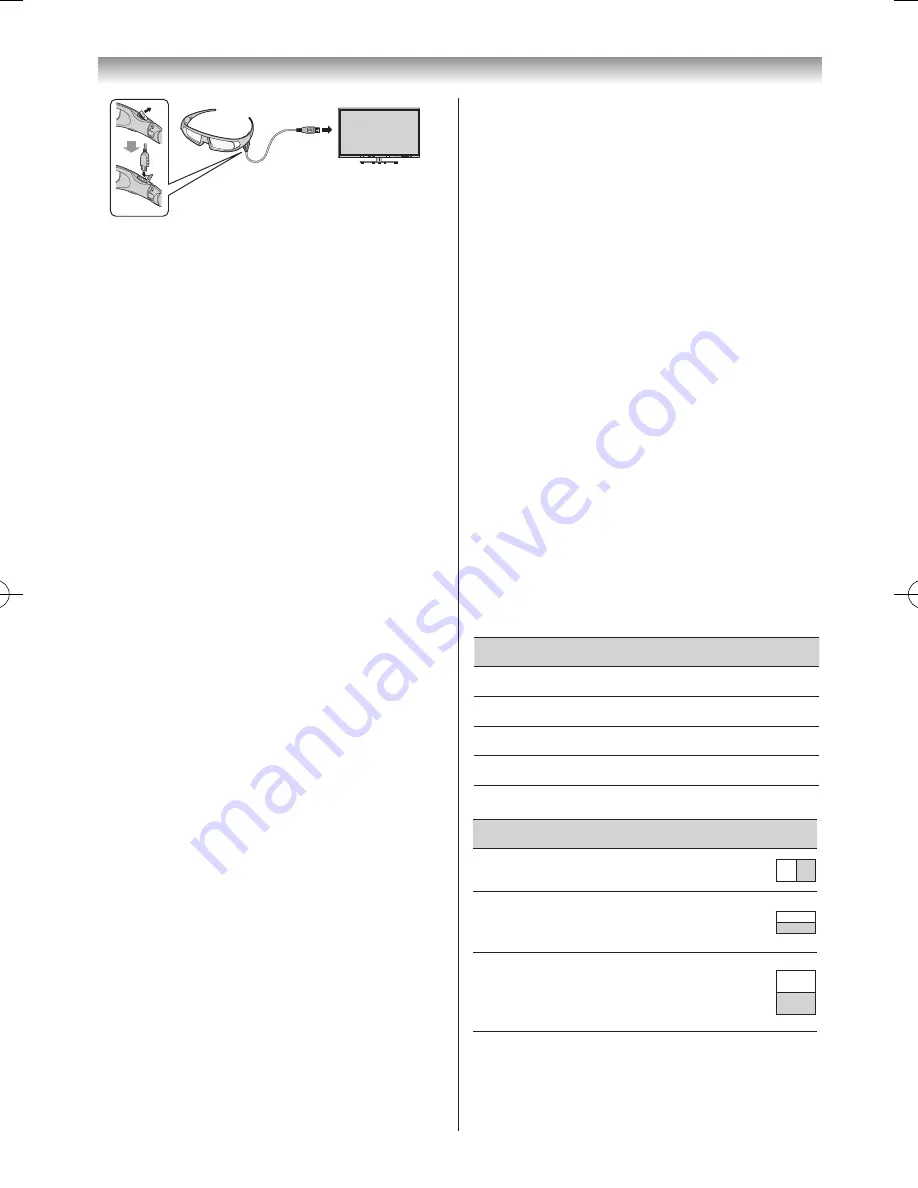
34
Using the TV’s features (General)
USB
Notes:
•
If the 3D glasses are turned on, the battery will
not charge.
•
When the TV is turned off or in standby mode,
the battery will be not charged.
•
When charging the battery the use of a USB
cable other than the battery charge cable
supplied is not covered by warranty.
2
The power light will Light up�
3
When the light goes out, the charging is completed�
Notes:
•
It takes approximately two hours to charge the
battery.
•
If the usage time is extremely short even after
the battery has been charged full, the battery
may be worn out. Contact your dealer.
To check the battery level:
When the 3D glasses are turned on, the behaviour of
power
light is different�
• Charged: Lights up for 2 seconds
• Low charge: Blinks 5 times
CAUTION:
Danger of explosion if battery is incorrectly
disposed of.
Using 3D functions
Incoming video signals can either be in 2D or 3D format�
A 2D signal can be viewed in either 2D or 3D, and 3D can
be viewed in either 2D or 3D� If the TV can detect the fact
that a signal is 3D, it can change to 3D mode automatically
– see “3D Auto Start” (
-
page 36)� Otherwise you can
change the viewing mode using the 3D button� Finally, the
format of the 3D signal can be either Side by Side (SBS)
or Top and Bottom (TB). You may have to choose the
correct format if the TV can not detect it automatically –
see “selecting 3D format”, below�
Moreover, you can change 2D images to 3D images by
pressing the 3D button when viewing in 2D�
Notes:
•
When 3D format signal is not received, the display
mode will not switch to 3D.
•
If the appropriate mode and format are not
selected, the 3D image will not display correctly.
•
There will be restrictions on the
Picture Size
settings for 3D Mode and 3D to 2D Mode.
•
There are individual differences in perception of 3D
images.
•
When viewing 3D images, wear the 3D glasses.
•
The Auto Format function is not available for 3D
Mode and 2D Mode.
•
The Picture position control is not available for 3D
Mode and 2D Mode.
•
Depending on some condition will not be displayed
of the aspect ratio on the screen for 3D Mode and
2D Mode.
•
The 2D to 3D conversion function is activated
and controlled by you according to your personal
preferences.
•
The 2D to 3D conversion function is meant for
enjoyment of 2D home video, and other 2D content
you create, in 3D according to your personal
preferences.
•
The 2D to 3D conversion function is not intended
for use with pre-recorded 2D copyrighted content
owned by a third-party unless the copyright owner
has given direct or indirect permission, or unless
applicable law permits such use.
Switching the display mode or selecting the 3D
format
There are three modes for watching TV�
Mode
Description
3D
Displays 3D images�
2D
Changes 3D images to 2D�
2D to 3D
Changes 2D images to 3D�
Native
Displays the received signal format as it is�
3D signals can be sent in one of three formats�
3D format
Description
Side by
Side (SBS)
Images for the left and right eyes
are positioned side-by-side�
Top and
Bottom
(TAB)
Images for the left and right eyes
are positioned at the top and
bottom of the screen�
Frame
Packing
(FP) *
Two frames of images (one for
the left eye, one for the right
eye) are positioned at the top
and bottom of the screen�
* This format cannot be selected manually�
110920c1_55WL800AZ_En.indb 34
11.9.21 11:37:25
















































