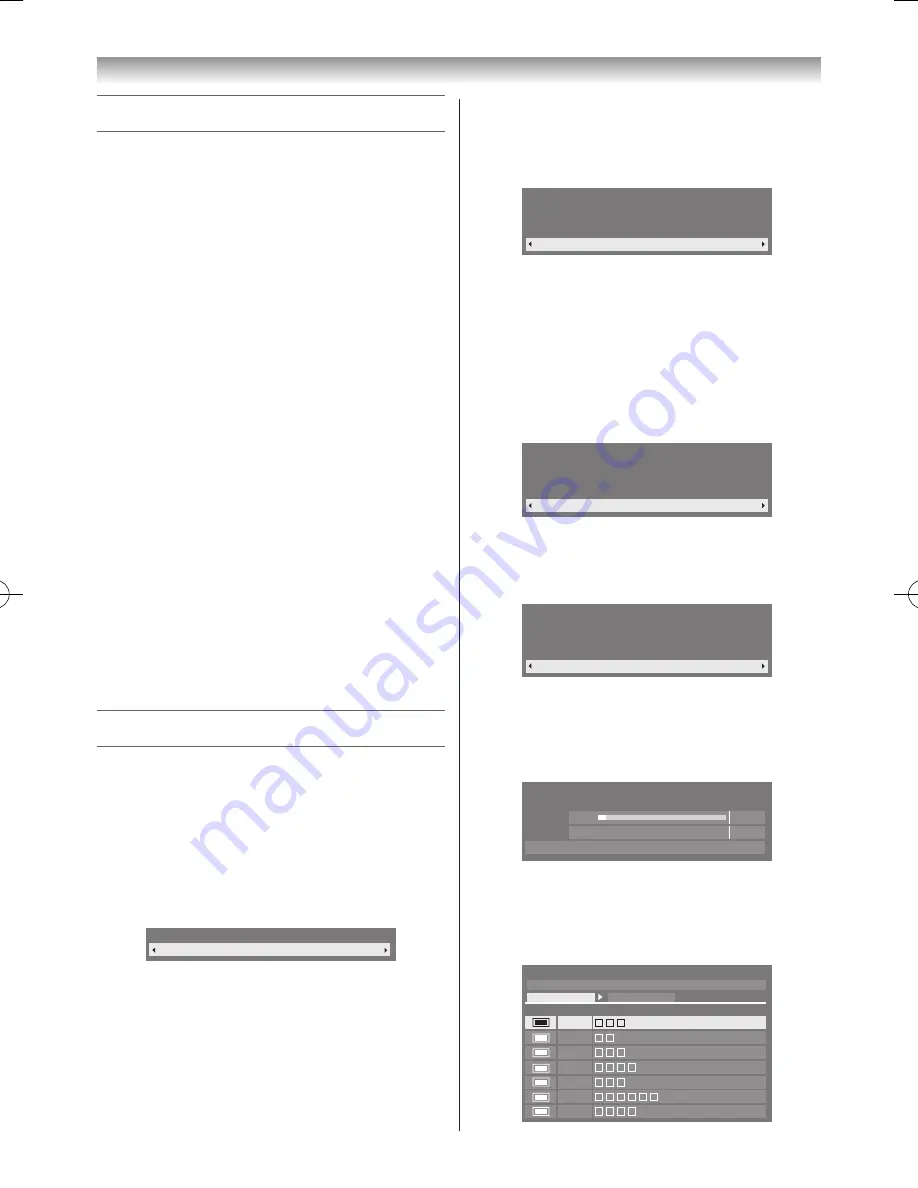
13
Getting started
Turning the TV on
Switching on the TV
Connect the power cord to a wall outlet� The
!
power
indicator light should be red (standby mode)�
1
Press
1
on the remote control or
!
on the TV front
panel� The
!
power indicator lights in Blue�
Note:
If you watch black and white programmes when the
Colour System
mode is set to Auto, colour noise
may appear on the screen. In this case select the
appropriate
Colour System
(
-
page 17).
Switching off the TV
1
Press
1
on the remote control or
!
on the TV front
panel to switch to the standby mode�
Notes:
•
The TV is not fully disconnected from the main
supply, as minute current is consumed even when
!
is turned off. When the TV will not be used for
a long period of time, such as during vacation or
travel, remove the power plug from the wall outlet.
•
If power is cut off while you are viewing the TV,
the Last Mode Memory function turns on the TV
automatically when power is applied again. If
power is going to be off for a long time and you are
going to be away from your TV, unplug the power
cord to prevent the TV from turning on in your
absence.
Tuning the TV for the first time
Before switching on the TV, put your decoder and media
recorder to standby, if they are connected, and ensure that
the aerial is connected� To setup the TV, use the buttons on
the remote control as detailed on page 11�
1
Press the
1
button� The
Menu Language
screen
will appear. This screen will appear the first time that
the TV is switched on and each time “
Reset TV
” (
-
page 38) is executed�
Menu Language
English
2
Press
v
or
w
to select the menu language
English
or
Français
�
3
Press
OK
, to display the
Primary/Secondary
Language
and
Primary/Secondary Audio
Language
item�
Press
s
,
r
,
v
or
w
to set the
selectings as desired�
4
Press
OK
, to display the
Location
menu (
-
page
19)�
Press
v
or
w
to select
Home
or
Store
� For normal
home use, select
Home
�
Location
Home
To use the TV for displaying in a store showroom, please
select [Store]. [Home] mode is recommended for normal
use.
Store mode:
•
A confirmation menu will appear.
• AutoView
menu is not available�
5
Press
OK
, to display the
USB 2 Prot Setup
menu,
press
v
or
w
to select
Recorder
or
Media Player
�
(
-
page 48)
6
Press
OK
, to display the
TV Mounting
menu, press
v
or
w
to select
Stand
or
Wall
�
TV Mounting
Stand
If you are mounting the TV on a wall please select [Wall].
[Stand] is recommended for other uses.This setting may be
modified later under Sound Navigation in the SOUND menu.
7
Press
OK
, to display the
AutoView
menu
(
-
page 23)�
Press
v
or
w
to select
Yes
or
No
�
AutoView
No
AutoView mode automatically adjusts picture settings to
suit ambient light conditions.
Do you wish to enable AutoView mode?
8
Press
OK
to display the
Auto Tuning
startup screen�
Use
v
or
w
to select
DTV
and
ATV
,
DTV
or
ATV
�
Then, press
s
to select
Start Scan
and press
OK
�
You must allow the TV to complete the search.
Auto Tuning
Progress
Found
ATV Tune
Waiting...
Channel: 10
DTV Tune
3%
2
When the search is complete, the TV will
automatically select position one�
The
Auto Tuning
results screen will display the
services that are found�
Pos. Name
Type
DTV
DTV Services Found : 7 ATV Services Found : 12
ATV
Auto Tuning
1
6
9
10
11
12
21
110920c1_55WL800AZ_En.indb 13
11.9.21 11:37:17




























