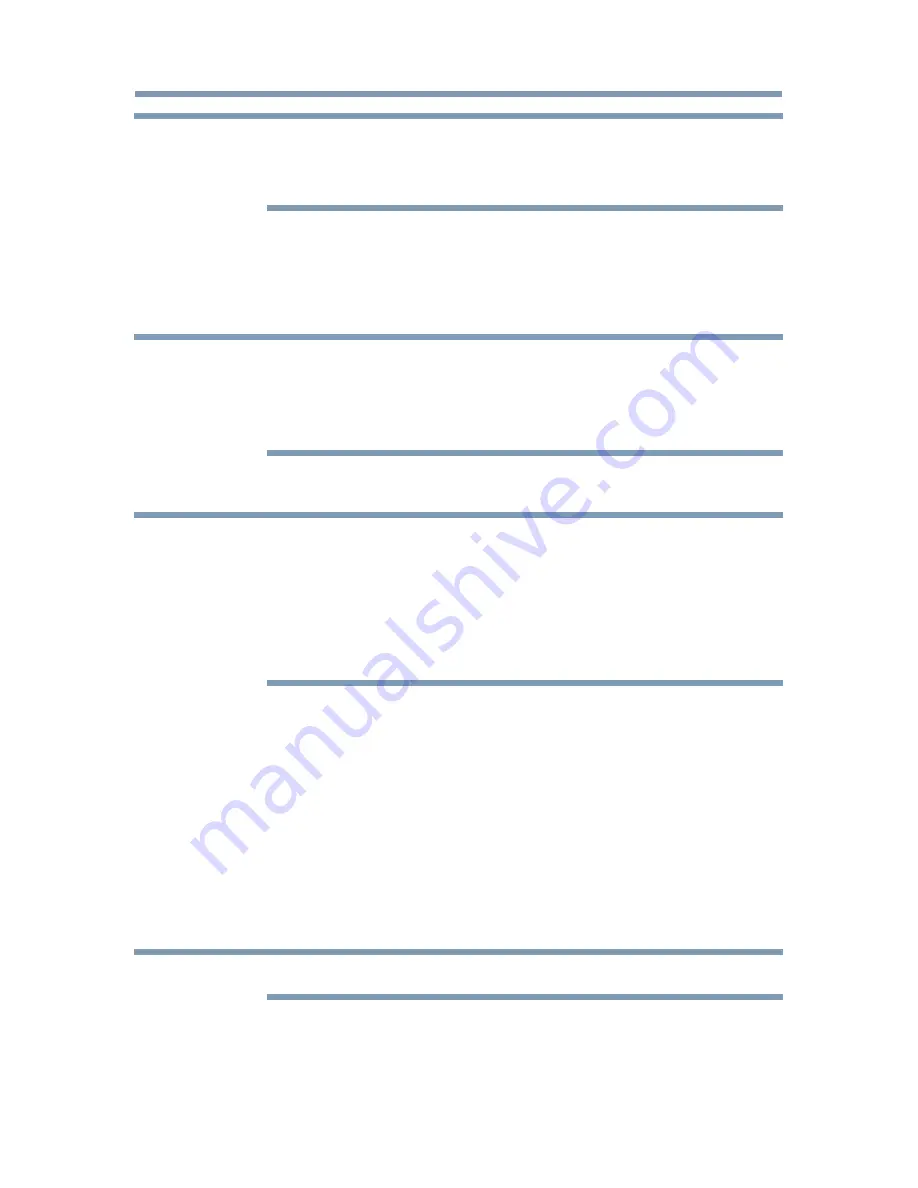
116
Advanced features
NOTE
IP address field numbers must be between 0 and 255. If you input an
incompatible number and press the OK button, the field number will be
reset to the previous value.
8
Press the
p
/
q
(arrow) buttons to highlight
Subnet Mask
, and edit
in the same way as IP Address.
9
Press the
p
/
q
(arrow) buttons to highlight
Default Gateway
, and
edit in the same way as IP Address.
NOTE
If you manually set the IP address, you must not use the same IP address
with any other device. The IP address you use should be a private address.
If you do not know the correct values to use, contact your network
administrator or internet service provider.
DNS Setup
NOTE
❖
When the DHCP function of the router connected to this TV is Off, set
Auto Setup to Off, and manually set the DNS address(es).
Your Internet Service Provider should have provided these to you.
❖
The settings in Auto Setup are linked to those selected in the IP
Address Setup menu. If Auto Setup is set to On, then Auto Setup in the
IP Address Setup menu will also be set to On.
Auto setup:
1
Press the
SETUP
button.
2
Select
Network
>
Network Setup
>
Advanced Network Setup
and press the
OK
button.
3
Press the
p
/
q
(arrow) buttons to select
DNS Setup
, and then press
the
OK
button.
4
Press the
p
/
q
(arrow) buttons to select
Auto Setup
and press the
OK
button.
5
Press the
p
/
q
(arrow) buttons to select
On
.
NOTE
Other items are grayed out when Auto Setup is set to On.
Manual setup:
1
Press the
SETUP
button.
2
Select
Network
>
Network Setup
>
Advanced Network Setup
and press the
OK
button.
Setting up the Network
















































