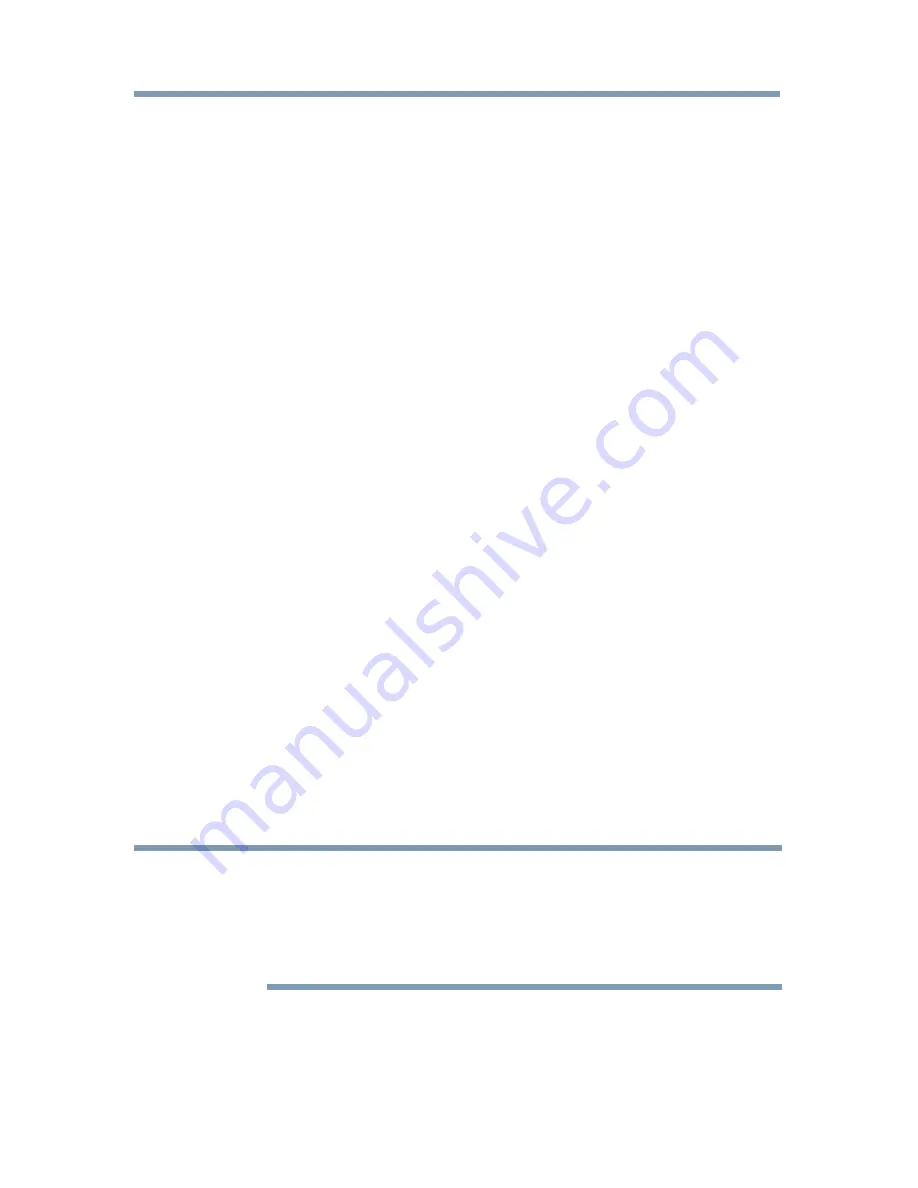
Initial Setup and Menu
59
2
Press the
q
(arrow) button then press the
GREEN
button.
The
Brand
screen will appear.
3
Use the
p
/
q
(arrow) buttons to select the brand name then
press the
OK
button.
❖
Select a field and press the
OK
button to show the
software keyboard. Enter the first few characters of the
brand name and press the
GREEN
button. The brand
name starting with the entered characters will appear on
the
Brand
screen.
4
Press the
OK
button.
Model Name
screen will appear.
Model Name
1
Press the
GREEN
button.
The
Model Name
screen will appear.
2
Use the
p
/
q
(arrow) buttons to select the model name then
press the
OK
button.
❖
Select a field and press the
OK
button to show the
software keyboard. Enter the first few characters of the
model name and press the
GREEN
button. The model
name starting with the entered characters will appear on
the
Model Name
screen.
3
Press the
q
(arrow) button to select
Code Set
then press the
OK
button.
Code Set
screen will appear.
Code Set
1
Use the
t
/
u
(arrow) buttons to select the code.
❖
After the code is selected, press the
RED
button to show
the
Test
screen. The test will start automatically.
NOTE
If a model has more than one Code Set, a message will appear stating “This
model has more than one Code Set. Please select and test your preferred
Code Set.” You will need to choose a code set using the
p
/
q
(arrow)
buttons and perform the Test option to ensure the correct Code Set has
been selected.
2
Press the
OK
button.
Input & Mode Key
screen will appear.
Performing the initial setup
















































