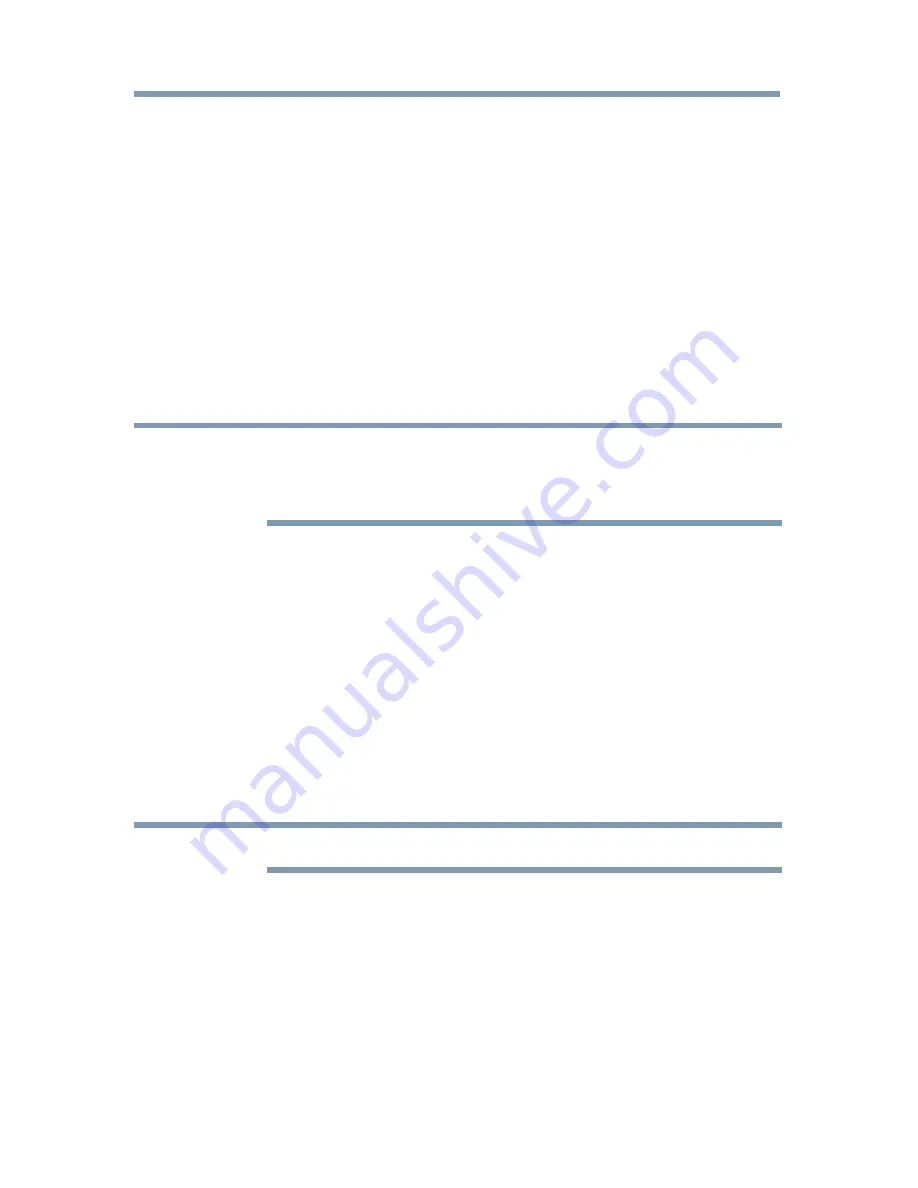
Advanced features
145
When the
Z
button is pressed twice in succession, it will skip to the
beginning of the previous chapter. If the
Z
button is pressed twice
continuously at the first chapter, playback of the current content will stop
and the confirmation message will appear. If Yes is selected, playback
will skip to the beginning of the previous content.
❖
Press the
p
(arrow) button to skip to the beginning of the previous
content.
Press the
q
(arrow) button to skip to the beginning of the next
content.
The Number button is used for direct jump.
For example: If you press the 3 button and then press the
OK
button,
playback will jump to the beginning of 3rd chapter.
NOTE
❖
Depending on the content data will not be operated.
❖
The playback speed (
CC
/
cc
) may not change depending on the
stream.
Using Multi Title and Alternative Timelines Multi Title
DivX Plus
®
HD files may contain up to 100 titles.
You can change the title (It contains same video file) by pressing the
RED
button.
When the
RED
button is pressed, it will display the title change window
at the bottom on the screen (same as Subtitle or Audio change window).
The title is changed cyclically each time the
RED
button is pressed.
Playback starts from the beginning of the title, which is selected by the
p
or
q
(arrow) buttons.
❖
Pressing the
t
/
u
(arrow) buttons also changes the multi title.
NOTE
Depending on the content data will not be operated.
File specifications:
USB use:
❖
File format:
MPEG2 PS, MPEG2 TS, MPEG-2 VOB, AVI, MOV,
MP4, ASF, DivX, Xvid, MKV, Flash Video (FLV1), 3GPP, Motion
JPEG
❖
Video:
MPEG2, H.264, MPEG-4 part2, DivX, Xvid, VC-1
(WMV9), RealVideo 8,9,10, Sorenson H.263 (FLV1), JPEG
Using the Cloud Service TV features






























