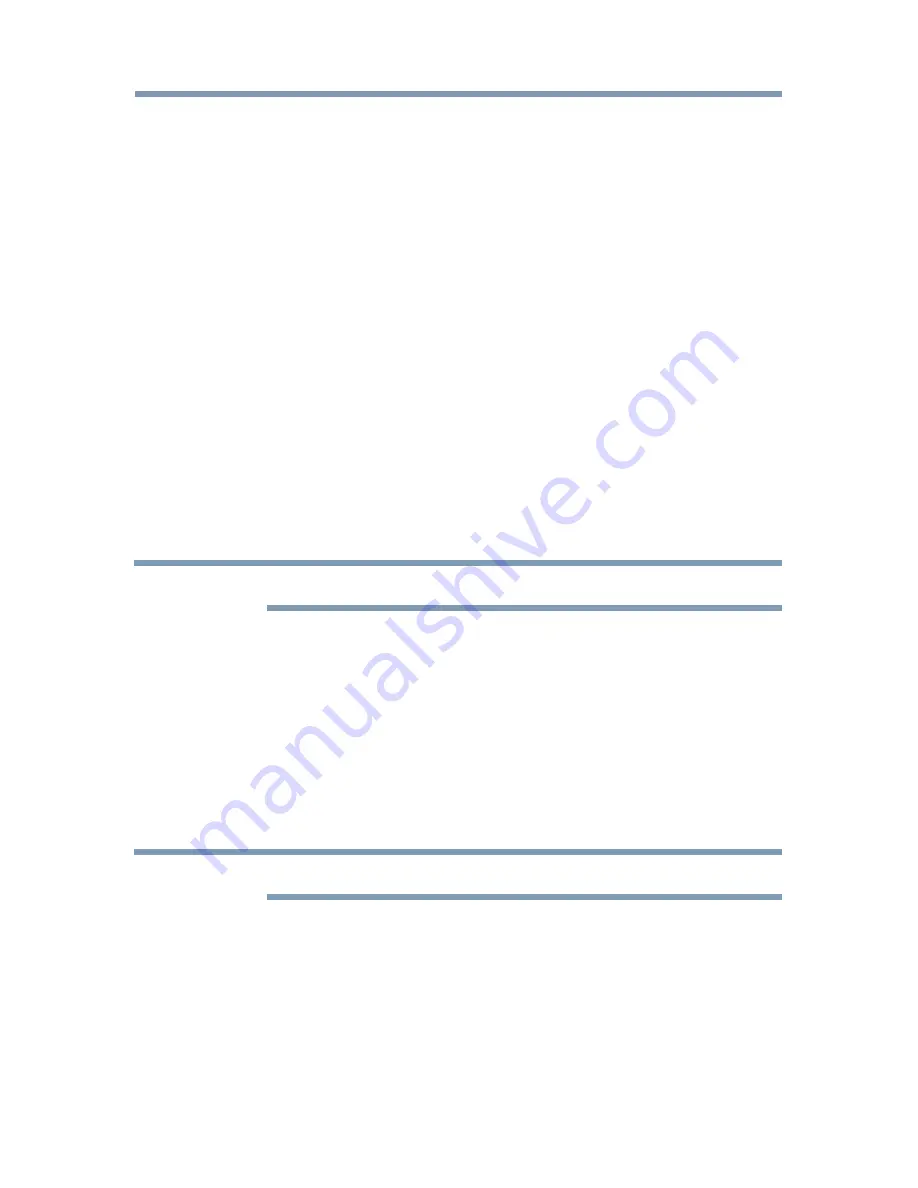
100
Picture and Sound Controls
then press the
OK
button. (A confirmation screen appears. Press
t
/
u
(arrow) buttons to select
Yes
, and then press the
OK
button.)
Color temperature
1
Press the
SETUP
button.
2
Select
Picture
>
Advanced Picture Settings
>
Color Temperature
and press the
OK
button.
3
Select
Color Temperature
and press the
OK
button. Press the
p
/
q
(arrow) buttons to select
Cool
,
Medium
, or
Warm
.
4
Press the
OK
button.
5
Press the
p
/
q
(arrow) buttons to select the
Red Level
,
Green
Level
, or
Blue Level
.
6
Press the
u
(arrow) button.
7
Press the
t
/
u
(arrow) buttons to adjust the color level. The
adjustment range is -10 (less of selected color) to +10 (more of
selected color).
8
Press the
EXIT
button.
NOTE
This feature is not available in Standard and Movie mode.
Resetting advanced picture settings to the factory default
1
Press the
SETUP
button.
2
Select
Picture
>
Advanced Picture Settings
>
Reset
.
3
Press the
OK
button.
A confirmation screen appears.
4
Select
Yes
, and then press the
OK
button.
Setting the expert picture settings
NOTE
This feature is only available in Standard and Movie mode.
Test Pattern
When the test pattern is on screen, you can navigate the Picture submenus
without removing the image. When you move to a non-Picture menu, or
close the menus, regular video will be restored.
1
Press the
SETUP
button.
2
Select
Picture
>
Expert Picture Settings
>
Test Pattern
and press
the
OK
button.
3
Press the
p
/
q
(arrow) buttons to select
On
.
Setting the expert picture settings
















































