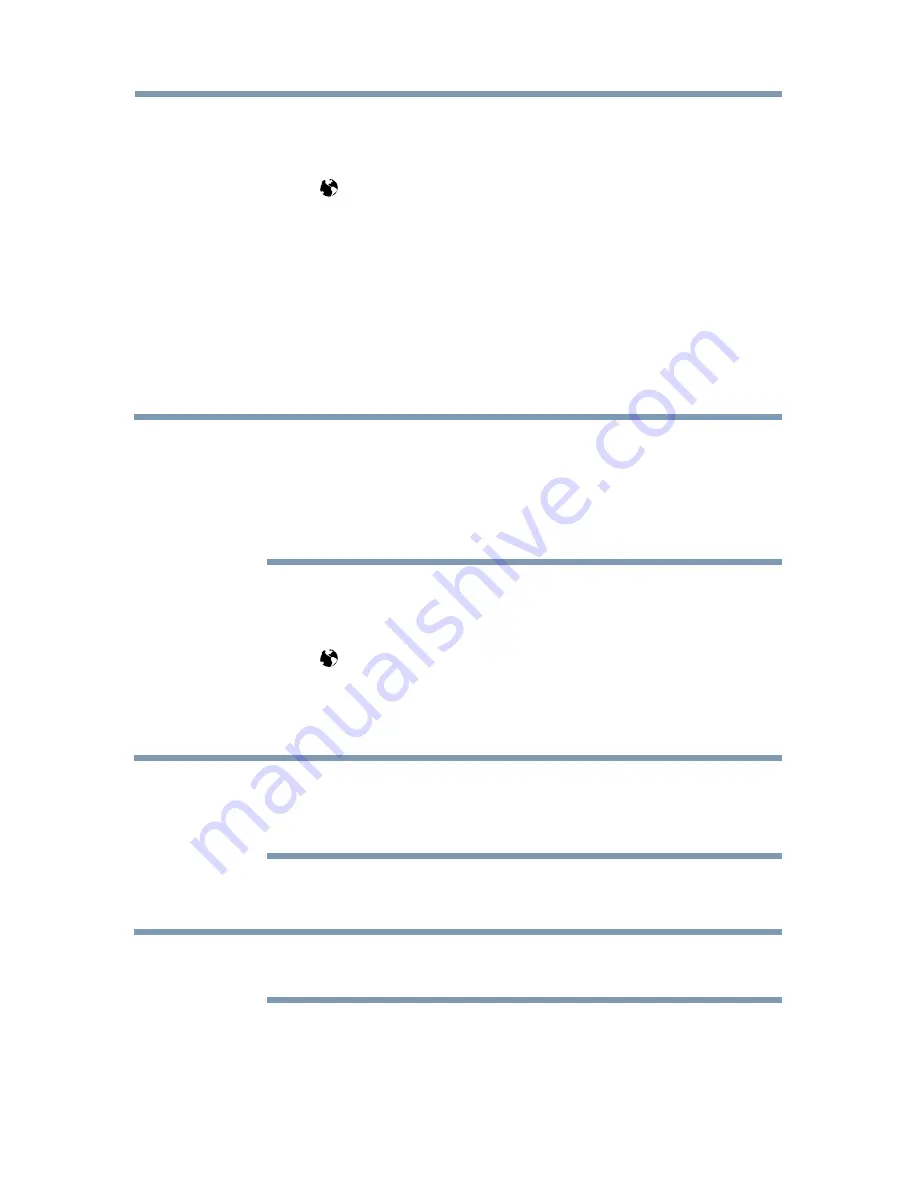
126
Advanced features
Using the web browser
1
Connect to the network.
2
Press the button on the remote control to access the web browser
page.
3
Use the
p
/
q
/
t
/
u
(arrow) buttons to select to the URL Address
Bar and press the
OK
button.
4
Enter the desired URL address by using the software keyboard, see
“Using the software keyboard” on page 118
.
Press the
GREEN
button when finished.
5
You can now browse websites on your TV using the
p
/
q
/
t
/
u
(arrow) buttons on the remote control.
NOTE
❖
When you press the
GREEN
button while browsing web content, you
can use the
p
/
q
/
t
/
u
(arrow) buttons on the remote control in
mouse control mode.
❖
You can use the Wireless QWERTY keyboard in addition to the
software keyboard. (L7300UC series only)
Browsing favorite websites
1
Connect to the network.
2
Press the
button on the remote control to access the web browser
page.
3
Use the
p
/
q
/
t
/
u
(arrow) buttons to select the Favorites
STAR
icon on the browser menu bar and press the
OK
button.
NOTE
By adding frequently visited websites to Favorites, you can browse them
easily.
You can view the addresses of the websites you visited previously.
4
Select the item or folders to move to the desired URL address and
press the
OK
button.
NOTE
You can press the
GREEN
button on the remote for thumbnail view of all
your favorites.
5
You can now browse websites on your TV using the
p
/
q
/
t
/
u
(arrow) buttons on the remote control.
Using the Cloud Service TV features






























