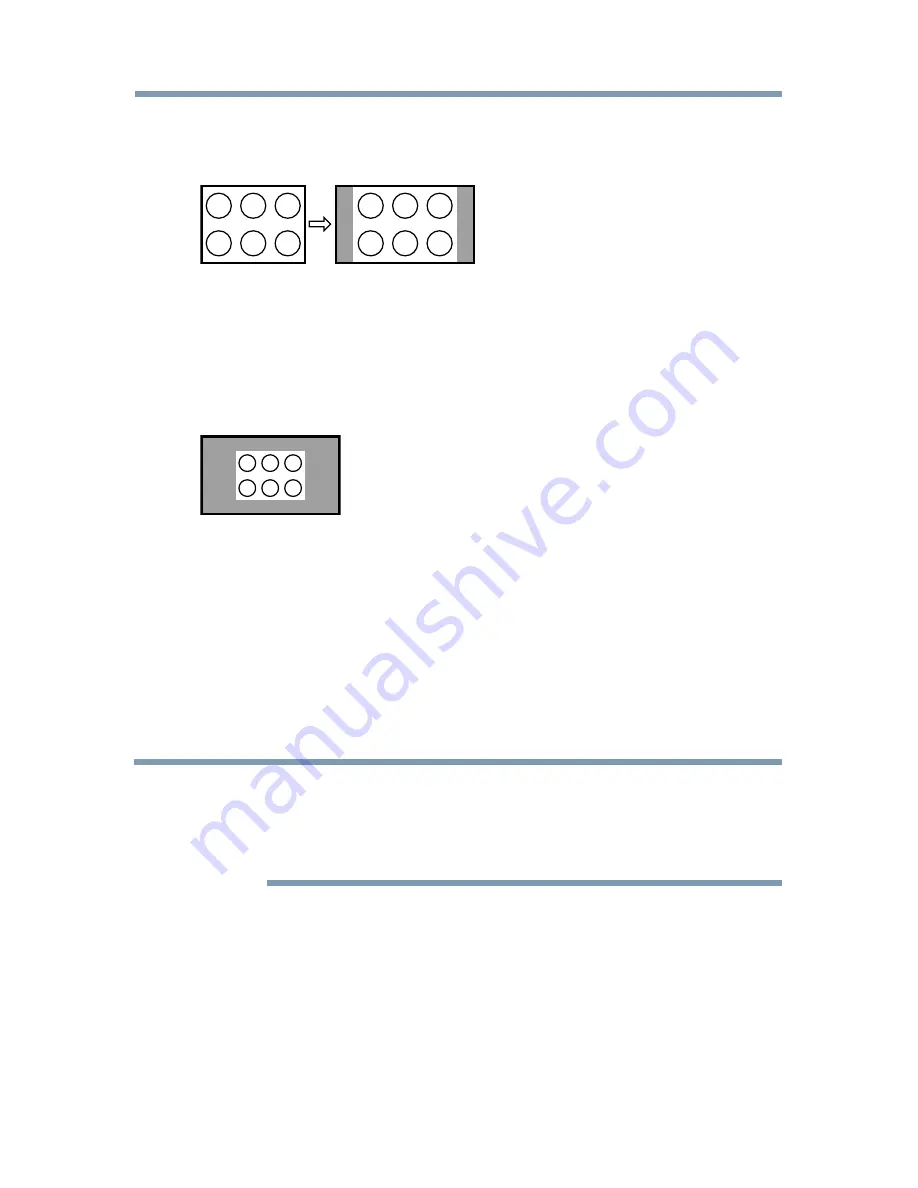
92
Picture and Sound Controls
Normal
This setting is for viewing SVGA, XGA, WXGA, and SXGA sources.
(Sample Illustration) Picture size - Normal
This size is a non-stretched display. Some input signal formats will
display with sidebars and/or bars at the top and bottom.
Dot by Dot
This setting is for viewing SVGA, XGA, WXGA, and SXGA sources.
(Sample Illustration) Picture size - Dot by Dot
“Dot by Dot” is a non-scaling display. Depending on the input signal
format, the picture appears with sidebars and/or bars at the top and
bottom, for example, SVGA input source.
* To view the hidden areas (such as subtitles or captions), see
“Scrolling
the picture” on page 92
.
Scrolling the picture
If the edges of the picture are hidden, you can adjust the image’s position.
NOTE
❖
You can adjust the picture position when the picture size is set to
TheaterWide2 or TheaterWide3.
❖
When viewing Cloud Service TV, MediaShare, or Internet content this
feature is not available.
1
Press the
SETUP
button.
2
Select
Picture
>
Display Settings
>
Picture Position
and press the
OK
button.
3
Press the
p
/
q
(arrow) buttons to select
Vertical Position
and press
the
OK
button.
4
Press the
t
/
u
(arrow) buttons to make the appropriate adjustments.
The adjustment range is from
-5
to
+10
.
Scrolling the picture






























