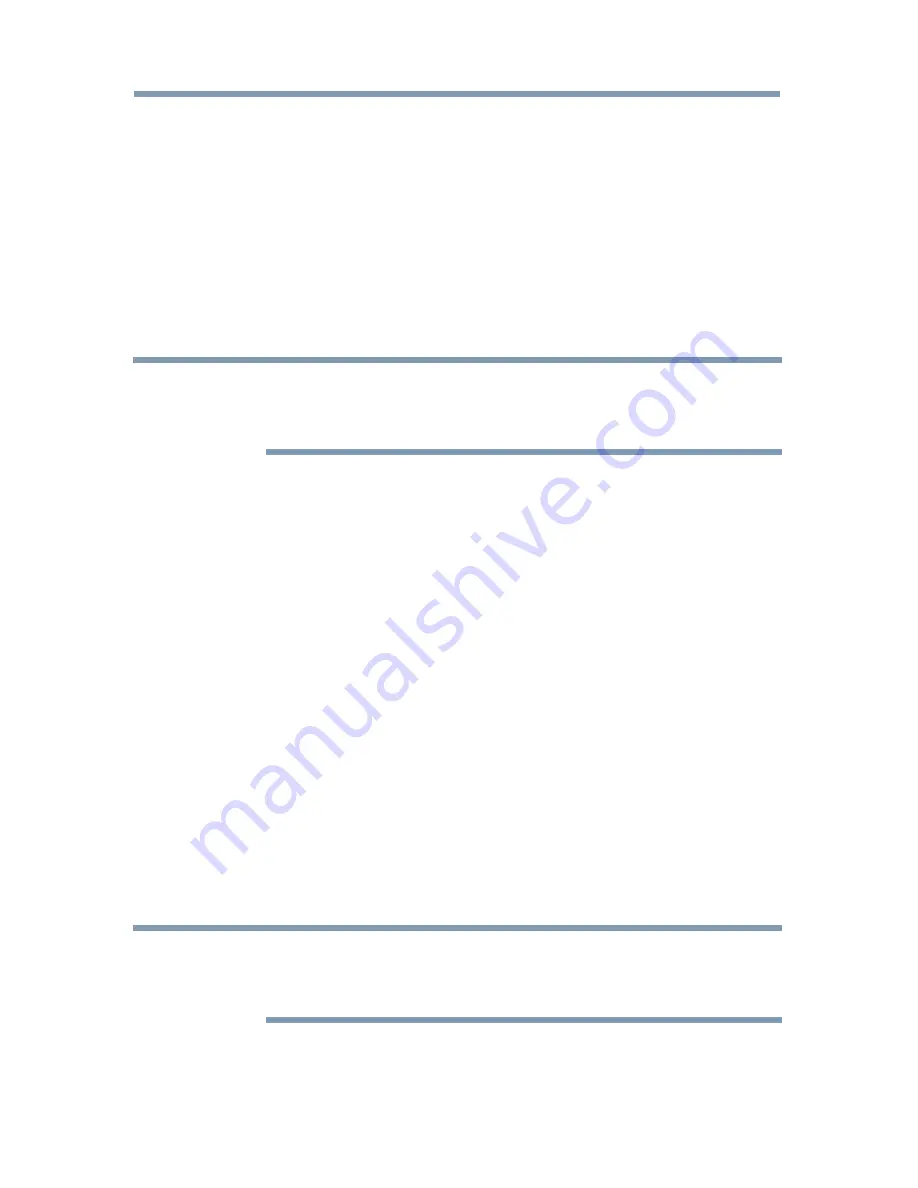
Advanced features
117
3
Press the
p
/
q
(arrow) buttons to select
DNS Setup
, and then press
the
OK
button.
4
Press the
p
/
q
(arrow) buttons to select
Auto Setup
and press the
OK
button.
5
Press the
p
/
q
(arrow) buttons to select
Off
.
6
Press the
p
/
q
(arrow) buttons to select
Primary DNS Address
.
7
Press the
t
/
u
(arrow) buttons to select the field you want to
change, and then use the number buttons to input the Primary DNS
Address. To save the setting, press the
OK
button.
NOTE
DNS address field numbers must be between 0 and 255. If you input an
incompatible number and press the OK button, the field number will be
reset to the previous value.
8
Press the
p
/
q
(arrow) buttons to select
Secondary DNS Address
,
and edit in the same way as Primary DNS Address.
MAC Address
You can view the fixed MAC address for the TV.
1
Press the
SETUP
button.
2
Select
Network
>
Network Setup
>
Advanced Network Setup
and press the
OK
button.
3
Press the
p
/
q
(arrow) buttons to select
MAC Address
, and then
press the
OK
button.
Network Connection Test
This function checks Internet connectivity.
1
Press the
SETUP
button.
2
Select
Network
>
Network Setup
>
Network Connection Test
,
and then press the
OK
button.
A message appears to indicate whether the connection was
successful or not.
NOTE
Favorable Network Connection Test results do not guarantee an Internet
Connection. Depending on the situation, some Internet features may not be
available.
To cancel Network Connection Test, press the
EXIT
button while
searching for the Internet connection.
Setting up the Network
















































