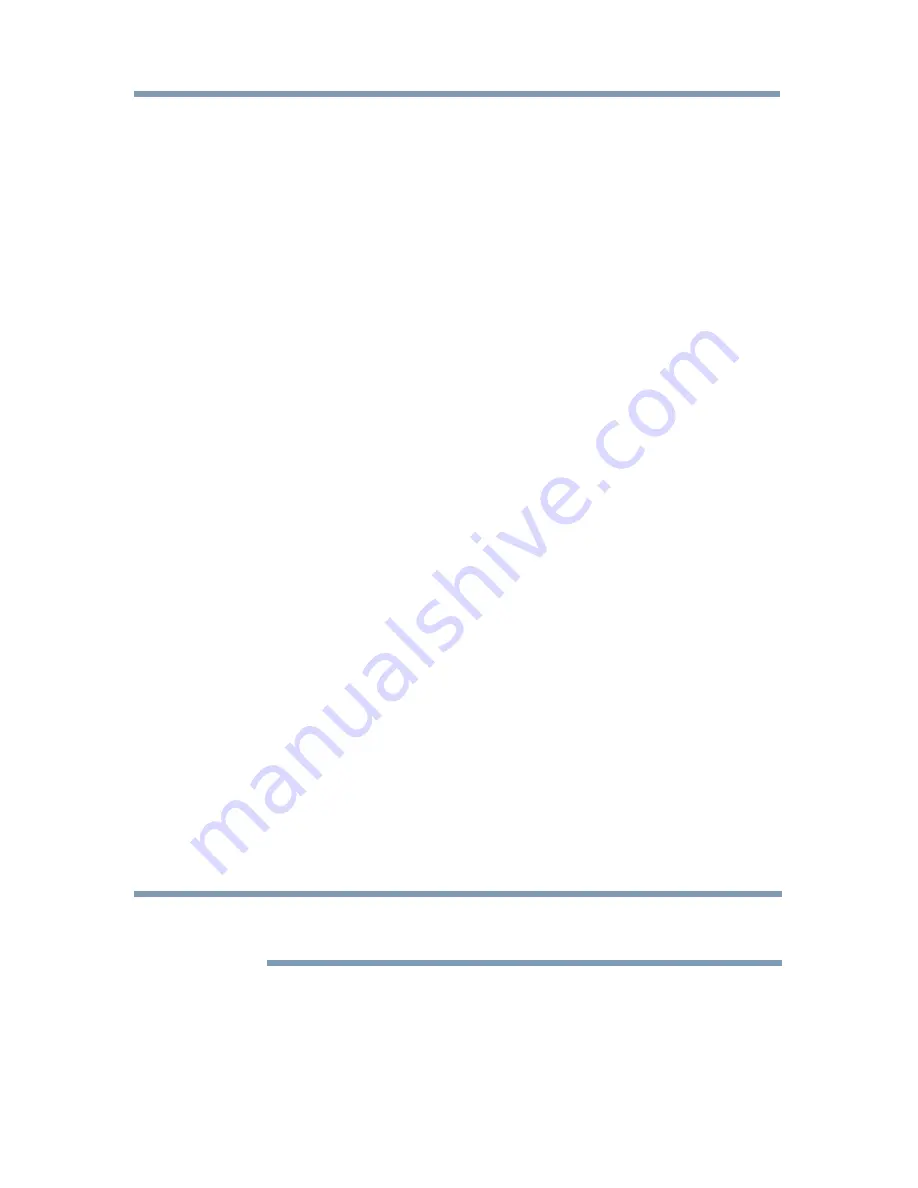
Advanced features
125
Using the Cloud Service TV features
3
Press the
p
/
q
(arrow) buttons to select
ESN
, and then press the
OK
button.
The Netflix ESN screen appears.
To deactivate your device:
1
Press the
SETUP
button.
2
Select
Network
>
Smart Apps Setup
>
Netflix Setup
and press the
OK
button.
3
Press the
p
/
q
(arrow) buttons to select
Deactivation
, and then
press the
OK
button.
4
Press the
t
/
u
(arrow) buttons to select
Yes
, and then press the
OK
button.
Internet
Open/Web Browser
The open/web browser with HTML5 video and audio codecs which allow
you to explore the web the way you want. Search for, bookmark, and
browse your favorite sites to enjoy the content you want, with simple,
intuitive navigation.
The web browser on this device:
❖
does not support platform-dependent technologies such as ActiveX
®
.
❖
only supports preinstalled plug-ins.
❖
may not support media formats other than the following: JPEG /
PNG / GIF.
❖
uses a single built-in font. Some text may not be displayed as
intended.
❖
does not support downloading of files or fonts.
❖
is a TV browser. It may work differently than PC browsers.
❖
does not support parental control or locks in the content, and it is
the responsibility of the user to monitor browser usage by minors.
NOTE
Some pages may not be displayed correctly or may display differently on
different devices.






























