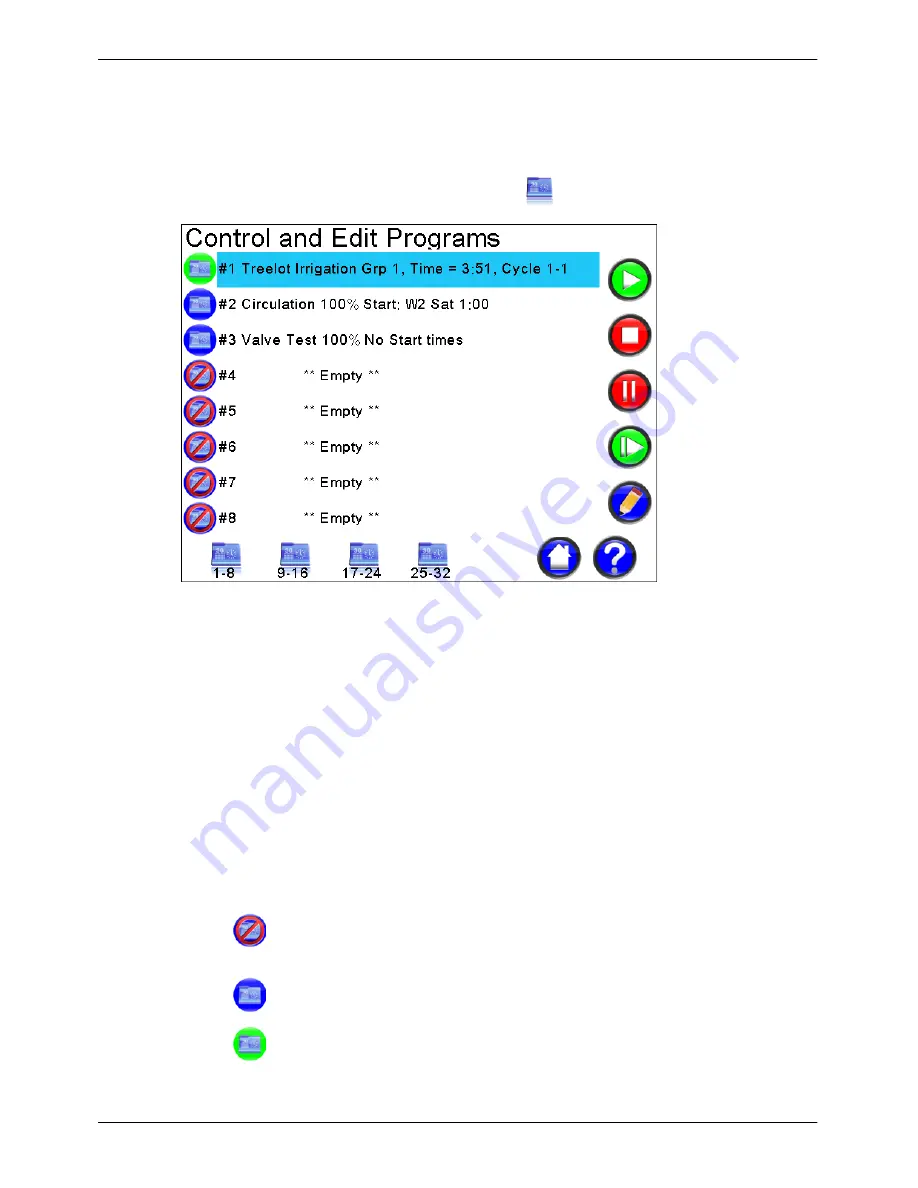
Micro-Master Touch User Guide
43
© 2014 Toro Australia Pty Ltd
Ver 1.2, June 2014
9.2
Program Edit Screens
9.2.1
Program List
The Program List screen is displayed by pressing the
icon on the Home Screen.
Figure 24 - Programs List
In the example screen shown in Figure 24, 3 programs have been entered in the controller. Treelot
Irrigation is currently irrigating cycle number 1 or 1 repeat, as indicated by the green icon. The
Circulation program is currently idle (blue icon) and will start at 1:00am with a water budget of 100%.
Program 3 is a Valve Test program, but does not have start times, hence can only be run manually.
All other programs shown are empty.
Program Names and Status
Each line in this list displays the name of the Program (if assigned) and the current status of the
Program. Clicking on a name will select the Program, changing the background of the selected
Program to light blue. Selecting a Program and then clicking Edit will display the Group Program Edit
or Sequential Program Edit screen.
Program Status Icons
The status of each Program is shown graphically using different icons.
Indicates a Program is empty or is disabled. An empty Program displays "**
Empty **", a disabled Program displays the name of the Program.
Indicates a Program is enabled but is idle (not running).
Indicates a Program is running.
















































