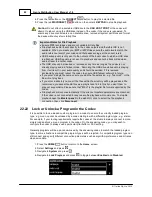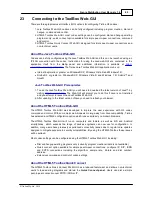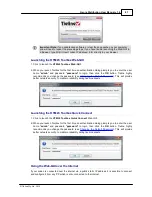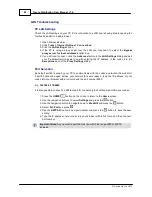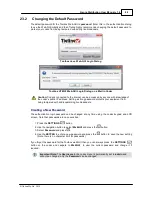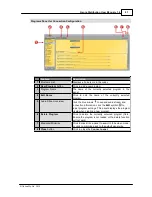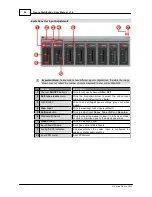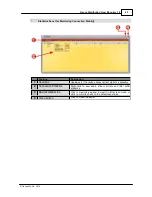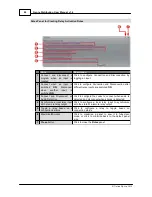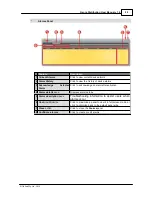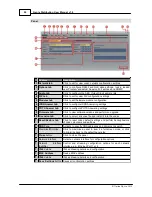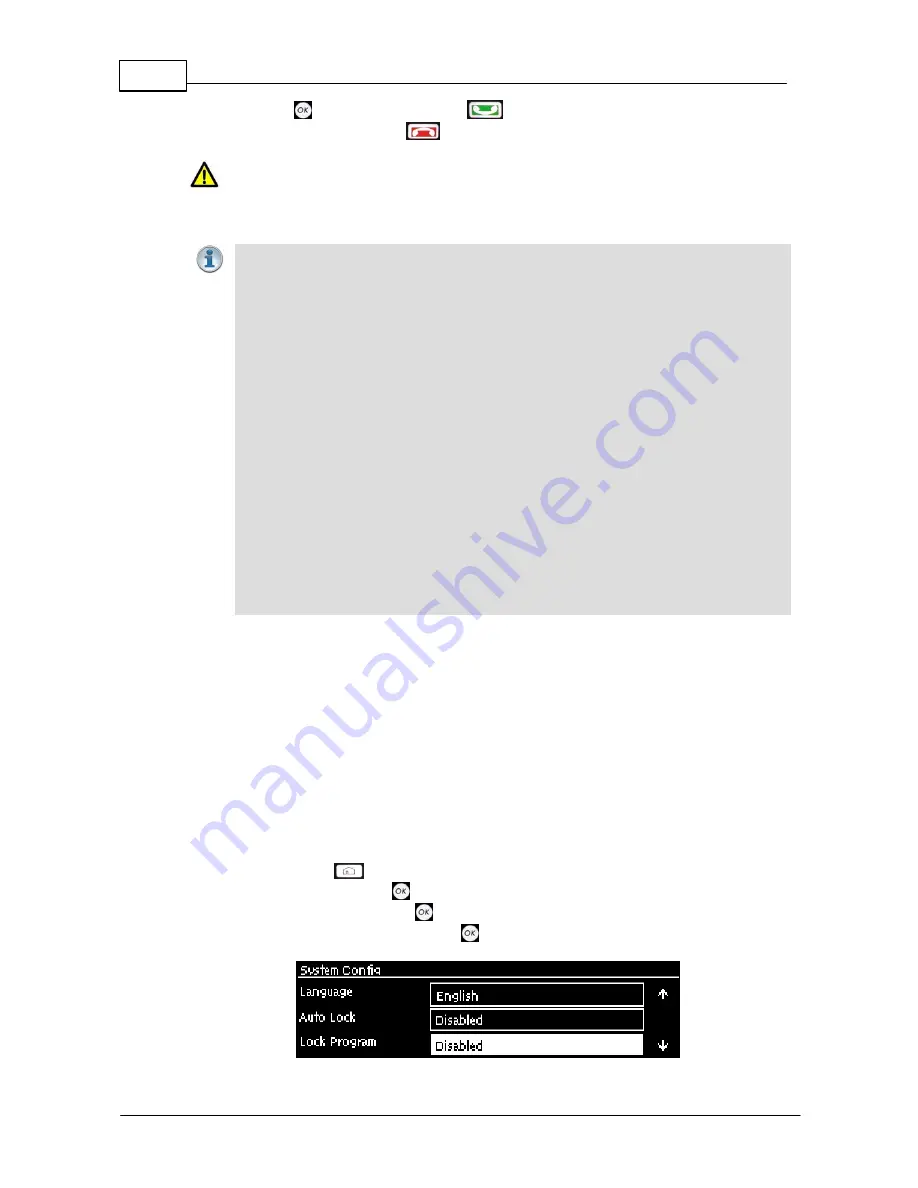
82
Genie Distribution User Manual v1.6
© Tieline Pty. Ltd. 2015
4. Press the
button or the
CONNECT
button to play the selected file.
5. Press the red
DISCONNECT
button on the numeric
KEYPAD
to stop file playback.
Caution:
Do not attach a bootable USB drive to the
USB HOST PORT
or the codec will
attempt to reboot using the USB drive instead of the codec if the codec is repowered. To
ensure any drive connected is a non-bootable drive, remove all system partitions and format
the device without system startup files.
Important Notes for File Playback:
·
Ensure MP3 recordings used are not variable bit rate files.
·
File playback audio is sent directly to the codec outputs and therefore IGC is not
available. When you create your MP2 or MP3 files ensure the audio levels match the
audio reference level of your codec and that peaks average at the correct levels.
·
USB backup audio is only sent to the outputs of the local codec to which a USB drive
is attached. USB file audio is not sent to encoders and cannot be transmitted via an
audio stream to another codec.
·
The USB drive can be inserted or removed at any time as long as the codec is not
already playing audio in failover mode. Removing the USB drive while audio is playing
from it will result in poor audio quality and should be avoided. If it is removed
accidentally you must reboot the codec to ensure USB failover will work in future.
·
If you enter a single file name ensure you add the file extension, e.g. "test.mp3", or the
file will not play back.
·
If you enter a directory name, all the files within the directory will be played back. We
recommend you save all audio files as a playlist and link to this if you want them to
play out sequentially. Please note that "M3U" is the playlist file format supported by the
codec.
·
File playback will occur automatically if the silence threshold parameters are breached;
if the codec is not connected for any reason file playback will commence. To stop file
playback open the
Master panel
in the web-GUI, click to select the file playback
connection, then click
Disconnect
.
22.22
Lock or Unlock a Program in the Codec
It is possible to lock a loaded custom program in a codec to ensure the currently loaded program
type, e.g. mono, cannot be unloaded by a codec dialing in with a different program type, e.g. stereo.
For example, if your routing requirements require the codec at the studio to always connect in mono,
simply load and lock a mono program in the codec. On the answering codec, you may wish to
configure the codec to always use a particular jitter buffer or FEC setting.
Generally programs will be up or down-mixed by the answering codec to match the loaded program
type. In some situations incompatible program types will be rejected. A compatible program type can
still connect and specify different connection parameters such as algorithm preferences and bit rates
via session data.
1. Press the
HOME
button
to return to the
Home
screen.
2. Select
Settings
and press
.
3. Navigate to
System
and press
.
4. Navigate to
Lock Program
and press
to toggle between
Enabled
and
Disabled
.