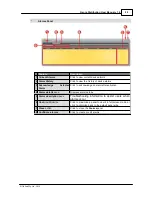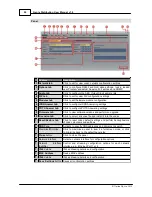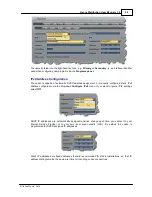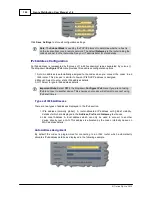109
© Tieline Pty. Ltd. 2015
Genie Distribution User Manual v1.6
24.3
Configuring POTS
Two slots are available for inserting optional POTS modules into the codec. These can be
configured using the codec front panel or the Toolbox graphical user interface (GUI). See
About
POTS Modules
for additional information on POTS.
You can use the Web-GUI to configure a dial and/or answer program with POTS settings. You may
also need to:
1.
Configure POTS module settings
.
2.
Configure POTS Answering settings.
24.3.1
Configuring POTS Modules
POTS settings in the
Module
menu determine how your codec will connect at a particular site.
You can copy similar programs between codecs installed at different locations and also configure
site-specific settings for how each module should connect. The default
Config
settings for POTS
modules are designed to suit Tieline codecs. These settings will need to be adjusted to connect to
non-Tieline POTS codecs or connect in
Analog Phone
mode.
Configuring POTS G5 Modules
1. Open the Java Toolbox Web-GUI and click the
Settings
symbol at the top of the screen to
display the
Settings panel
.
2. Click the
Modules
button at the top of the
Settings panel
.
3. Select
Module 1
or
Module 2
.
4. Click the drop down arrow to adjust the
Answer Mode
and select how the module in the codec
will be able to answer incoming POTS calls. Options include:
·
POTS Codec:
allows the POTS G5 module to receive incoming audio data over a POTS line.
·
Analog Phone:
configures the POTS G5 module to receive a standard analog phone call.
·
Disabled:
disables the POTS G5 module from receiving a
POTS Codec
or
Analog Phone
call.