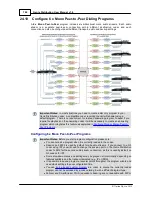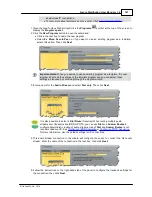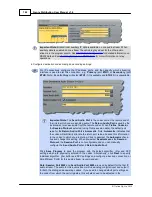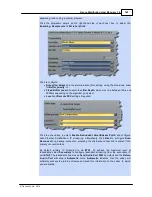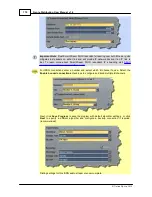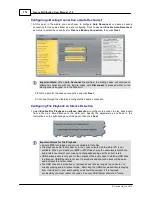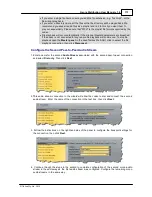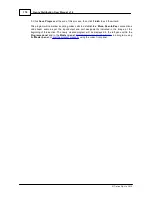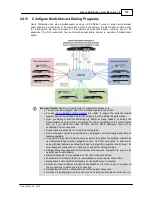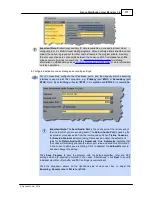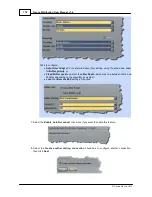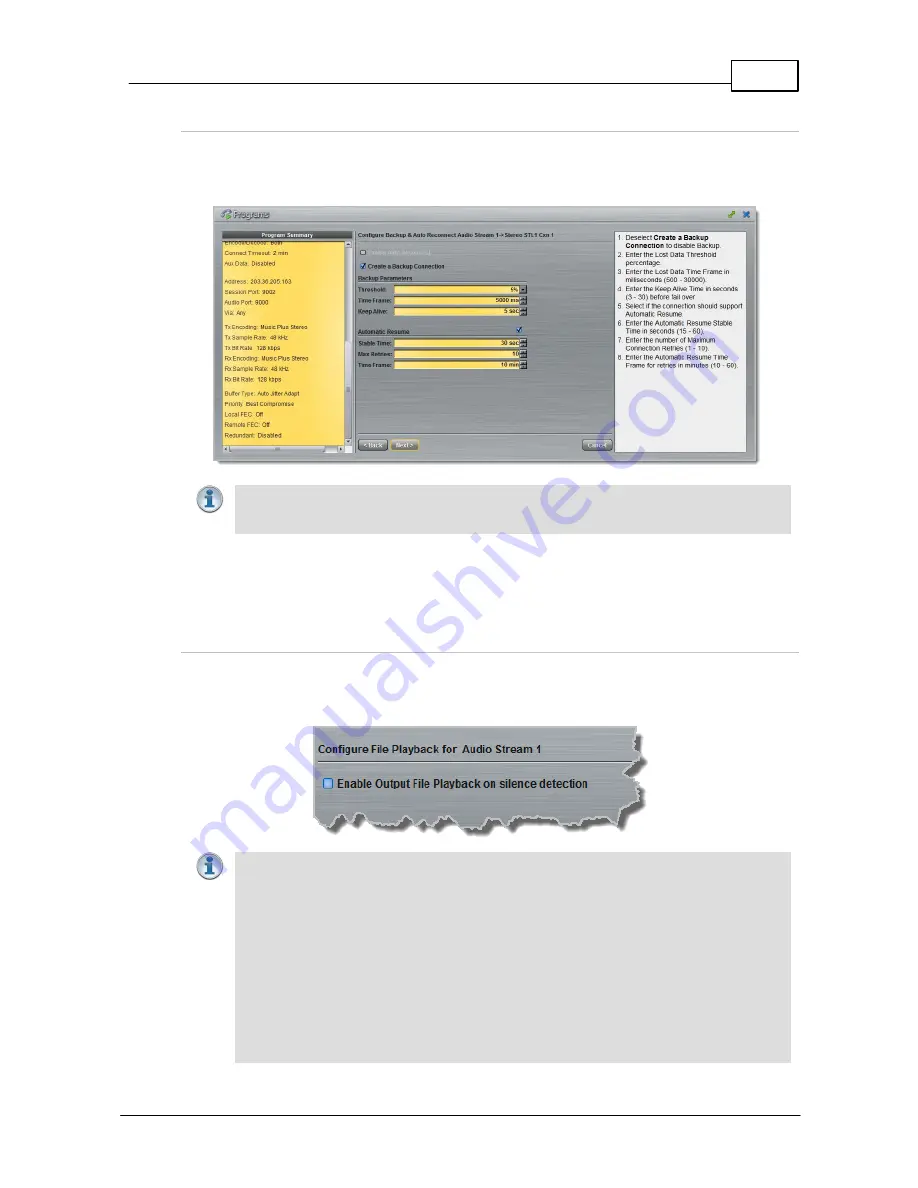
163
© Tieline Pty. Ltd. 2015
Genie Distribution User Manual v1.6
Configuring a Backup Connection or Auto Reconnect
1. At this point in the wizard you can choose to configure
Auto Reconnect
or create a backup
connection for the audio stream you are configuring. Click to deselect
Enable Auto Reconnect
and click to select the check-box for
Create a Backup Connection
, then click
Next
.
Important Note:
When
Auto Reconnect
is enabled, the dialing codec will continue to
attempt a connection with the remote codec until
Disconnect
is pressed either on the
dialing codec's keypad, or in the Web-GUI.
2. Enter a name for the backup connection and click
Next
.
3. Continue through the wizard and configure the backup connection.
Configuring File Playback on Silence Detection
1. Select
Enable File Playback on silence detection
to configure the codec to play back audio
from a file via a drive attached to the USB port. Specify the parameters as outlined in the
instructions on the right-hand pane of the panel, then click
Next
.
Important Notes for File Playback:
·
Ensure MP3 recordings used are not variable bit rate files.
·
File playback audio is sent directly to the codec outputs and therefore IGC is not
available. When you create your MP2 or MP3 files ensure the audio levels match the
audio reference level of your codec and that peaks average at the correct levels.
·
USB backup audio is only sent to the outputs of the local codec to which a USB drive
is attached. USB file audio is not sent to encoders and cannot be transmitted via an
audio stream to another codec.
·
The USB drive can be inserted or removed at any time as long as the codec is not
already playing audio in failover mode. Removing the USB drive while audio is playing
from it will result in poor audio quality and should be avoided. If it is removed
accidentally you must reboot the codec to ensure USB failover will work in future.