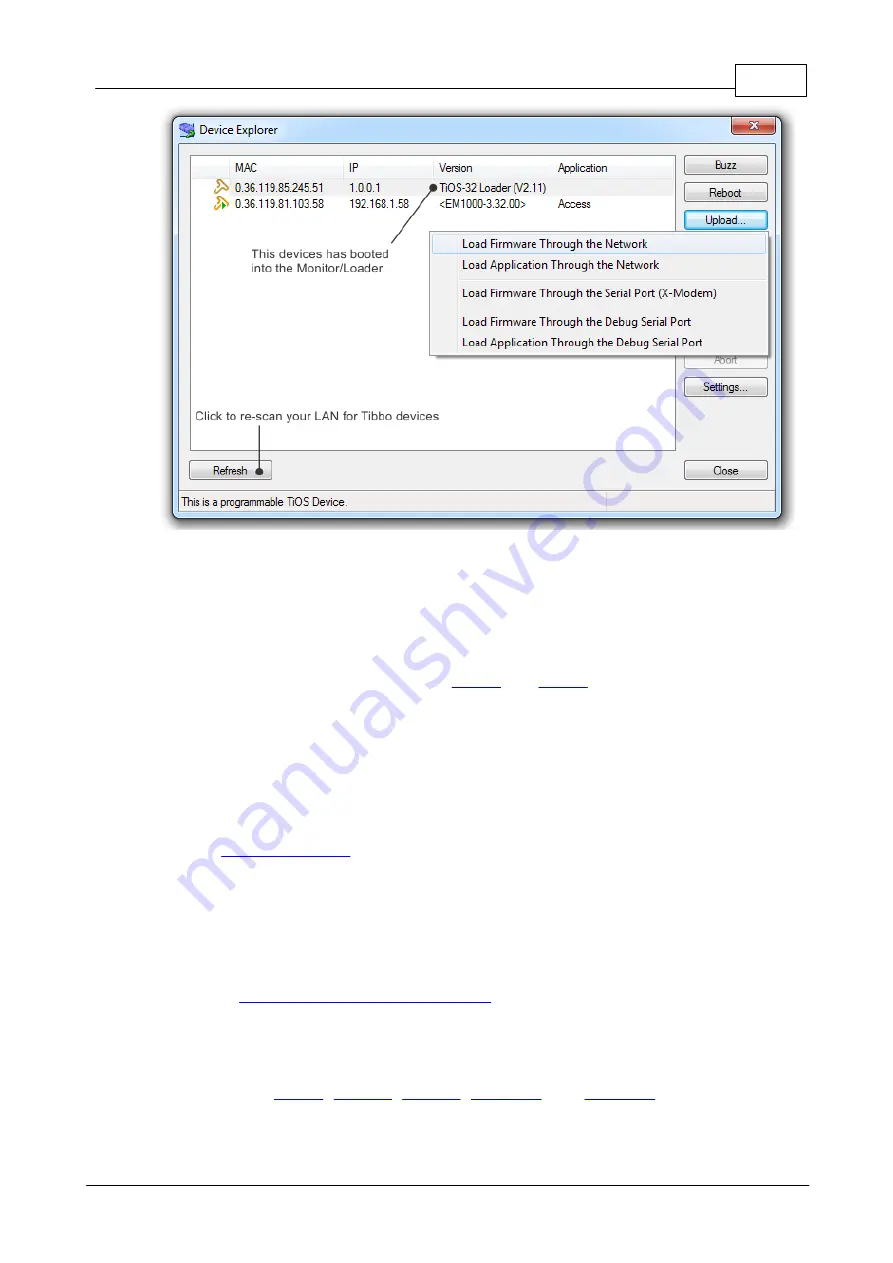
546
Monitor/Loader (M/L)
© Tibbo Technology Inc.
·
You will be prompted to select the firmware file. Select the file, click
Open
, and
the upload will start. The Green status LED will be on and flicker infrequently
during the file upload.
·
Once the upload completes your device will reboot automatically.
* The arrangement is different on the
. First, these devices do
not have any LEDs. You will need to plug the EM500 or EM510 into the EV board to
see the LEDs in action. Second, the EM500 and EM510 display the link status not on
a separate LED, but through the brightness of the Green and Red Status LEDs:
these LEDs will become brighter when the Ethernet link is established.
Additional details
·
If the
is supported by your device, the M/L will wait about 15
seconds for the Ethernet link to be established. If the link is still not on after 15
seconds, the M/L will proceed into the BLE update mode.
·
If the BLE update mode is not supported by your device, the M/L will be waiting
for the link to be established indefinitely.
For more information on various update modes and how the M/L selects and handles
them, see
Update Mode Selection Flowchart
BLE (Bluetooth Low-Energy) Updates
BLE firmware updates are supported by the Monitor/Loader (M/L) of the following
Tibbo devices:
, and
. This support was
added in V3 of the M/L. So, the minimum M/L version your device needs to run in














































