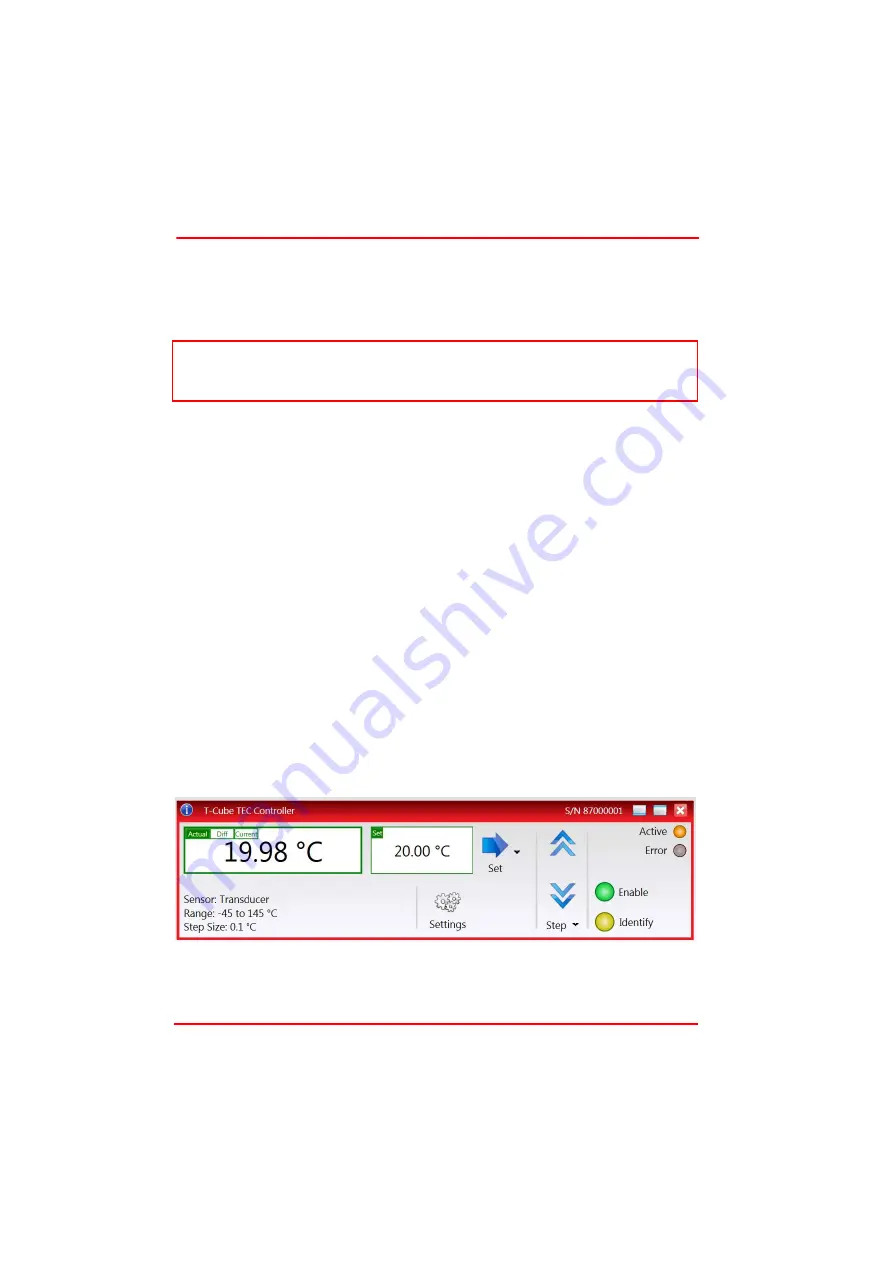
Page 29
16005-D03
T-Cube TEC Controller
Chapter 5 Operation - Tutorial
5.1 Introduction
The following brief tutorial guides the user through a typical series of actions and
parameter adjustments performed using the Kinesis software. It assumes that the unit
is electrically connected as shown in Section 3.3. and that the Kinesis Software is
already installed - see Section 3.1.
5.2 Using the Kinesis Software
The Kinesis application allows the user to interact with any number of hardware
control units connected to the PC USB Bus. This program allows multiple graphical
instrument panels to be displayed so that multiple units can be controlled. All basic
operating parameters can be set through this program, and all basic operations can
be initiated.
This tutorial shows how the Kinesis application provides all of the functionality
necessary to operate the hardware.
Power up the hardware, and wait until the TTC001 has finished booting up, then run
the Kinesis software - Start/All Programs/Thorlabs/Kinesis/Kinesis.
The panel for the TEC Controller should appear as shown in Fig. 5.1. The Jog
buttons and the Adj ust Control Knob can be used to adjust the Temperature Set
Value. The TEC can be enabled and disabled by clicking on the TEC Enable button.
The information displayed when the TEC is enabled can be changed by clicking tge
Main Display Mode button. .
Fig. 5.1 TEC Controller Software GUI
The Kinesis software will be used throughout the rest of this tutorial to interface with
the TEC controller.
Note
Familiarize yourself with stand alone operation of the NanoTrak (see Chapter 4)
before attempting operation from the GUI panel.




























