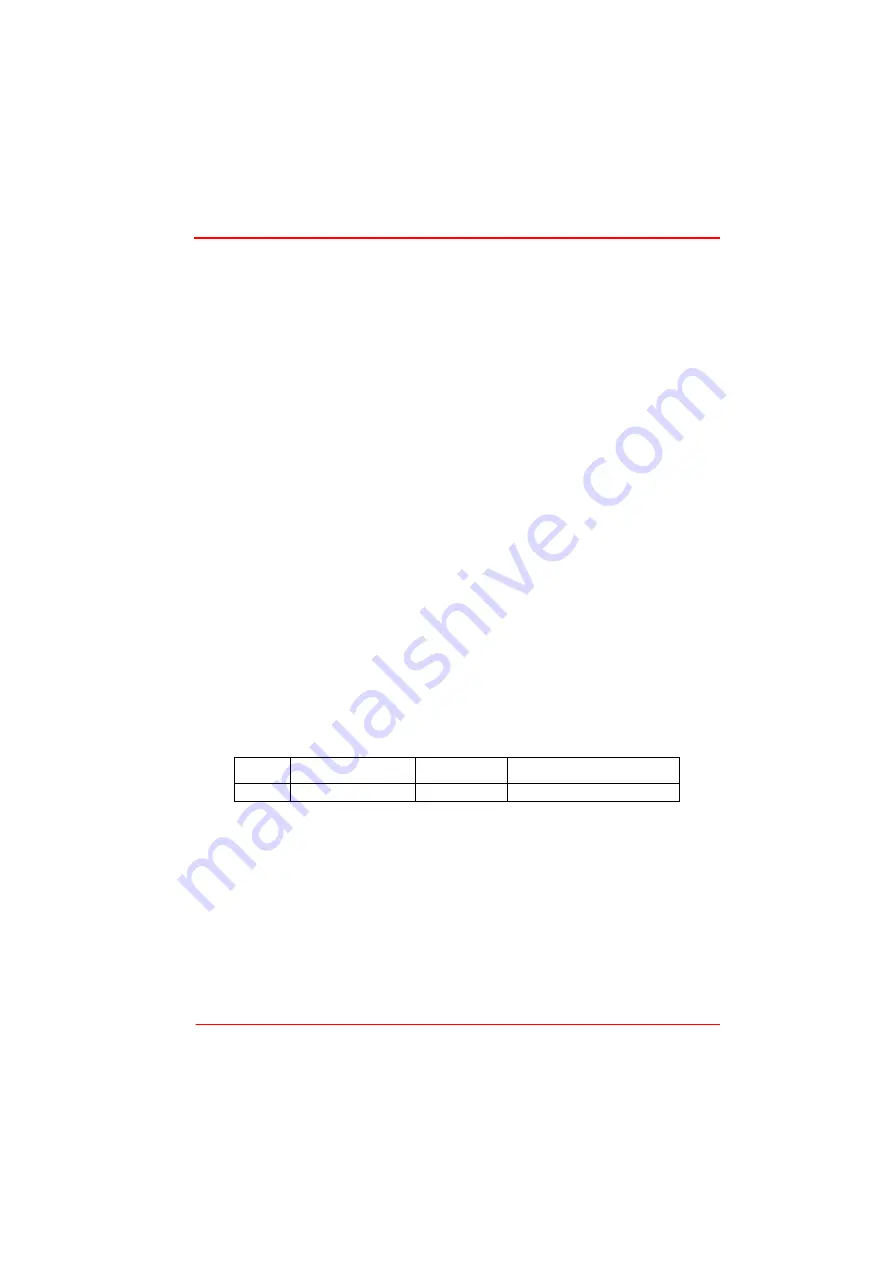
Rev A Nov 2017
Page 12
Chapter 3
Getting Started
3.3.5 Checking the TEC polarity
1) Connect power to the TTC001
2) Connect the temperature sensor to the jack "TEC OUTPUT" ?
3) Select the appropriate sensor type through the menu by pressing the Mode button
once and rotating the Control Knob until "SEnSr" is displayed. Press the Enter
button and select the correct sensor with the Control Knob. Press Enter again.
Note: AD590 and AD592 are equivalent, select "Ad590" for either one. Once you
select the sensor type you will be able to set the temperature upper limits ("HI L")
and the temperature lower limit ("LO L").
4) Select a suitable current limit in the same way the sensor was selected. Enter the
"Cur L" menu and use the Co ntrol Knob to set the limit. Press Enter when the
desired current limit is displayed.
5) Select the appropriate display type in the "diSP" menu using the Control Knob and
Enter button.
6) Press Mode to switch the display to the Monitor Mode. The display will be flashing
and will show the current set temperature.
7) Select a temperature setting that is higher or lower than ambient temperature with
the Control Knob and press Enter. Press Enter again to enable the TEC current.
The display should stop flashing. If the TEC module is connected with the right
polarity, the difference between the set value and the actual setting will decrease.
If the control loop parameters are set pr operly (refer to chapter 3.4), the actual
temperature will approach the set temperature in a short time. If the TEC module
is connected with wrong polarity, the difference between the set temperature and
the actual temperature will increase continuously. Switch off the TEC current by
pressing the Enter button and change the TEC module wiring at the D-sub plug
connected to the jack "TEC OUTPUT".
3.4 Supply Voltage and Current Requirements
Supply
Minimum
Maximum
Max Operating Current
+5 V
+4.9 V
+5.1 V
1 A






























