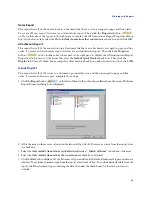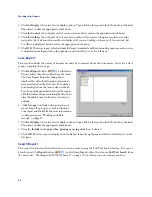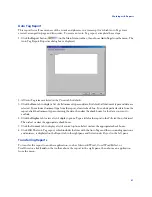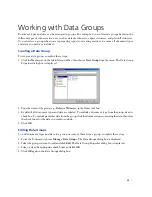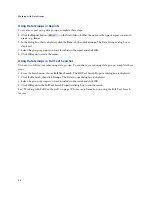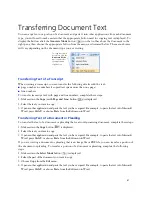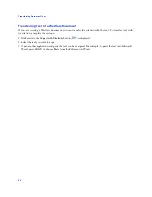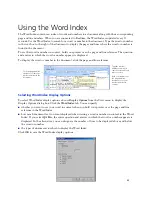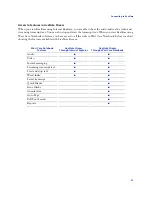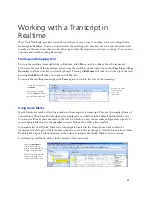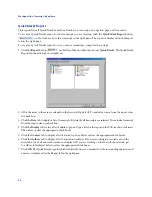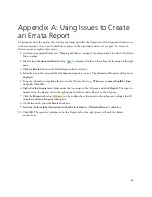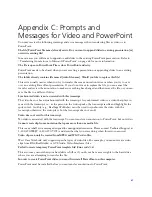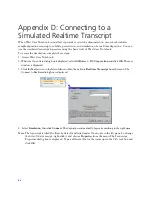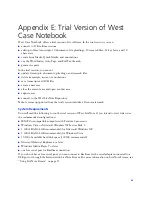59
Working with a Transcript in
Realtime
West Case Notebook provides you with tools that are easy to use even when you are working with a
transcript in Realtime. You can stop and start the scrolling text, annotate the text, and do quick word
searches at the same time that you are listening to what the deponent or witness is saying. You can also
annotate and search existing transcripts.
Starting and Stopping Text
To stop the scrolling transcript while in Realtime, click
Pause
on the toolbar above the transcript.
To browse the text of the transcript, you can use the scroll bar on the right or press the
Page Up
and
Page
Down
keys or the arrow keys on your keyboard. Pressing
Ctrl+Home
will take you to the top of the text;
pressing
Ctrl+End
will take you to the end of the text.
To restart the scrolling transcript, click
Pause
again or click in the text of the transcript.
Using Quick Marks
Quick Marks are marks at the line number in the margin of a transcript. They are the simplest form of
annotation in West Case Notebook and are displayed as a solid bar in the default Quick Mark color.
You can use them as place markers in the text for which you can run searches and generate reports. To
insert a Quick Mark, press the
spacebar
on your keyboard or click a line number.
A complete list of all Quick Marks in a transcript is located in the Annotations folder under the
transcript in the left pane. Click the plus symbol (
+
) next to the transcript to view the Annotations folder.
Double-click a Quick Mark reference in the folder to jump to the Quick Mark in the transcript.
To delete a Quick Mark, click it in the margin of the transcript.
To stop the scrolling text,
click
Pause
.
To restart the scrolling
text, click
Pause
or click in
the text of the transcript.
Use the scroll bar
to browse the
text of the
transcript.
Press the
spacebar
or
click a line number to
place a Quick Mark in the
margin of the transcript.
Double-click a Quick Mark
reference to jump to its
location in the transcript.
Содержание West Case Notebook
Страница 1: ...Version 1 0 and Version 1 1 West Case Notebook User Guide February 2009...
Страница 2: ......
Страница 3: ...West Case NotebookTM User Guide Version 1 0 and Version 1 1 February 2009...
Страница 20: ......
Страница 24: ......
Страница 28: ......
Страница 38: ......
Страница 46: ......
Страница 62: ......
Страница 66: ......
Страница 70: ......
Страница 78: ......
Страница 79: ......