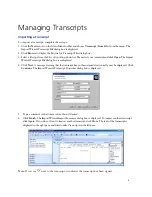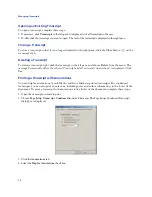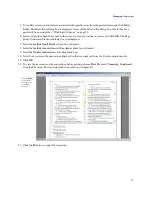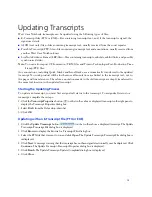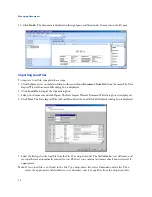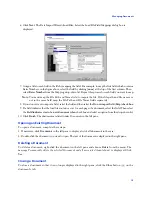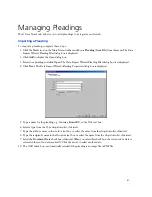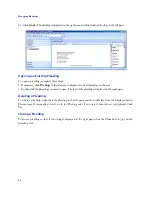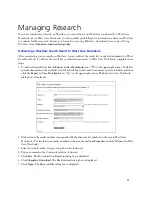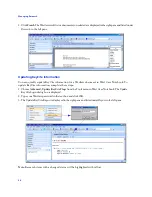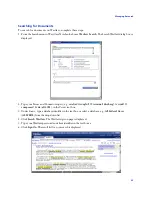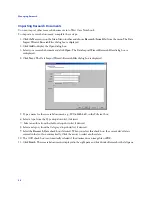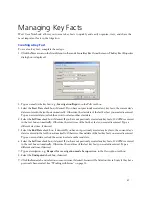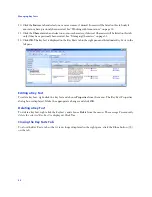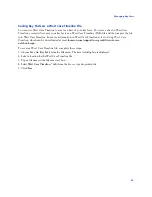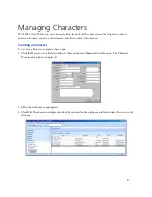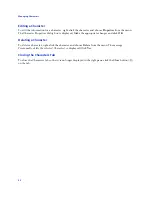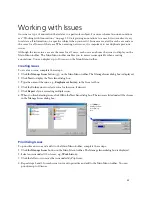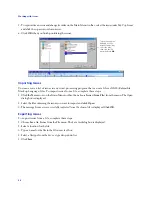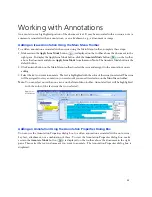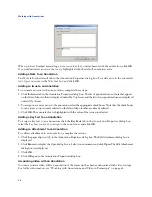21
Managing Pleadings
West Case Notebook allows you to add pleadings to categorize and search.
Importing a Pleading
To import a pleading, complete these steps:
1. Click the
New
arrow on the Main Menu toolbar and choose
Pleading (from File)
from the menu. The Data
Import Wizard–Pleading Files dialog box is displayed.
2. Click
Add
to display the Open dialog box.
3. Select your pleading and click
Open
. The Data Import Wizard–Pleading Files dialog box is redisplayed.
4. Click
Next
. The Data Import Wizard–Pleading Properties dialog box is displayed.
5. Type a name for the pleading, e.g.,
Answer_BowerDC
, in the
Title
text box.
6. Select a type from the
Type
drop-down list, if desired.
7. Type the author’s name in the
Author
text box or select the name from the drop-down list, if desired.
8. Type the recipient’s name in the
Recipient
text box or select the name from the drop-down list, if desired.
9. Select the
Document Date
check box, if desired. When you select this check box, the current day’s date is
entered in the text box automatically. Click the arrow to select another date.
10. The
OCR
check box is automatically selected if the pleading is an image file or PDF file.
Содержание West Case Notebook
Страница 1: ...Version 1 0 and Version 1 1 West Case Notebook User Guide February 2009...
Страница 2: ......
Страница 3: ...West Case NotebookTM User Guide Version 1 0 and Version 1 1 February 2009...
Страница 20: ......
Страница 24: ......
Страница 28: ......
Страница 38: ......
Страница 46: ......
Страница 62: ......
Страница 66: ......
Страница 70: ......
Страница 78: ......
Страница 79: ......