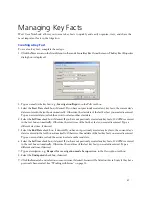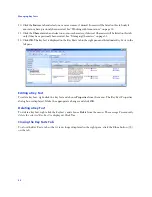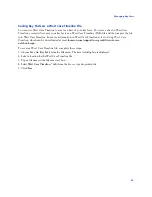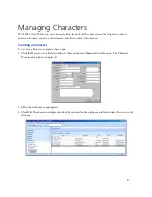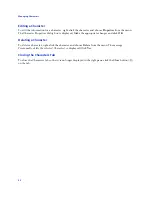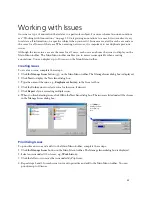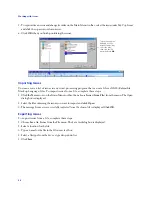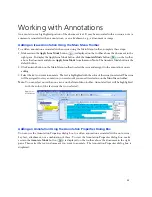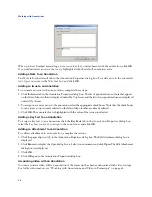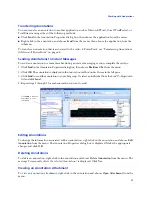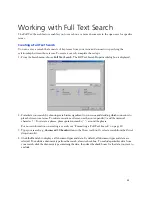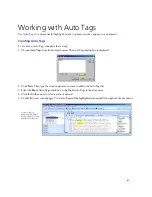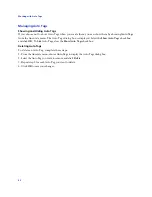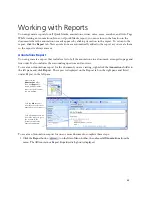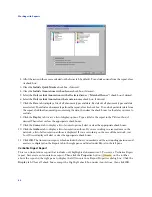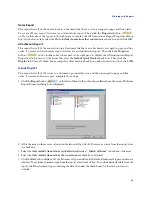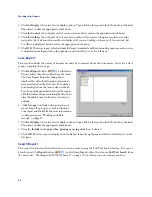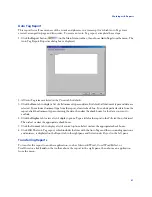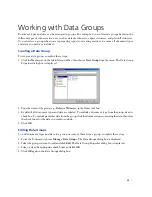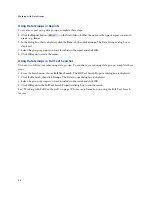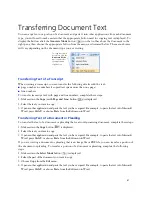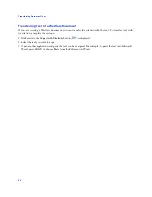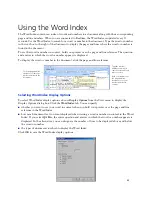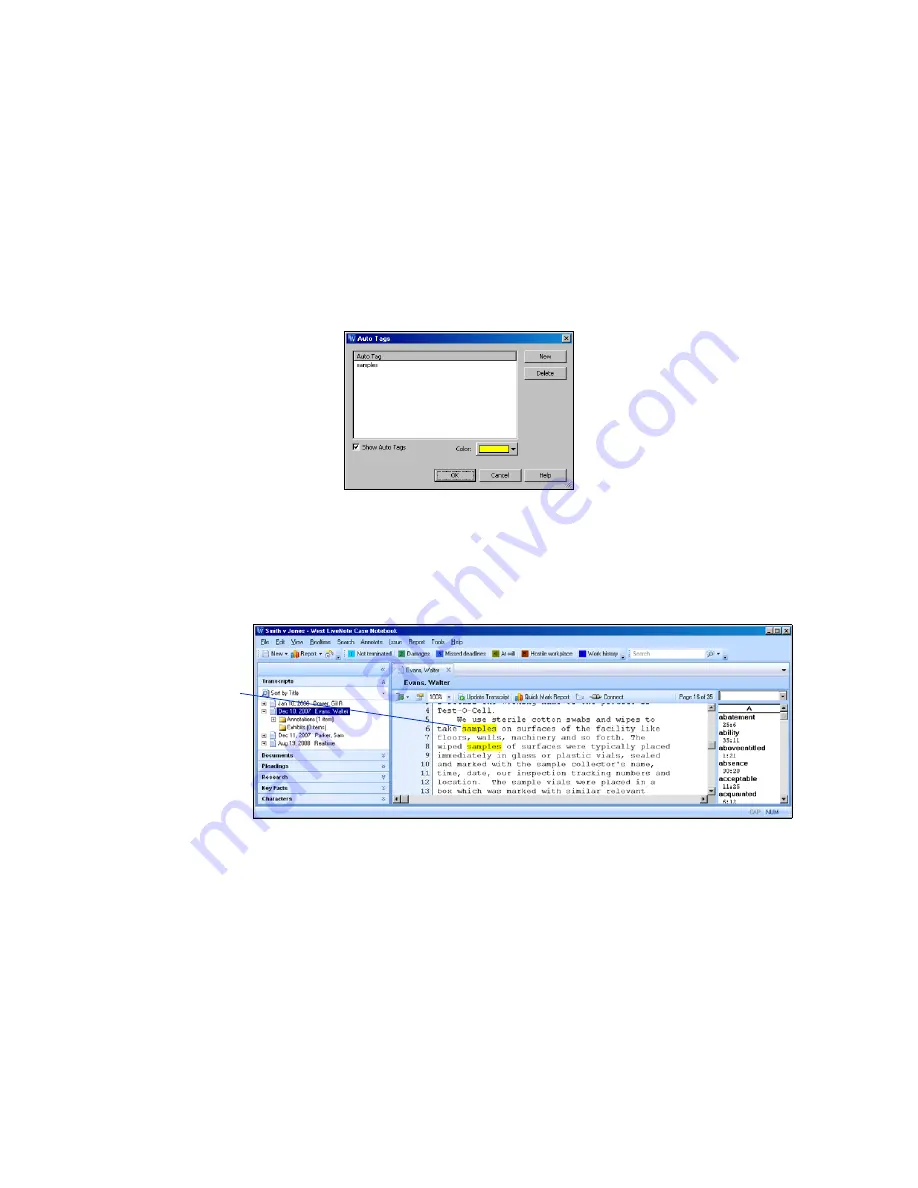
41
Working with Auto Tags
Use Auto Tags to automatically highlight words or phrases as they appear in a document.
Creating Auto Tags
To create an Auto Tag, complete these steps:
1. Choose
Auto Tags
from the Annotate menu. The Auto Tags dialog box is displayed.
2. Click
New
. Then type the word or phrase you want to add to the Auto Tags list.
3. Select the
Show Auto Tags
check box to highlight Auto Tags in the document.
4. Click the
Color
arrow to select a color, if desired.
5. Click
OK
to save your changes. Your Auto Tags will be highlighted automatically throughout the document.
Use Auto Tags to
automatically highlight
words or phrases as they
appear in a document.
Содержание West Case Notebook
Страница 1: ...Version 1 0 and Version 1 1 West Case Notebook User Guide February 2009...
Страница 2: ......
Страница 3: ...West Case NotebookTM User Guide Version 1 0 and Version 1 1 February 2009...
Страница 20: ......
Страница 24: ......
Страница 28: ......
Страница 38: ......
Страница 46: ......
Страница 62: ......
Страница 66: ......
Страница 70: ......
Страница 78: ......
Страница 79: ......