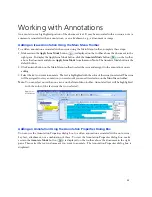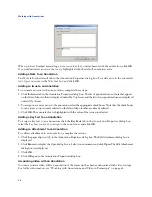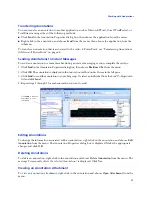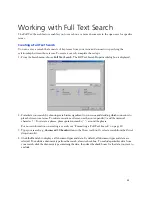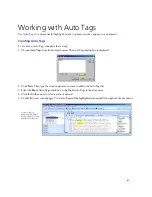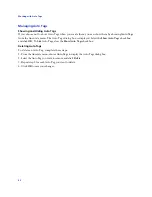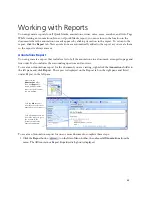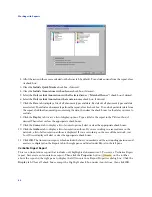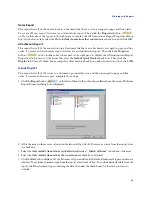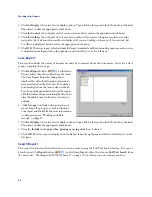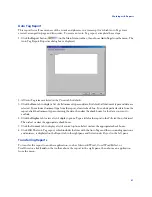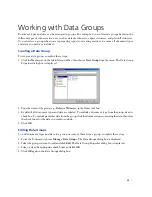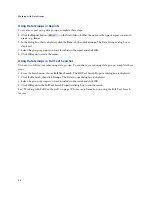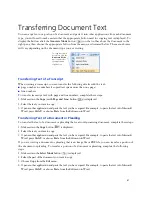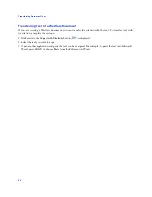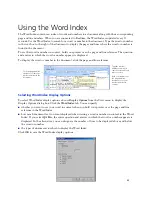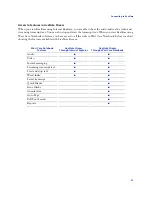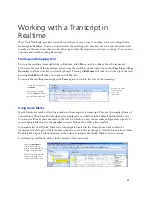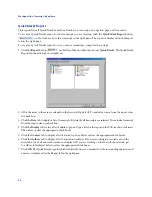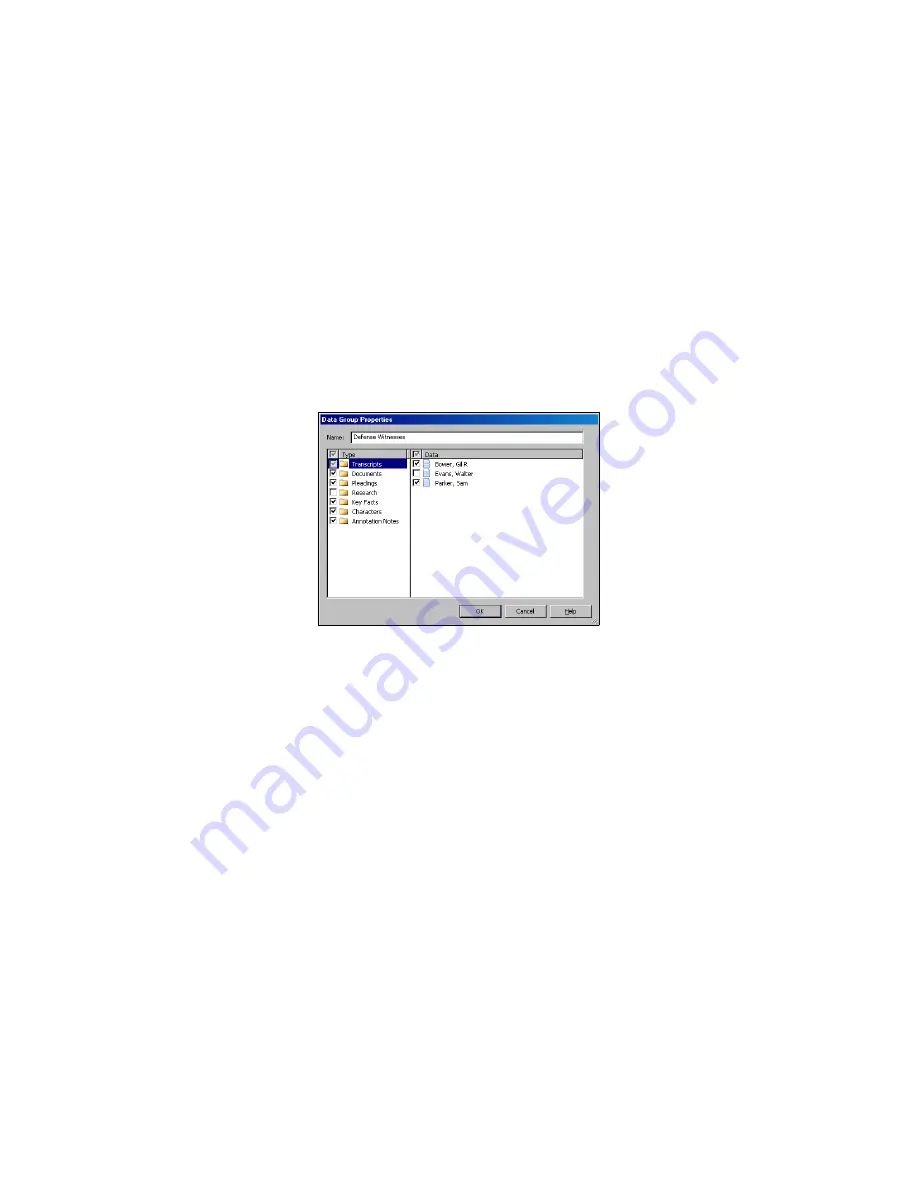
49
Working with Data Groups
Document types and data can be arranged in groups. For example, you could create groups based on the
different types of witnesses in a case, such as defense witnesses, expert witnesses, and plaintiff witnesses.
You can select a group when you are preparing reports or creating searches to ensure all document types
and data you need are included.
Creating a Data Group
To create a data group, complete these steps:
1. Click the
New
arrow on the Main Menu toolbar, then choose
Data Group
from the menu. The Data Group
Properties dialog box is displayed.
2. Type the name of the group, e.g.,
Defense Witnesses
, in the
Name
text box.
3. By default, all document types and data are selected. To exclude a document type from the group, clear its
check box. To exclude particular data from the group, click the document type containing the data, then clear
the check boxes for the data you want to exclude.
4. Click
OK
.
Editing Data Groups
To add document types and data to a group or remove them from a group, complete these steps:
1. From the Tools menu, choose
Manage Data Groups
. The Data Groups dialog box is displayed.
2. Select the group you want to edit and click
Edit
. The Data Group Properties dialog box is displayed.
3. Select or clear the appropriate check boxes and click
OK
.
4. Click
OK
again in the Data Groups dialog box.
Содержание West Case Notebook
Страница 1: ...Version 1 0 and Version 1 1 West Case Notebook User Guide February 2009...
Страница 2: ......
Страница 3: ...West Case NotebookTM User Guide Version 1 0 and Version 1 1 February 2009...
Страница 20: ......
Страница 24: ......
Страница 28: ......
Страница 38: ......
Страница 46: ......
Страница 62: ......
Страница 66: ......
Страница 70: ......
Страница 78: ......
Страница 79: ......