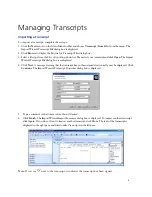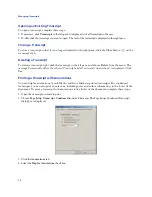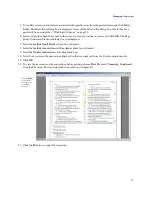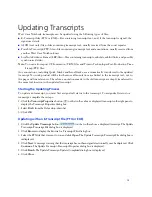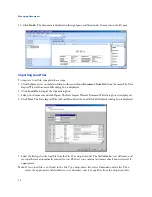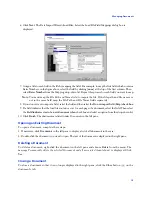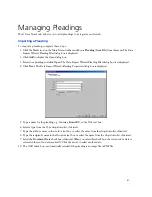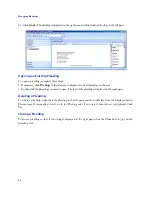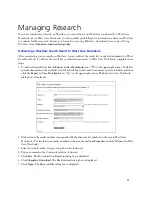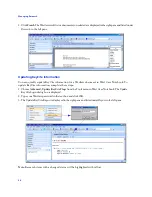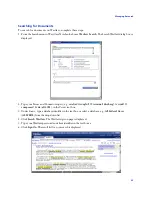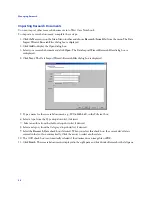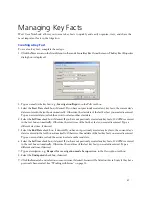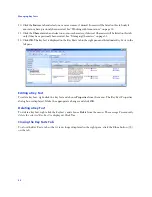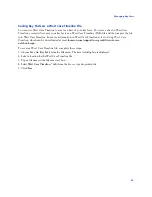Updating Transcripts
14
Updating with an ASCII File
1. Click the
Update Transcript
button (
) on the toolbar above a displayed transcript. The Update
Transcript–Transcript File dialog box is displayed.
2. Click
Browse
to display the Browse for Transcript Files dialog box.
3. Select the ASCII file that was sent to you and click
Open
. (Different CAT systems create different extensions
on ASCII files.) The Update Transcript–Transcript File dialog box is redisplayed.
4. Click
Next
. A message warning that the transcript has not been signed electronically may be displayed. Click
Continue
. The Update Transcript–Import Details dialog box is displayed.
5. Click
Next
. The Update Transcript–Import Confirm dialog box is displayed.
6. Click
Next
. The Update Transcript–Transcript Properties dialog box is displayed.
7. Click
Finish
. The Update Transcript–Update Completed dialog box is displayed.
8. Click
Close
.
Updating with a PTF File
Use this method when you want to merge two sets of annotations into one transcript when replication is
not available.
1. Click the
Update Transcript
button (
) on the toolbar above a displayed transcript. The Update
Transcript–Transcript File dialog box is displayed.
2. Click
Browse
to display the Browse for Transcript Files dialog box.
3. Select the PTF file and click
Open
. The Update Transcript–Transcript File dialog box is displayed.
4. The
Replace existing text with new text
check box is automatically selected. If there are no changes to the
text and you want to only merge annotations, clear the check box.
5. The
Import Annotations
check box is automatically selected. If you want to only replace text and not merge
annotations, clear the check box.
6. Under
Import Annotations
,
Add to existing annotations
is automatically selected. This is the correct selection
for merging annotations. Select
Replace existing Annotations
if you want to replace one set of annotations
with another set.
7. Click
Next
. A message warning that the transcript has not been signed electronically may be displayed. Click
Continue
. The Update Transcript–Transcript Properties dialog box is displayed.
8. Click
Finish
. The Update Transcript–Update Completed dialog box is displayed.
9. Click
Close
.
Содержание West Case Notebook
Страница 1: ...Version 1 0 and Version 1 1 West Case Notebook User Guide February 2009...
Страница 2: ......
Страница 3: ...West Case NotebookTM User Guide Version 1 0 and Version 1 1 February 2009...
Страница 20: ......
Страница 24: ......
Страница 28: ......
Страница 38: ......
Страница 46: ......
Страница 62: ......
Страница 66: ......
Страница 70: ......
Страница 78: ......
Страница 79: ......